[Video Divide]
Divide a recorded video or 6K/4K burst file into two.
|
|
-
Select [Video Divide].


 [
[![]() ]
]  [
[![]() ]
]  [Video Divide]
[Video Divide]
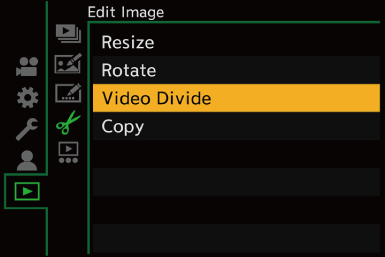
-
Select and play the image.
 Press
Press 
 to select an image and then press
to select an image and then press  or
or  .
.

-
Pause playback at the position you wish to divide.
 Press
Press  .
.
 To fine-adjust the position, press
To fine-adjust the position, press 
 (frame-by-frame rewind or frame-by-frame forward).
(frame-by-frame rewind or frame-by-frame forward).

-
Divide the video.
 Press
Press  or
or  .
.
 You can also divide the video by touching [Divide].
You can also divide the video by touching [Divide].
|
|
