[Folder / File Settings]
Set the folder and file name where to save the images.
Folder name
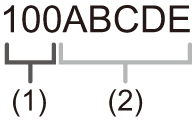
-
Folder number (3 digits, 100 to 999)
-
5-character user-defined segment
File name
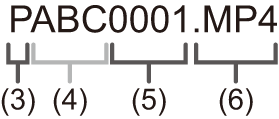
-
Color space ([P]: sRGB, [ _ ]: AdobeRGB)
-
3-character user-defined segment
-
File number (4 digits, 0001 to 9999)
-
Extension

 [
[![]() ]
]  [
[![]() ]
]  Select [Folder / File Settings]
Select [Folder / File Settings]
|
[Select Folder] |
Selects a folder for storing images. |
|
[Create a New Folder] |
Creates a new folder with an incremented folder number.
[OK]: Increments the folder number without changing the 5-character user-defined segment ((2) above). [Change]: Changes the 5-character user-defined segment ((2) above). This will also increment the folder number. |
|
[File Name Setting] |
[Folder Number Link]: Uses the 3-character user-defined segment ((4) above) to set the folder number ((1) above). [User Setting]: Changes the 3-character user-defined segment ((4) above). |
-
When [Double Card Slot Function] is set to [Allocation Rec], [Select Folder (Slot 1)] and [Select Folder (Slot 2)] will be displayed.
 Follow the steps on “Entering Characters” when the character entry screen is displayed. (
Follow the steps on “Entering Characters” when the character entry screen is displayed. ( Entering Characters)
Entering Characters)
Available characters: alphabetic characters (upper-case), numerals, [ _ ]
|
If you change the storage folder, a number continuing on from the last file number will be assigned.
– The number of files in the current folder reaches 1000. – The file number reaches 9999.
We recommend backing up your data and formatting the card.
|

