Creative Video Mode
 Setting the Exposure for Recording Videos
Setting the Exposure for Recording Videos
 Separating Settings for Recording Video and Pictures
Separating Settings for Recording Video and Pictures
![]()
![]()
![]()
![]()
![]()
![]()
![]()
![]()
The [![]() ] mode (Creative Video mode) is a recording mode specifically for video recording in which you can use all video functions.
] mode (Creative Video mode) is a recording mode specifically for video recording in which you can use all video functions.
In the recording modes specifically for video, you can start and stop video recording with the shutter button.
Change the exposure and audio settings with touch operation to prevent operation sounds from being recorded.
Settings such as exposure and white balance can be changed independent of picture taking settings.
Setting the Exposure for Recording Videos
-
Set the mode dial to [
 ].
].

-
Set the exposure mode.


 [
[![]() ]
]  [
[![]() ]
]  [Exposure Mode]
[Exposure Mode]  [P]/[A]/[S]/[M]
[P]/[A]/[S]/[M]
 You can perform the same exposure operations as the [P]/[A]/[S]/[M] modes.
You can perform the same exposure operations as the [P]/[A]/[S]/[M] modes.
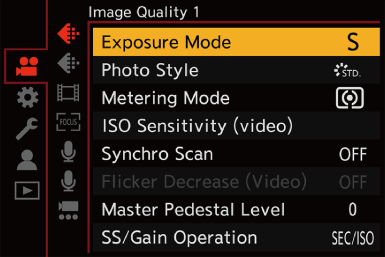
-
Close the menu.
 Press the shutter button halfway.
Press the shutter button halfway.
-
Start recording.
 Press the shutter button (A) or video rec. button (B).
Press the shutter button (A) or video rec. button (B).

-
Stop recording.
 Press the shutter button or video rec. button again.
Press the shutter button or video rec. button again.
 Operations During Video Recording
Operations During Video Recording
Change the exposure and audio settings with touch operation to prevent operation sounds from being recorded.
|
Set [Touch Tab] to [ON] in [Touch Settings] in the [Custom] ([Operation]) menu. ( |
-
Touch [
 ].
].
-
Touch an icon.
![]() : Zoom (When using an interchangeable lens supporting power zoom)
: Zoom (When using an interchangeable lens supporting power zoom)
![]() : Aperture value
: Aperture value
![]() : Shutter speed
: Shutter speed
![]() : Exposure compensation
: Exposure compensation
![]() /
/![]() : ISO sensitivity/Gain (dB)
: ISO sensitivity/Gain (dB)
![]() : Sound recording level adjustment
: Sound recording level adjustment
-
Drag the slide bar to set the item.
[![]() ]/[
]/[![]() ]: Changes the setting slowly.
]: Changes the setting slowly.
[![]() ]/[
]/[![]() ]: Changes the setting quickly.
]: Changes the setting quickly.
 If you touch icon (C), the screen of Step 2 is redisplayed.
If you touch icon (C), the screen of Step 2 is redisplayed.

Separating Settings for Recording Video and Pictures
![]()
![]()
![]()
![]()
![]()
![]()
![]()
![]()
In default settings, settings such as exposure and white balance changed in [![]() ] mode are also reflected in picture recording in [P]/[A]/[S]/[M] modes.
] mode are also reflected in picture recording in [P]/[A]/[S]/[M] modes.
From the [CreativeVideo Combined Set.] menu, you can separate settings for video recording and for picture recording.

 [
[![]() ]
]  [
[![]() ]
]  Select [CreativeVideo Combined Set.]
Select [CreativeVideo Combined Set.]
|
[F/SS/ISO/Exposure Comp.] |
[ [ |
|
[White Balance] |
|
|
[Photo Style] |
|
|
[Metering Mode] |
|
|
[AF Mode] |
|
|

