Anamorphic Recording
 [Anamorphic Desqueeze Display]
[Anamorphic Desqueeze Display]
![]()
![]()
![]()
![]()
![]()
![]()
![]()
![]()
This camera can record video with a resolution of 6K-A/4K-A (6K/4K anamorphic (4:3) video) that is compatible with anamorphic recording with an aspect ratio of 4:3.
Along with the normal 16:9 video aspect ratio, you can select the recording quality suited to anamorphic recording.
– It is also possible to switch to an image stabilizer that suits anamorphic recording. ( Image Stabilizer Settings)
Image Stabilizer Settings)
|
|
6K/4K Anamorphic (4:3) video
-
Set [Rec. File Format] to [MOV].


 [
[![]() ]
]  [
[![]() ]
]  [Rec. File Format]
[Rec. File Format]  [MOV]
[MOV]

-
Select a recording quality wherein you can record 6K/4K Anamorphic (4:3) video.


 [
[![]() ]
]  [
[![]() ]
]  [Rec Quality]
[Rec Quality]
 Items available for recording 6K/4K Anamorphic (4:3) video are indicated as [ANAMOR].
Items available for recording 6K/4K Anamorphic (4:3) video are indicated as [ANAMOR].
 Recording qualities wherein you can record 6K/4K Anamorphic (4:3) video (
Recording qualities wherein you can record 6K/4K Anamorphic (4:3) video ( List of Recording Qualities That Enable Special Videos to be Recorded)
List of Recording Qualities That Enable Special Videos to be Recorded)
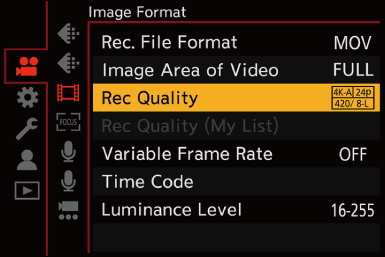
[Anamorphic Desqueeze Display]
![]()
![]()
![]()
![]()
![]()
![]()
![]()
![]()
Display the de-squeezed images suited to the magnification of the anamorphic lens on this camera.
Using the [Frame Marker], it is also possible to impose on display the frame of the angle of view when cropping after de-squeeze editing.
-
Set the mode dial to [
 ].
].

-
Set [Anamorphic Desqueeze Display].


 [
[![]() ]
]  [
[![]() ]
]  [Anamorphic Desqueeze Display]
[Anamorphic Desqueeze Display]
[![]() ] ([2.0
] ([2.0 ])
])
[![]() ] ([1.8
] ([1.8 ])
])
[![]() ] ([1.5
] ([1.5 ])
])
[![]() ] ([1.33
] ([1.33 ])
])
[![]() ] ([1.30
] ([1.30 ])
])
[OFF]
 Make settings to suit the magnification of the anamorphic lens you are using.
Make settings to suit the magnification of the anamorphic lens you are using.

-
Set [Frame Marker].


 [
[![]() ]
]  [
[![]() ]
]  [Frame Marker] (
[Frame Marker] ( [Frame Marker])
[Frame Marker])

|
|
