Recording with Time Lapse Shot
![]()
![]()
![]()
![]()
![]()
![]()
![]()
![]()
Pictures are taken automatically at a set recording interval.
This feature is ideal for keeping track of changes over time in subjects such as animals and plants.
The pictures taken will be saved as a set of group images that can also be combined into a video.
|
|
-
Set the drive mode dial to [
 ].
].
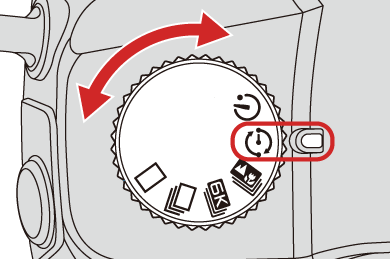
-
Set [Mode] to [Time Lapse Shot].


 [
[![]() ]
]  [
[![]() ]
]  [Time Lapse/Animation]
[Time Lapse/Animation]  [Mode]
[Mode]  [Time Lapse Shot]
[Time Lapse Shot]
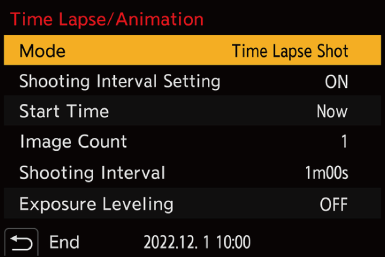
-
Set the recording settings.
[Mode]
Switches between Time Lapse Shot and Stop Motion Animation.
[Shooting Interval Setting]
[ON]: Sets the interval before the next recording takes place.
[OFF]: Takes pictures without leaving recording intervals.
[Start Time]
[Now]: Starts recording when the shutter button is pressed fully.
[Start Time Set]: Starts recording at the set time.
[Image Count]/[Shooting Interval]
Sets the number of pictures and the recording interval to be taken.
 [Shooting Interval] is not displayed when [Shooting Interval Setting] is set to [OFF].
[Shooting Interval] is not displayed when [Shooting Interval Setting] is set to [OFF].
[Exposure Leveling]
Adjusts the exposure automatically to prevent large changes in brightness between adjacent frames.
-
Close the menu.
 Press the shutter button halfway.
Press the shutter button halfway.
-
Start recording.
 Press the shutter button fully.
Press the shutter button fully.
 When [Start Time Set] is set, the camera will enter into sleep status until the start time is reached.
When [Start Time Set] is set, the camera will enter into sleep status until the start time is reached.
 During recording standby, the camera enters into sleep status when no operation is performed for a certain period of time.
During recording standby, the camera enters into sleep status when no operation is performed for a certain period of time.
 The recording will stop automatically.
The recording will stop automatically.
-
Create a video. (
 Time Lapse Shot/Stop Motion Animation Videos)
Time Lapse Shot/Stop Motion Animation Videos)
 After the recording has stopped, select [Yes] on the confirmation screen to proceed to create a video.
After the recording has stopped, select [Yes] on the confirmation screen to proceed to create a video.
Even if you select [No], you can still create a video with [Time Lapse Video] in the [Playback] ([Process Image]) menu. ( [Time Lapse Video])
[Time Lapse Video])
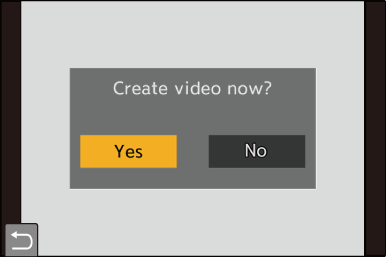
 Operations during Time Lapse Shot Recording
Operations during Time Lapse Shot Recording
Pressing the shutter button halfway during sleep status will turn on the camera.
 You can perform the following operations by pressing [Q] during Time Lapse Shot recording.
You can perform the following operations by pressing [Q] during Time Lapse Shot recording.
|
[Continue] |
Returns to the recording. (Only during recording) |
|
[Pause] |
Pauses the recording. (Only during recording) |
|
[Resume] |
Resumes the recording. (Only while paused)
|
|
[End] |
Stops the Time Lapse Shot recording. |
|
Furthermore, it may not end at the end time displayed on the screen.
– When the charge on the battery runs out – When you set the camera on/off switch to [OFF] You can set the camera on/off switch to [OFF] and replace the battery or card. Set the camera on/off switch to [ON] and then press the shutter button fully to resume recording. (Note that the images recorded after replacing the card will be saved as a separate set of group images.)
– [Multiple Exposure] |
