Printing
If you connect the camera to a printer that supports PictBridge, you can select pictures on the camera’s monitor and then print them.
Getting started:
 Turn on the camera and printer.
Turn on the camera and printer.
 Set the print quality and other settings on the printer.
Set the print quality and other settings on the printer.
-
Play back the card that contains the picture you want to print.
 Press [
Press [ ].
].
 After pressing [
After pressing [ ], press
], press 
 to select [Card Slot 1] or [Card Slot 2], and then press
to select [Card Slot 1] or [Card Slot 2], and then press  or
or  .
.
 The card for printing cannot be changed after connecting to the printer.
The card for printing cannot be changed after connecting to the printer.
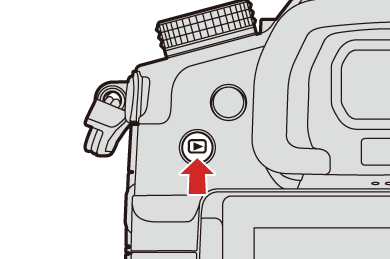
-
Connect the camera and printer with the USB connection cable. (
 USB port)
USB port)
-
Press

 to select [PictBridge(PTP)] and then press
to select [PictBridge(PTP)] and then press  or
or  .
.
-
Press

 to select a picture and then press
to select a picture and then press  or
or  .
.
 To print multiple pictures, press
To print multiple pictures, press  , set the picture selection method, and then select pictures.
, set the picture selection method, and then select pictures.
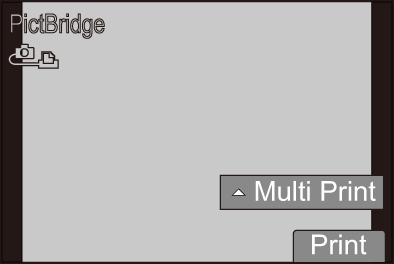
[Multi Select]
Selects the picture to print.
-
Press



 to select a picture and then press
to select a picture and then press  or
or  .
.
 To cancel the setting, press
To cancel the setting, press  or
or  again.
again.
-
Press [DISP.] to end selection.
[Select All]
Prints all the stored pictures.
[Rating]
Prints all pictures with [Rating] levels from [ 1] to [
1] to [ 5].
5].
-
Set the print settings.
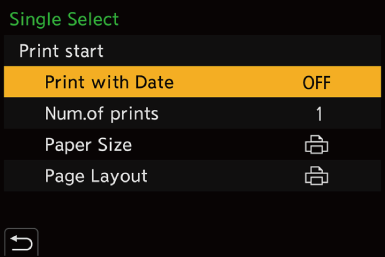
-
Start printing.
 Select [Print start] and then press
Select [Print start] and then press  or
or  .
.
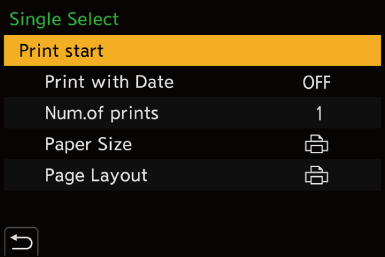
 Setting Items (Print Settings)
Setting Items (Print Settings)
|
[Print start] |
Starts printing. |
|
[Print with Date] |
Sets printing with date.
|
|
[Num.of prints] |
Sets the number of prints to be printed (up to 999). |
|
[Paper Size] |
Sets the paper size. |
|
[Page Layout] |
Sets whether to add borders and how many images to be printed on each sheet of paper. |
|
(For details, refer to the operating instructions for your printer.)
– Video recording/[6K/4K PHOTO]/[Post-Focus] |

