Recording Videos
![]()
![]()
![]()
![]()
![]()
![]()
![]()
![]()
It is possible to record video with a maximum resolution of 6K-A (4992 3744) on this camera.
3744) on this camera.
It also supports switching of the system frequency and 2 types of recording file format; MP4, and MOV.
In the [![]() ] mode (Creative Video mode), which is specifically for video recording, you can use all of the video functions.
] mode (Creative Video mode), which is specifically for video recording, you can use all of the video functions.
Recording Videos
-
Start recording.
 Press the video rec. button.
Press the video rec. button.
 Release the video rec. button right after you press it.
Release the video rec. button right after you press it.

-
Stop recording.
 Press the video rec. button again.
Press the video rec. button again.
 Screen Displays While Video Recording
Screen Displays While Video Recording
The live view angle of view changes to the angle of view for video recording, and video recording time (A) and elapsed recording time (B) are displayed.
 “h” is an abbreviation for hour, “m” for minute and “s” for second.
“h” is an abbreviation for hour, “m” for minute and “s” for second.
 The recording state indication (C) and card access indication (D) turn red while videos are being recorded.
The recording state indication (C) and card access indication (D) turn red while videos are being recorded.
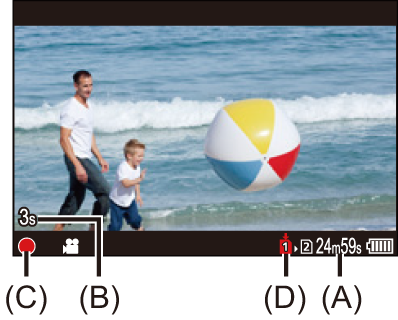
|
|
 Exposure Control While Video Recording
Exposure Control While Video Recording
Videos will be recorded using the aperture, shutter speed, and ISO sensitivity settings below.
|
Recording mode |
Aperture value/shutter speed/ISO sensitivity |
|
[iA] |
The camera automatically makes the settings to suit the scene. ( |
|
[P]/[A]/[S]/[M] |
The settings vary depending on the [Auto Exposure in P/A/S/M] in the [Custom] ([Image Quality]) menu. The default setting is [ON]. ( [ON]: Records with values set automatically by the camera. [OFF]: Records with manually set values. |
|
[ |
Records with manually set values. |
 Size Interval for Dividing Files
Size Interval for Dividing Files
|
– Record the video about 3 seconds longer, and then divide the last part of the video using [Video Divide] in the [Playback] ([Edit Image]) menu. – Use the Shutter Remote Control (DMW-RS2: optional) for recording.
If you experience any of these, play them back on the camera.
– [Time Lapse Shot] – [Stop Motion Animation] – [Rough Monochrome]/[Silky Monochrome]/[Soft Focus]/[Star Filter]/[Sunshine] ([Filter Settings]) – [Post-Focus]
[
[ |


