Playing Back Videos
-
Display the playback screen.
 Press [
Press [ ].
].
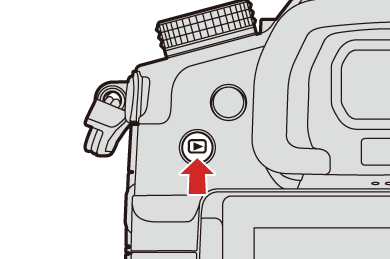
-
Select a video.
 For information about how to select images (
For information about how to select images ( Playing Back Pictures)
Playing Back Pictures)
 The [
The [![]() ] video icon is displayed for a video.
] video icon is displayed for a video.
 The video recording time is displayed on the screen.
The video recording time is displayed on the screen.

(A) Video recording time
-
Play back the video.
 Press
Press  .
.
 You can also start playback by touching [
You can also start playback by touching [![]() ] at the center of the screen.
] at the center of the screen.
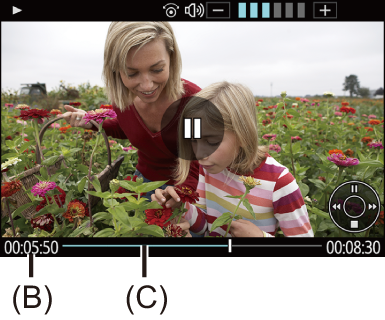
(B) Elapsed playback time
(C) Playback bar
-
Stop playback.
 Press
Press  .
.
 Operations During Video Playback
Operations During Video Playback
|
|
Extracting a Picture
Extract one frame of a video and save it as a JPEG image.
-
Pause playback at the position you wish to extract a picture.
 Press
Press  .
.
 To fine-adjust the position, press
To fine-adjust the position, press 
 (rewind frame-by-frame or forward frame-by-frame).
(rewind frame-by-frame or forward frame-by-frame).
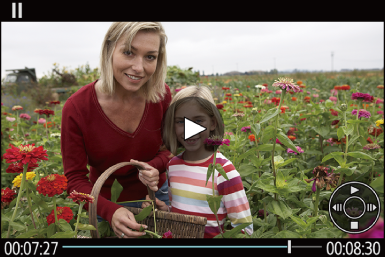
-
Save the picture.
 Press
Press  or
or  .
.
 You can also save the picture by touching [Save].
You can also save the picture by touching [Save].
|
The picture is saved with a size according to the resolution of the [Rec Quality].
|


