Log Recording
![]()
![]()
![]()
![]()
![]()
![]()
![]()
![]()
[V-Log L] Settings
Setting [Photo Style] to [V-Log L] enables Log recording.
Images finished with rich gradation can be created through post production processing.

 [
[![]() ]
]  [
[![]() ]
]  [Photo Style]
[Photo Style]  Select [V-Log L]
Select [V-Log L]
|
You can download LUT data from the following support site: https://panasonic.jp/support/global/cs/dsc/download/index3.html (English only) |
 ISO Sensitivity When [V-Log L] Is Set
ISO Sensitivity When [V-Log L] Is Set
The lower limit of available ISO sensitivities will become [400].
 Exposure When [V-Log L] Is Set
Exposure When [V-Log L] Is Set
The [V-Log L] curve characteristics comply with “V-Log/V-Gamut REFERENCE MANUAL Rev.1.0”. When set to [V-Log L], the standard exposure when gray with a reflectance ratio of 18 % is imaged is IRE 42 %.
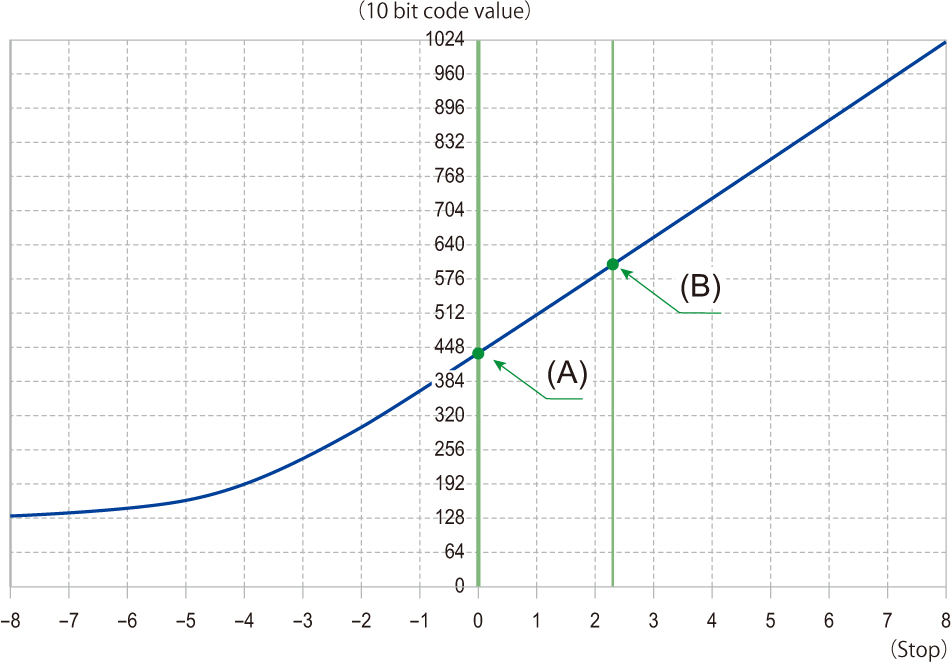
(A) Reflectance ratio: 18 %
(B) Reflectance ratio: 90 %
When [Photo Style] is set to [V-Log L]
 When luminance is to be displayed by “Stop” units, this camera calculates IRE 42 % to “0 Stop”.
When luminance is to be displayed by “Stop” units, this camera calculates IRE 42 % to “0 Stop”.
|
[ [ |
[V-LogL View Assist]
When [Photo Style] is set to [V-Log L], the recording screen and images output via HDMI will darken. Using [V-LogL View Assist] means you can show images with LUT data applied on the monitor/viewfinder and output them via HDMI.

 [
[![]() ]
]  [
[![]() ]
]  Select [V-LogL View Assist]
Select [V-LogL View Assist]
|
[Read LUT File] |
Reads LUT data from the card. |
|
[LUT Select] |
Selects the LUT data to be applied from among the preset ([Vlog_709]) and registered LUT data. |
|
[LUT View Assist (Monitor)] |
Displays the images with LUT data applied on the monitor/viewfinder of the camera. |
|
[LUT View Assist (HDMI)] |
Applies LUT data to images output over HDMI. |
|
|
 Reading LUT Files
Reading LUT Files
|
– The “.vlt” format, which meets the requirements specified in the “VARICAM 3DLUT REFERENCE MANUAL Rev.1.0” – The number of characters that can be used in a file name differs depending on the file system of the card. (Use alphanumeric characters for the file name.) FAT32 (SD/SDHC card): Up to 8 characters (excluding extension). exFAT (SDXC card): Up to 255 characters (including the extension).
|
-
Insert a card on which LUT data is saved into the camera.
-
Select [Read LUT File].


 [
[![]() ]
]  [
[![]() ]
]  [V-LogL View Assist]
[V-LogL View Assist]  [Read LUT File]
[Read LUT File]  [Card Slot 1]/[Card Slot 2]
[Card Slot 1]/[Card Slot 2]
-
Press

 to select the LUT data to read and then press
to select the LUT data to read and then press  or
or  .
.
-
Press

 to select the location to register the data, and then press
to select the location to register the data, and then press  or
or  .
.
 When registered items are selected, they will be overwritten.
When registered items are selected, they will be overwritten.


