Recording with Zoom
![]()
![]()
![]()
![]()
![]()
![]()
![]()
![]()
Use the optical zoom of the lens to zoom to telephoto or wide-angle.
When taking pictures, use [Ex. Tele Conv.] to increase a telescopic effect without image deterioration.
When recording videos, use [Image Area of Video] to obtain the same telescopic effect as [Ex. Tele Conv.].
 For details about [Image Area of Video] (
For details about [Image Area of Video] ( [Image Area of Video])
[Image Area of Video])
-
Perform zoom operations.
(T): Telephoto
(W): Wide-angle
Interchangeable lens with a zoom ring
Rotate the zoom ring.

Interchangeable lens that supports the power zoom (electrically operated zoom)
Move the zoom lever.
(The zoom speed varies depending on how far you move the lever.)
 If you set [Zoom Control] to an Fn button, you can operate the optical zoom slowly by pressing
If you set [Zoom Control] to an Fn button, you can operate the optical zoom slowly by pressing 
 or fast by pressing
or fast by pressing 
 .
.

Interchangeable lens that does not support the zoom
The optical zoom is not available.
 The focal length is displayed on the recording screen.
The focal length is displayed on the recording screen.
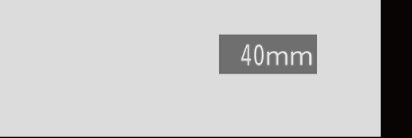
|
[ |
Extended Tele Conversion
![]()
![]()
![]()
![]()
![]()
![]()
![]()
![]()
[Ex. Tele Conv.] enables you to take pictures that are further enlarged beyond what is available with the optical zoom, without any deterioration in image quality.
 The [Ex. Tele Conv.] maximum magnification ratio differs depending on the [Picture Size] set in the [Photo] ([Image Quality]) menu.
The [Ex. Tele Conv.] maximum magnification ratio differs depending on the [Picture Size] set in the [Photo] ([Image Quality]) menu.
– Set to [![]() M]: 1.4
M]: 1.4
– Set to [![]() S]: 2.0
S]: 2.0
-
Set [Picture Size] to [M] or [S].


 [
[![]() ]
]  [
[![]() ]
]  [Picture Size]
[Picture Size]  [M]/[S]
[M]/[S]
-
Set [Ex. Tele Conv.].


 [
[![]() ]
]  [
[![]() ]
]  [Ex. Tele Conv.]
[Ex. Tele Conv.]
[ZOOM]
Changes the zoom magnification.
[TELE CONV.]
Fixes the zoom magnification at the maximum.
[OFF]
 Changing the Zoom Magnification
Changing the Zoom Magnification
Button operation
-
Set [Ex. Tele Conv.] to [ZOOM].


 [
[![]() ]
]  [
[![]() ]
]  [Ex. Tele Conv.]
[Ex. Tele Conv.]  [ZOOM]
[ZOOM]
-
Set the Fn button to [Zoom Control]. (
 Fn Buttons)
Fn Buttons)
-
Press the Fn button.
-
Press the cursor buttons to operate the zoom.

 : T (telephoto)
: T (telephoto)

 : W (wide-angle)
: W (wide-angle)
 Press the Fn button again, or wait a specified time to end zoom operation.
Press the Fn button again, or wait a specified time to end zoom operation.

Touch operation
|
Set [Touch Tab] to [ON] in [Touch Settings] in the [Custom] ([Operation]) menu. ( |
-
Set [Ex. Tele Conv.] to [ZOOM].


 [
[![]() ]
]  [
[![]() ]
]  [Ex. Tele Conv.]
[Ex. Tele Conv.]  [ZOOM]
[ZOOM]
-
Touch [
 ].
].
-
Touch [
 ].
].

-
Drag the slide bar to operate the zoom.
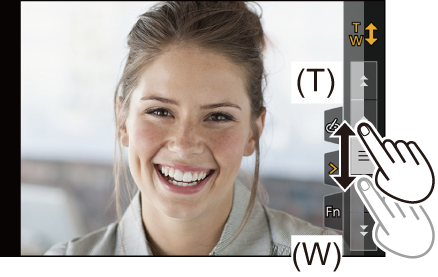
(T): Telephoto
(W): Wide-angle
 To end Touch Zoom operations, touch [
To end Touch Zoom operations, touch [![]() ] again.
] again.
|
– [6K/4K PHOTO] (when set to [6K 18M]) – [RAW] ([Picture Quality]) – [Toy Effect]/[Toy Pop] ([Filter Settings]) – [Post-Focus] (when set to [6K 18M]) – [Multiple Exposure]
– [6K/4K PHOTO] – [Post-Focus] |
[Power Zoom Lens]
![]()
![]()
![]()
![]()
![]()
![]()
![]()
![]()
Sets the screen display and operations when using an interchangeable lens that is compatible with power zoom (electrically operated zoom).
 This may only be selected when using a lens that is compatible.
This may only be selected when using a lens that is compatible.

 [
[![]() ]
]  [
[![]() ]
]  Select [Power Zoom Lens]
Select [Power Zoom Lens]
|
[Step Zoom] |
When it is set to [ON] and a zoom operation is performed, zooming stops at each decided focal point position. This setting does not work when recording video or 6K/4K photos with [6K/4K Pre-Burst]. |
|
[Zoom Speed] |
You can set the zoom speed for zoom operations.
[Photo]: [H] (High speed)/[M] (Middle speed)/[L] (Low speed) [Video]: [H] (High speed)/[M] (Middle speed)/[L] (Low speed) |
|
[Zoom Ring] |
This may only be selected when a power zoom-compatible lens with a zoom lever and zoom ring is attached. When set to [OFF], the operations controlled by the zoom ring are disabled to prevent accidental operation. |
