[Variable Frame Rate]
![]()
![]()
![]()
![]()
![]()
![]()
![]()
![]()
By recording using a frame rate that is different to the playback frame rate, you can record smooth slow motion video and fast motion video.
|
Slow Motion Video (Overcrank Recording) |
Set a number of frames that is higher than the recording frame rate of the [Rec Quality]. For example: When recording at 48 fps and set to a 24.00p [Rec Quality], the speed is halved. |
|
Fast Motion Video (Undercrank Recording) |
Set a number of frames that is lower than the recording frame rate of the [Rec Quality]. For example: When recording at 12 fps and set to a 24.00p [Rec Quality], the speed is doubled. |
-
Set the mode dial to [
 ].
].

-
Set [Rec. File Format] to [MOV].


 [
[![]() ]
]  [
[![]() ]
]  [Rec. File Format]
[Rec. File Format]  [MOV]
[MOV]

-
Select a recording quality with which you can use [Variable Frame Rate] recording.


 [
[![]() ]
]  [
[![]() ]
]  [Rec Quality]
[Rec Quality]
 Items with which you can use [Variable Frame Rate] are indicated as [VFR available].
Items with which you can use [Variable Frame Rate] are indicated as [VFR available].
 Recording qualities with which you can use [Variable Frame Rate] recording (
Recording qualities with which you can use [Variable Frame Rate] recording ( List of Recording Qualities That Enable Special Videos to be Recorded)
List of Recording Qualities That Enable Special Videos to be Recorded)
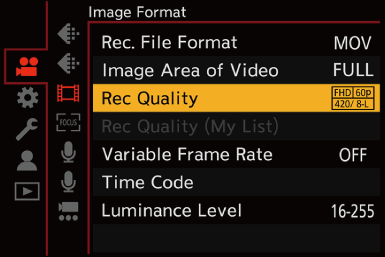
-
Set [Variable Frame Rate].


 [
[![]() ]
]  [
[![]() ]
]  [Variable Frame Rate]
[Variable Frame Rate]  [ON]
[ON]
 Press
Press 
 to switch between [ON] and [OFF].
to switch between [ON] and [OFF].
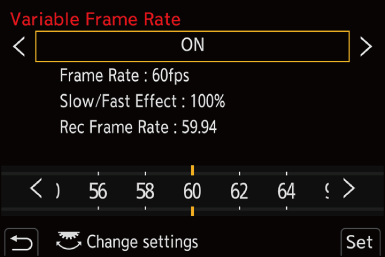
-
Set the frame rate.
 Rotate
Rotate  ,
,  or
or  to select a numeric value, then press
to select a numeric value, then press  or
or  .
.
 Available Frame Rate Setting Ranges
Available Frame Rate Setting Ranges
The frame rate you can set differs depending on the [Rec Quality] settings.
|
[Rec Quality] |
Frame rate |
|
4K Anamorphic (4:3) video |
2 fps to 50 fps |
|
C4K video/4K video |
2 fps to 60 fps |
|
FHD video |
2 fps to 180 fps |
-
When set to a 23.98p or 24.00p [Rec Quality], a frame rate exceeding 48 fps cannot be set.
-
When the frame rate is set to 150 fps or higher, [Image Area of Video] will be set to [FULL].
|
(When using an interchangeable lens with no focus ring, you cannot set focus with MF.)
– You can also perform the same operation by pressing the Fn button assigned with [AF-ON]. (
– [Filter Settings] – [Live Cropping] |

