[Photo Style]
![]()
![]()
![]()
![]()
![]()
![]()
![]()
![]()
You can select the finishing settings of images to suit your subjects and expression styles.
The image quality can be adjusted for each Photo Style.

 [
[![]() ]
]  [
[![]() ]
]  Select [Photo Style]
Select [Photo Style]
 You can also display the setting screen of [Photo Style] by pressing [
You can also display the setting screen of [Photo Style] by pressing [ ].
].
-
Effects up to [MY PHOTO STYLE 4] are displayed with the default settings. You can set the items to display in the menu with [Show/Hide Photo Style] in [Photo Style Settings]. (
 [Photo Style Settings])
[Photo Style Settings])
|
– [Standard] or [Monochrome] can be set. – The setting will be reset to [Standard] when the camera is switched to another recording mode or it is turned off. – Image quality cannot be adjusted.
– [Like709], [V-Log L], [Hybrid Log Gamma]
[ |
 Adjusting Image Quality
Adjusting Image Quality
-
Press

 to select the type of Photo Style.
to select the type of Photo Style.
-
Press

 to select an item and then press
to select an item and then press 
 to adjust.
to adjust.
 Adjusted items are indicated with [
Adjusted items are indicated with [ ].
].
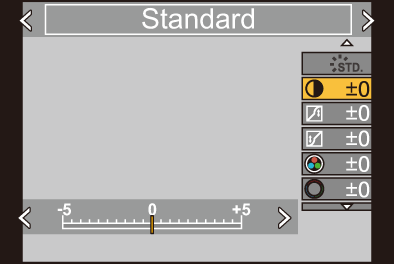
-
Press
 or
or  .
.
 When the image quality is adjusted, the Photo Style icon on the recording screen is indicated with [
When the image quality is adjusted, the Photo Style icon on the recording screen is indicated with [ ].
].
Settings Items (Image Quality Adjustment)
-
Available when the following is set while [MY PHOTO STYLE 1] to [MY PHOTO STYLE 10] are selected:
[![]() ]
]  [
[![]() ]
]  [Photo Style Settings]
[Photo Style Settings]  [My Photo Style Settings]
[My Photo Style Settings]  [Add Effects]
[Add Effects]  [Sensitivity]/[White Balance]
[Sensitivity]/[White Balance]  [ON]
[ON]
 The items that you can adjust the image quality for depend on the Photo Style type.
The items that you can adjust the image quality for depend on the Photo Style type.
-
Can be set when [Grain Effect] is one of [Low], [Standard], or [High].
|
– Video recording/[6K/4K PHOTO]/[Post-Focus] |
 Registering Settings in My Photo Style
Registering Settings in My Photo Style
![]()
![]()
![]()
![]()
![]()
![]()
![]()
![]()
-
Press

 to select the type of Photo Style.
to select the type of Photo Style.
-
Adjust the image quality.
 My Photo Style displays the types of Photo Style at the top of image quality adjustment.
My Photo Style displays the types of Photo Style at the top of image quality adjustment.
Select the base Photo Style.
-
Press [DISP.].
-
(When [MY PHOTO STYLE 1] to [MY PHOTO STYLE 10] is selected)
Press 
 to select [Save Current Setting] and then press
to select [Save Current Setting] and then press  or
or  .
.
-
Press

 to select the registration destination number and then press
to select the registration destination number and then press  or
or  .
.
 A confirmation screen will be displayed.
A confirmation screen will be displayed.
On the confirmation screen, press [DISP.] to change the My Photo Style name.
Up to 22 characters may be entered. Double-byte characters are treated as 2 characters.
How to enter characters ( Entering Characters)
Entering Characters)
 Changing the Registered Contents of My Photo Style
Changing the Registered Contents of My Photo Style
-
Select any value from [MY PHOTO STYLE 1] to [MY PHOTO STYLE 10].
-
Press [DISP.] and then set the item.
 [Load Preset Setting]
[Load Preset Setting]
 [Save Current Setting]
[Save Current Setting]
 [Edit Title]
[Edit Title]
 [Restore to Default]
[Restore to Default]


 ] to display the white balance setting screen.
] to display the white balance setting screen.