White Balance (WB)
![]()
![]()
![]()
![]()
![]()
![]()
![]()
![]()
White balance (WB) is a function that corrects the color cast produced by the light illuminating the subject.
It corrects the colors so that white objects appear in white to make the overall color closer to what is seen by the eye.
Normally, you can use auto ([AWB], [AWBc] or [AWBw]) to obtain the optimal white balance.
Set this function when the coloring of the image is different from what you expected, or you want to change the coloring to capture the ambience.
-
Press [WB].

-
Select the white balance.
 Rotate
Rotate  ,
,  or
or  .
.
 Selection is also possible by pressing [WB].
Selection is also possible by pressing [WB].
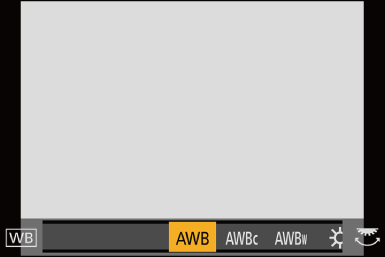
-
Confirm your selection.
 Press the shutter button halfway.
Press the shutter button halfway.
 Setting Items (White Balance)
Setting Items (White Balance)
|
[AWB] |
Auto |
|
[AWBc] |
Auto (Reduces the reddish hue under an incandescent light source) |
|
[AWBw] |
Auto (Leaves the reddish hue under an incandescent light source) |
|
[ |
Clear sky |
|
[ |
Cloudy sky |
|
[ |
Shade under a clear sky |
|
[ |
Incandescent light |
|
[ |
Flash |
|
[ |
Set mode 1 to 4 ( |
|
[ |
Color temperatures 1 to 4 ( |
-
It operates as [AWB] during video recording or when recording with [6K/4K PHOTO] or [Post-Focus].

K Kelvin Color Temperature
Kelvin Color Temperature
-
[AWB] will work within this range.
-
Blue sky
-
Cloudy sky (Rain)
-
Shade
-
Sunlight
-
White fluorescent light
-
Incandescent light bulb
-
Sunrise and sunset
-
Candlelight
|
Use [AWB], [AWBc], [AWBw] or [
[ |
 Registering the White Set
Registering the White Set
Take pictures of a white object under the light source of the recording location to adjust the white balance until it appears white.
-
Press [WB] and then select any value from [
 ] to [
] to [ ].
].
-
Press
 .
.
-
Aim the camera at a white object so that it appears inside the frame at the center of the screen and then press
 or
or  .
.
 This will set the white balance and return you to the recording screen.
This will set the white balance and return you to the recording screen.
 Color Temperature Setting
Color Temperature Setting
Set the numeric value for the white balance color temperature.
-
Press [WB] and then select any value from [
 ] to [
] to [ ].
].
-
Press
 .
.
 The color temperature setting screen is displayed.
The color temperature setting screen is displayed.
-
Press

 to select the color temperature and then press
to select the color temperature and then press  or
or  .
.
 You can set the White Balance Bracket (Color Temperature) by rotating
You can set the White Balance Bracket (Color Temperature) by rotating  ,
,  or
or  . (
. ( [More Settings] (White Balance Bracket (Color Temperature)))
[More Settings] (White Balance Bracket (Color Temperature)))
|
|
Adjusting the White Balance
You can adjust the coloring even when the coloring you want to apply is not produced by the selected white balance.
-
Press [WB].

-
Select the white balance and then press
 .
.
 The adjustment screen is displayed.
The adjustment screen is displayed.
-
Adjust the coloring.
 : [A] (AMBER: ORANGE)
: [A] (AMBER: ORANGE)
 : [G] (GREEN: GREENISH)
: [G] (GREEN: GREENISH)
 : [B] (BLUE: BLUISH)
: [B] (BLUE: BLUISH)
 : [M] (MAGENTA: REDDISH)
: [M] (MAGENTA: REDDISH)
 You can also touch the graph to make adjustments.
You can also touch the graph to make adjustments.
 Press [DISP.] to return to the unadjusted state.
Press [DISP.] to return to the unadjusted state.
 You can set the White Balance Bracket by rotating
You can set the White Balance Bracket by rotating  ,
,  or
or  . (
. ( [More Settings] (White Balance Bracket))
[More Settings] (White Balance Bracket))
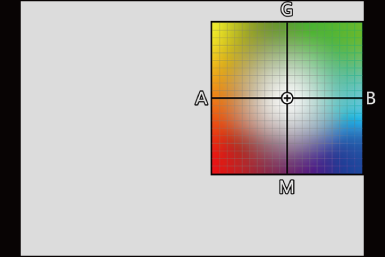
-
Confirm your selection.
 Press the shutter button halfway.
Press the shutter button halfway.
|
Adjusting toward the [G] side will display [ |




