Control Panel
This screen allows you to view the current recording settings on the monitor. You can also touch the screen to change the settings.
In the [![]() ] mode (Creative Video mode), the display changes to one especially for video. (
] mode (Creative Video mode), the display changes to one especially for video. ( Control Panel (Creative Video mode))
Control Panel (Creative Video mode))
-
Display the control panel.
 Press [DISP.] several times.
Press [DISP.] several times.
-
Touch the items.
 The setting screens for each of the items are displayed.
The setting screens for each of the items are displayed.
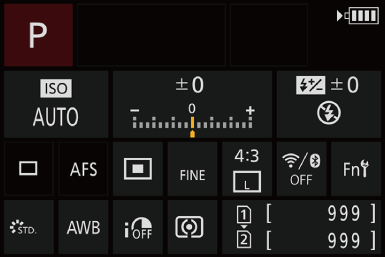
-
Change the setting.
Example) Changing the AF mode
 Touch the setting item.
Touch the setting item.
 Refer to the pages explaining each item for information on how to change the settings.
Refer to the pages explaining each item for information on how to change the settings.
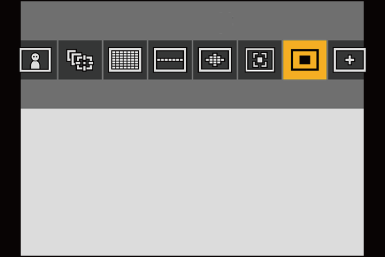
-
Touch [Set].
Steps 2 to 4 can also be changed using the following operations.
-
Press



 to select an item.
to select an item.
 Selection is also possible by rotating
Selection is also possible by rotating  or
or  .
.
-
Rotate
 to change the settings values.
to change the settings values.
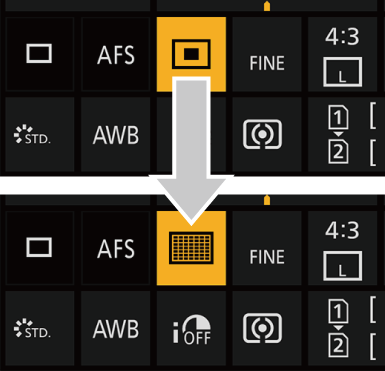
|
|
