Connecting the External SSD
Be sure to follow the below steps when connecting and removing the external SSD.
If you do not perform the steps as shown, the external SSD may not be recognized or the external SSD or recording data may be corrupted.
-
Set [USB-SSD] to [ON].


 [
[![]() ]
]  [
[![]() ]
]  [USB-SSD]
[USB-SSD]  [ON]
[ON]
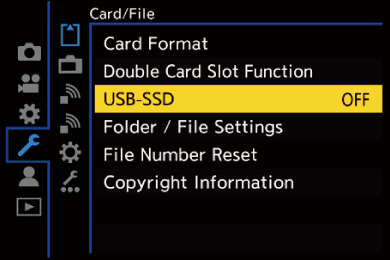
-
Connect the camera and external SSD with the USB connection cable.

 Use the USB connection cable supplied with the external SSD.
Use the USB connection cable supplied with the external SSD.
 The USB-SSD icon is displayed on the screen when the camera recognizes the external SSD.
The USB-SSD icon is displayed on the screen when the camera recognizes the external SSD.
![]()
 Removing the External SSD
Removing the External SSD
-
Set [USB-SSD] to [OFF].


 [
[![]() ]
]  [
[![]() ]
]  [USB-SSD]
[USB-SSD]  [OFF]
[OFF]
-
Confirm that the USB-SSD icon on the screen changes to the card icon, then unplug the USB connection cable from the camera.
|
The camera may operate incorrectly or the external SSD and recorded images may be damaged. – Disconnect the USB connection cable. – Remove the battery or disconnect the power plug. – Subject the camera or external SSD to vibration, impacts, or static electricity. |
