Using AF (Video)
 [Enlarged Live Display(Video)]
[Enlarged Live Display(Video)]
[Continuous AF]
![]()
![]()
![]()
![]()
![]()
![]()
![]()
![]()
![]()
You can select how to set the focus in AF when recording videos.

 [
[![]() ]
]  [
[![]() ]
]  Select [Continuous AF]
Select [Continuous AF]
[MODE1]
The camera continues to automatically focus only during recording.
[MODE2]
The camera automatically keeps focusing on subjects during recording standby and during recording.
 This is available in [
This is available in [![]() ]/[S&Q] mode.
]/[S&Q] mode.
[OFF]
The camera maintains the focus point at the start of recording.
|
If the operation sound bothers you, we recommend recording with [Continuous AF] set to [OFF].
|
[AF Custom Setting(Video)]
![]()
![]()
![]()
![]()
![]()
![]()
![]()
![]()
![]()
You can fine-adjust the focusing method for video recording using [Continuous AF].

 [
[![]() ]
]  [
[![]() ]
]  Select [AF Custom Setting(Video)]
Select [AF Custom Setting(Video)]
|
[ON] |
Enables the following settings. |
|
|
[OFF] |
Disables the following settings. |
|
|
[SET] |
[AF Speed] |
[+] side: Focus moves at a faster speed. [−] side: Focus moves at a slower speed. |
|
[AF Sensitivity] |
[+] side: When the distance to the subject changes significantly, the camera immediately readjusts the focus. [−] side: When the distance to the subject changes significantly, the camera waits for a little before readjusting the focus. |
|
 A description of the item is displayed on the screen when you press [DISP.].
A description of the item is displayed on the screen when you press [DISP.].
[Enlarged Live Display(Video)]
![]()
![]()
![]()
![]()
![]()
![]()
![]()
![]()
![]()
When the AF mode is [![]() ], [
], [![]() ], or [
], or [![]() ], or when recording with MF, the focus point can be enlarged for display.
], or when recording with MF, the focus point can be enlarged for display.
(When the AF mode is [![]() ] or [
] or [![]() ], the center of the screen is enlarged for display.)
], the center of the screen is enlarged for display.)
The focus point can also be enlarged for checking when recording videos.
-
Register [Enlarged Live Display(Video)] to the Fn button. (
 Fn Buttons)
Fn Buttons)
-
Enlarge display of the focus point.
 Press the Fn button set in Step 1.
Press the Fn button set in Step 1.
 The operations on the enlarged display screen are the same as the MF Assist screen operations. (
The operations on the enlarged display screen are the same as the MF Assist screen operations. ( Operations on the MF Assist Screen)
Operations on the MF Assist Screen)
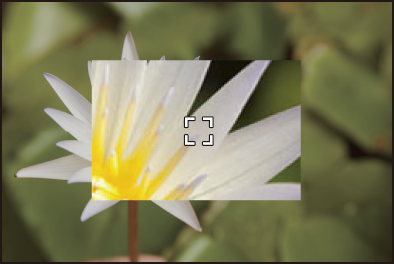
|
– [Rec Quality] with a high frame rate video exceeding a recording frame rate of 60.00p
(
|
