Record Using MF
![]()
![]()
![]()
![]()
![]()
![]()
![]()
![]()
![]()
MF (Manual Focus) refers to manual focusing.
Use this function when you want to fix the focus or when the distance between the lens and the subject is determined and you do not want to activate AF.
-
Set the focus mode to [MF].
 Set the focus mode lever. (
Set the focus mode lever. ( Selecting the Focus Mode)
Selecting the Focus Mode)
-
Select the focus point.
 Tilt the joystick to select the focus point.
Tilt the joystick to select the focus point.
 To return the point to be brought into focus to the center, press [DISP.].
To return the point to be brought into focus to the center, press [DISP.].

-
Confirm your selection.
 Press
Press  .
.
 This switches to the MF Assist screen, and shows an enlarged display.
This switches to the MF Assist screen, and shows an enlarged display.
-
Adjust the focus.
 Rotate the focus ring.
Rotate the focus ring.
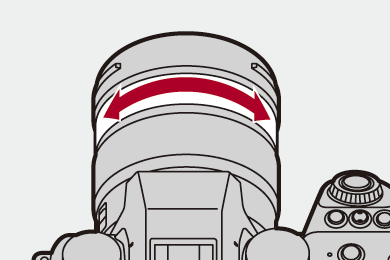
 This will display the in-focus portion highlighted with color. (Focus Peaking)
This will display the in-focus portion highlighted with color. (Focus Peaking)
 A recording distance guideline is displayed. (MF Guide)
A recording distance guideline is displayed. (MF Guide)

(A) MF Assist (enlarged screen)
(B) Focus Peaking
(C) Indicator for  (infinity)
(infinity)
(D) MF Guide
-
Close the MF Assist screen.
 Press the shutter button halfway.
Press the shutter button halfway.
 This operation can also be performed by pressing
This operation can also be performed by pressing  .
.
-
Start recording.
 Press the shutter button fully.
Press the shutter button fully.
 Operations on the MF Assist Screen
Operations on the MF Assist Screen
-
You can enlarge by approx. 3× to 6×.
-
You can enlarge by approx. 3× to 20×. (Maximum 6× during video recording, when [Enlarged Live Display] in [HDMI Rec Output] is set to [OFF] during HDMI output, and when in [
 ]/[S&Q] mode)
]/[S&Q] mode)
|
– SH burst recording
– [Rec Quality] with a high frame rate video exceeding a recording frame rate of 60.00p |
|
(
|
[Focus Peaking]
During MF operation, in-focus portions (portions on the screen with clear outlines) are highlighted with color.

 [
[![]() ]/[
]/[![]() ]
]  [
[![]() ]
]  Select [Focus Peaking]
Select [Focus Peaking]
|
|












 ].
].