Control Panel
This screen allows you to view the current recording settings on the monitor. You can also touch the screen to change the settings.
In the [![]() ] mode (Creative Video mode)/[S&Q] mode (Slow & Quick mode), the display changes to one especially for video.
] mode (Creative Video mode)/[S&Q] mode (Slow & Quick mode), the display changes to one especially for video.
 For information about the screen (
For information about the screen ( Control Panel, Control Panel (Creative Video Mode/Slow & Quick Mode))
Control Panel, Control Panel (Creative Video Mode/Slow & Quick Mode))
-
Display the control panel.
 Press [DISP.] several times.
Press [DISP.] several times.
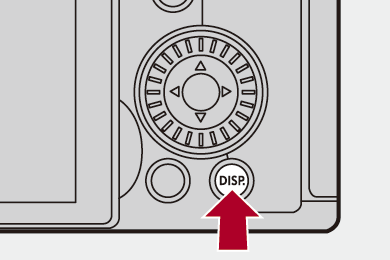
-
Touch the items.
Example) Changing the AF mode

-
Change the setting.
 Touch the setting item.
Touch the setting item.
 Refer to the pages explaining each item for information on how to change the settings.
Refer to the pages explaining each item for information on how to change the settings.
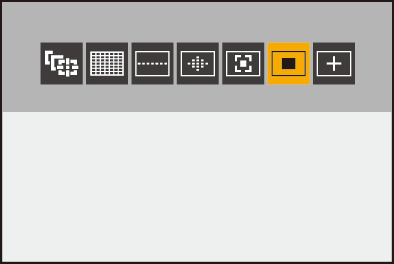
-
Touch [Set].
 Changing Directly Using the Dial
Changing Directly Using the Dial
Steps 2 to 4 can also be changed using the following operations.
-
Press one of



 to enable selection of items.
to enable selection of items.
 Selected items are displayed in yellow.
Selected items are displayed in yellow.
-
Press



 to select an item.
to select an item.
 Selection is also possible by rotating
Selection is also possible by rotating  or
or  .
.
-
Rotate
 to change the settings values.
to change the settings values.
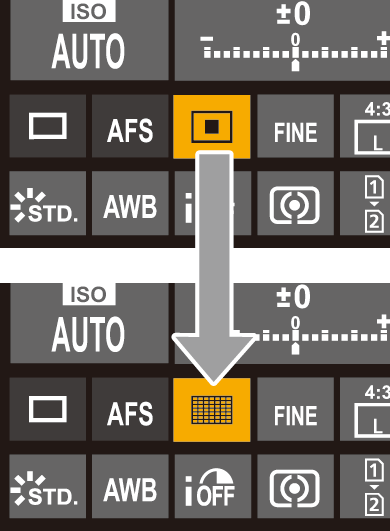
|
|
