Zoom Functions Added
[Crop Zoom(Photo)] and [Crop Zoom(Video)] have been added.
[Crop Zoom(Photo)]
![]()
![]()
![]()
![]()
![]()
![]()
![]()
![]()
![]()
Cut out the central section of the image to get an enhanced telescopic effect without image quality deterioration.
It can even be used with a prime lens.

 [
[![]() ]
]  [
[![]() ]
]  Select [Crop Zoom(Photo)]
Select [Crop Zoom(Photo)]
 Using [Crop Zoom(Photo)]
Using [Crop Zoom(Photo)]
-
Set [Crop Zoom(Photo)] to [ON].


 [
[![]() ]
]  [
[![]() ]
]  [Crop Zoom(Photo)]
[Crop Zoom(Photo)]  [ON]
[ON]
 If the setting for
If the setting for 


 is [No Setting] in [Setting in REC mode] in [Fn Button Set], [Zoom Control] is assigned to
is [No Setting] in [Setting in REC mode] in [Fn Button Set], [Zoom Control] is assigned to 


 .
.
-
Perform the zoom operations.

Enlarge/Reduce
 Press
Press 
 or rotate
or rotate  /
/ .
.
 When [Touch Tab] is set to [ON], you can enlarge/reduce with Touch Zoom.
When [Touch Tab] is set to [ON], you can enlarge/reduce with Touch Zoom.
 You can also enlarge/reduce by pressing the Fn button assigned with [Zoom In(Tele)] or [Zoom Out(Wide)].
You can also enlarge/reduce by pressing the Fn button assigned with [Zoom In(Tele)] or [Zoom Out(Wide)].
 If you started the zoom operation with the assigned Fn button, you cannot then enlarge/reduce with
If you started the zoom operation with the assigned Fn button, you cannot then enlarge/reduce with  /
/ .
.
 When using a power zoom lens, crop zoom works after enlarging the optical zoom to the maximum.
When using a power zoom lens, crop zoom works after enlarging the optical zoom to the maximum.
Step zoom
You can switch the crop zoom rate ([Minimum Image Size]).
1.0×[L] /1.4×[M] /2.0×[S] /approx. 3×[XS]
 Press
Press 
 .
.
 You can also switch by pressing the Fn button assigned with [Crop Zoom Increment(Step)].
You can also switch by pressing the Fn button assigned with [Crop Zoom Increment(Step)].
 When using a power zoom lens, you can switch the crop zoom rate after enlarging the optical zoom to the maximum.
When using a power zoom lens, you can switch the crop zoom rate after enlarging the optical zoom to the maximum.
-
Confirm your selection.
 Press
Press  or
or  .
.
 Touch Zoom and the Fn buttons [Zoom In(Tele)], [Zoom Out(Wide)], and [Crop Zoom Increment(Step)] can also be used in the recording screen.
Touch Zoom and the Fn buttons [Zoom In(Tele)], [Zoom Out(Wide)], and [Crop Zoom Increment(Step)] can also be used in the recording screen.
|
– [Crop Zoom(Photo)] – [Crop Zoom(Video)]
– [RAW] ([Picture Quality]) – High Resolution mode
|
[Crop Zoom(Video)]
![]()
![]()
![]()
![]()
![]()
![]()
![]()
![]()
![]()
Cut out the central section of the image to get an enhanced telescopic effect without image quality deterioration.
It can even be used with a prime lens.

 [
[![]() ]
]  [
[![]() ]
]  Select [Crop Zoom(Video)]
Select [Crop Zoom(Video)]
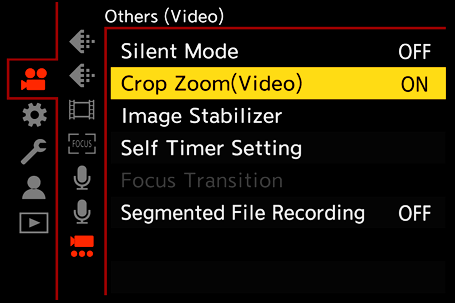
 Using [Crop Zoom(Video)]
Using [Crop Zoom(Video)]
-
Set [Crop Zoom(Video)] to [ON].


 [
[![]() ]
]  [
[![]() ]
]  [Crop Zoom(Video)]
[Crop Zoom(Video)]  [ON]
[ON]
 If the setting for
If the setting for 


 is [No Setting] in [Setting in REC mode] in [Fn Button Set], [Zoom Control] is assigned to
is [No Setting] in [Setting in REC mode] in [Fn Button Set], [Zoom Control] is assigned to 


 .
.
-
Perform the zoom operations.

Enlarge/Reduce
 Press
Press 
 or rotate
or rotate  /
/ .
.
 When [Touch Tab] is set to [ON], you can enlarge/reduce with Touch Zoom.
When [Touch Tab] is set to [ON], you can enlarge/reduce with Touch Zoom.
 You can also enlarge/reduce by pressing the Fn button assigned with [Zoom In(Tele)] or [Zoom Out(Wide)].
You can also enlarge/reduce by pressing the Fn button assigned with [Zoom In(Tele)] or [Zoom Out(Wide)].
 If you started the zoom operation with the assigned Fn button, you cannot then enlarge/reduce with
If you started the zoom operation with the assigned Fn button, you cannot then enlarge/reduce with  /
/ .
.
 When using a power zoom lens, crop zoom works after enlarging the optical zoom to the maximum.
When using a power zoom lens, crop zoom works after enlarging the optical zoom to the maximum.
Step zoom
You can switch the crop zoom rate ([Image Area of Video]).
FULL, PIXEL/PIXEL
 Press
Press 
 .
.
 You can also switch by pressing the Fn button assigned with [Crop Zoom Increment(Step)].
You can also switch by pressing the Fn button assigned with [Crop Zoom Increment(Step)].
 When using a power zoom lens, you can switch the crop zoom rate after enlarging the optical zoom to the maximum.
When using a power zoom lens, you can switch the crop zoom rate after enlarging the optical zoom to the maximum.
-
Confirm your selection.
 Press
Press  or
or  .
.
 Touch Zoom and the Fn buttons [Zoom In(Tele)], [Zoom Out(Wide)], and [Crop Zoom Increment(Step)] can also be used in the recording screen.
Touch Zoom and the Fn buttons [Zoom In(Tele)], [Zoom Out(Wide)], and [Crop Zoom Increment(Step)] can also be used in the recording screen.
 [Rec Quality] and Crop Zoom Rate
[Rec Quality] and Crop Zoom Rate
|
– [Crop Zoom(Photo)] – [Crop Zoom(Video)]
– [Rec Quality] for a high frame rate video exceeding a recording frame rate of 60.00p – [S&Q] video with a frame rate exceeding 60 fps
|
[Power Zoom Lens]
The zoom operation when using a lens that supports power zoom (motorized zoom) has been changed.
 This is available when using a supported interchangeable lens.
This is available when using a supported interchangeable lens.

 [
[![]() ]
]  [
[![]() ]
]  Select [Power Zoom Lens]
Select [Power Zoom Lens]
|
[Step Zoom] |
When you operate the zoom with this setting [ON], the zoom will stop at preset focal length positions.
|
|
|
[Zoom Speed(Photo)] |
You can set the zoom speed for zoom operations. [H], [M], [L], [SL]
|
|
|
[Zoom Speed(Video)] |
||
|
[Zoom Ring] |
This can be selected when a lens compatible with power zoom that has a zoom lever and zoom ring is mounted on the camera. The operations with the zoom ring are disabled when set to [OFF] to prevent erroneous operation. |
|

