Send Settings and Selecting Images
Image Send Settings
Set the size, file format, and other items for sending the image to the destination device.
-
After Wi-Fi connection, the send settings confirmation screen will be displayed, so press [DISP.].
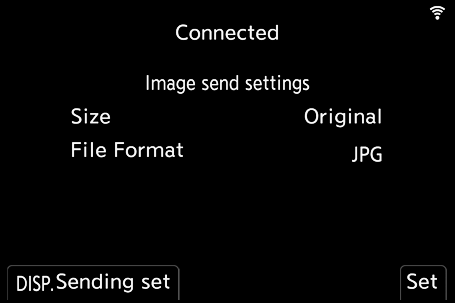
-
Change the send settings.
[Size]
Resize the image to send.
[Original]/[Change] ([L], [M], [S], or [VGA])
[File Format]
Sets the file format of images to send.
[JPG]/[RAW+JPG]/[RAW]
 This setting is possible when the destination supports the sending of RAW images from this camera. (
This setting is possible when the destination supports the sending of RAW images from this camera. ( Images That Can be Sent)
Images That Can be Sent)
Selecting Images
When sending by [Send Images Stored in the Camera to PC], select the images using the following procedure.
-
Select [Single Select] or [Multi Select].
-
Select the image.
[Single Select] setting
-
Press

 to select an image.
to select an image.
-
Press
 or
or  .
.
[Multi Select] setting
-
Press



 to select an image and then press
to select an image and then press  or
or  . (Repeat this)
. (Repeat this)
 To cancel the setting, press
To cancel the setting, press  or
or  again.
again.
 Images are displayed separately by card slot.
Images are displayed separately by card slot.
To switch the card to display, press [ ].
].
 Selecting images at once is possible only for the images in a single card.
Selecting images at once is possible only for the images in a single card.
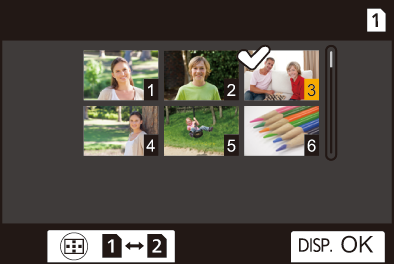
-
Press [DISP.] to execute.

