Anamorphic Recording
 [Anamorphic Desqueeze Display]
[Anamorphic Desqueeze Display]
![]()
![]()
![]()
![]()
![]()
![]()
![]()
![]()
![]()
From a variety of different video formats (recording qualities), you can select and record with a recording quality that suits anamorphic recording.
During anamorphic recording, it is also possible to display desqueezed images and the angle of view when cropping after desqueeze editing. It is also possible to switch to an image stabilizer that suits anamorphic recording.
 For information about image stabilizers suited to anamorphic recording (
For information about image stabilizers suited to anamorphic recording ( [Anamorphic (Video)])
[Anamorphic (Video)])
-
Set [Rec. File Format].


 [
[![]() ]
]  [
[![]() ]
]  [Rec. File Format]
[Rec. File Format]
-
Select a recording quality suited to anamorphic recording.


 [
[![]() ]
]  [
[![]() ]
]  [Rec Quality]
[Rec Quality]
 The following recording qualities are available in [
The following recording qualities are available in [![]() ] mode:
] mode:
– [Rec Quality] exceeding a resolution of C4K
– [Rec Quality] with a high frame rate video exceeding a recording frame rate of 60.00p
 When [Rec. File Format] is set to [MOV] or [Apple ProRes], by filtering [Rec Quality] by the number of pixels, you can display just those recording qualities with resolutions and aspect ratios that meet the conditions. (
When [Rec. File Format] is set to [MOV] or [Apple ProRes], by filtering [Rec Quality] by the number of pixels, you can display just those recording qualities with resolutions and aspect ratios that meet the conditions. ( [Filtering])
[Filtering])
|
|
[Anamorphic Desqueeze Display]
![]()
![]()
![]()
![]()
![]()
![]()
![]()
![]()
![]()
Display the desqueezed images suited to the magnification of the anamorphic lens on this camera.
Using the [Frame Marker], it is also possible to superimpose on display the frame of the angle of view when cropping after desqueeze editing.
-
Set the recording mode to [
 ] or [S&Q].
] or [S&Q].
 Set the mode dial. (
Set the mode dial. ( Selecting the Recording Mode)
Selecting the Recording Mode)
-
Set [Anamorphic Desqueeze Display].


 [
[![]() ]
]  [
[![]() ]
]  [Anamorphic Desqueeze Display]
[Anamorphic Desqueeze Display]
[![]() ] ([2.0×])
] ([2.0×])
[![]() ] ([1.8×])
] ([1.8×])
[![]() ] ([1.5×])
] ([1.5×])
[![]() ] ([1.33×])
] ([1.33×])
[![]() ] ([1.30×])
] ([1.30×])
[OFF]
 Make settings to suit the magnification of the anamorphic lens you are using.
Make settings to suit the magnification of the anamorphic lens you are using.
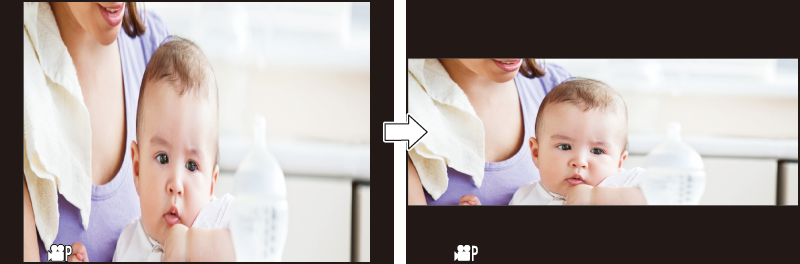
-
Set [Frame Marker].


 [
[![]() ]
]  [
[![]() ]
]  [Frame Marker] (
[Frame Marker] ( [Frame Marker])
[Frame Marker])

|
|
