[Video Repair]
When the recording of a video could not be completed normally, a video file that cannot be played back may be generated (extension “.mdt”).
You can repair the “.mdt” file with this function to make it playable.
 Possible causes for the generation of “.mdt” files are:
Possible causes for the generation of “.mdt” files are:
– Power turns off during video recording (battery is removed, AC cable is unplugged, power outage while using the AC adaptor, etc.)
– Card removed during video recording
– Card removed while writing to card after video recording
– When an unexpected freeze occurs during video recording/while writing to the card
|
Video recorded in [MP4] cannot be repaired.
|
-
Select [Video Repair].


 [
[![]() ]
]  [
[![]() ]
]  [Video Repair]
[Video Repair]
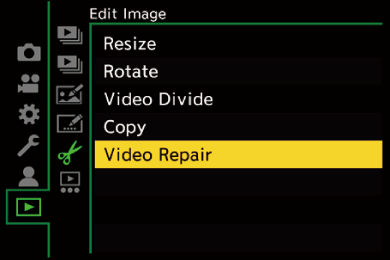
-
Select [Card Slot 1] or [Card Slot 2].
 Press
Press 
 to select, and then press
to select, and then press  or
or  .
.
 Video files that can be repaired are filtered.
Video files that can be repaired are filtered.
-
Select the video file to repair.
 Press
Press 
 to select a file and then press
to select a file and then press  or
or  .
.
 Refer to the recording date and time (A), folder/file number (B), and video recording time (C) to help with selecting the video file.
Refer to the recording date and time (A), folder/file number (B), and video recording time (C) to help with selecting the video file.
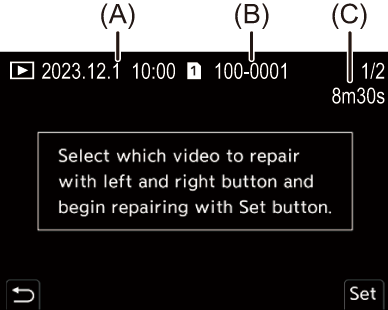
-
Select [Yes] on the confirmation screen.
 Video repair starts. Repair takes some time.
Video repair starts. Repair takes some time.
 The video file after repair is saved in the same folder as the file before repair.
The video file after repair is saved in the same folder as the file before repair.
 Canceling Video Repair
Canceling Video Repair
Even if you cancel video repair, the file is not deleted, so the procedure can be done over again later if required.
-
Press either
 or
or  in the video repair progress screen.
in the video repair progress screen.
-
Select [Yes] on the confirmation screen.
|
Otherwise, the card and recorded data may be damaged.
|

