Stream by Operating the PC
![]()
![]()
![]()
![]()
![]()
![]()
![]()
![]()
![]()
Via a commercially available USB ethernet adaptor, connect the camera to the router/PC with a wired LAN, then use the streaming software installed on the PC to IP stream. (Supported protocols: RTP/RTSP)

(A) USB ethernet adaptor (commercially available)
(B) LAN cable (commercially available)
(C) Router
Getting started:
 Install the RTP/RTSP compatible streaming software onto your PC.
Install the RTP/RTSP compatible streaming software onto your PC.
-
Set the camera’s recording mode to [
 ].
].
 Set the mode dial. (
Set the mode dial. ( Selecting the Recording Mode)
Selecting the Recording Mode)
-
Set [IP Address Setting (LAN)] to the same network as the PC.


 [
[![]() ]
]  [
[![]() ]
]  [LAN / Wi-Fi]
[LAN / Wi-Fi]  [LAN / Wi-Fi Setup]
[LAN / Wi-Fi Setup]  [IP Address Setting (LAN)] (
[IP Address Setting (LAN)] ( [IP Address Setting (LAN)])
[IP Address Setting (LAN)])
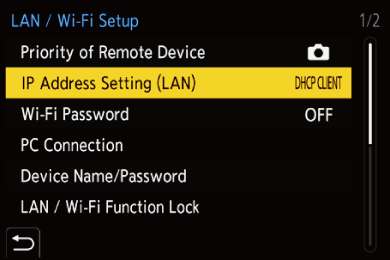
 If you have modified settings in [IP Address Setting (LAN)], turn the camera off and on again.
If you have modified settings in [IP Address Setting (LAN)], turn the camera off and on again.
-
Set up streaming settings on the camera.


 [
[![]() ]
]  [
[![]() ]
]  [Streaming]
[Streaming]
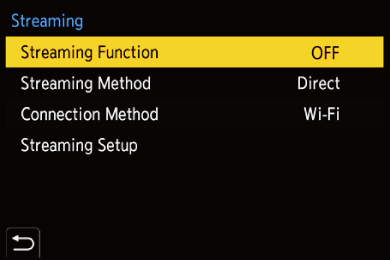
-
In [Streaming Method], select [Via PC Software], and set [Connection Method] to [LAN].
-
In [Streaming Setup], set [Streaming Quality] and [RTSP Port].
-
Set [Streaming Function] to [ON].
 [
[![]() ] is displayed on the recording screen.
] is displayed on the recording screen.
-
Connect the commercially available USB ethernet adaptor to the camera, then use commercially available LAN cables to connect the camera and the PC to a router.
-
Use your streaming software to start/end streaming.
 Set the URL as follows in your streaming software:
Set the URL as follows in your streaming software:
rtsp://(IP address of this camera)/stream
 If the [RTSP Port] has been changed from the default setting (554), set as follows:
If the [RTSP Port] has been changed from the default setting (554), set as follows:
rtsp://(IP address of this camera):(RTSP port)/stream
 When streaming starts, [
When streaming starts, [![]() ] is displayed on the recording screen of the camera.
] is displayed on the recording screen of the camera.
 For details about operation methods, refer to the operating instructions of the streaming software.
For details about operation methods, refer to the operating instructions of the streaming software.
|
(
(
(The live view is not displayed on the “LUMIX Tether” screen during streaming.) |
