Recording Modes Specifically for Video (Creative Video/S&Q)
 Displays Suited to Video Recording
Displays Suited to Video Recording
 Setting the Exposure for Recording Videos
Setting the Exposure for Recording Videos
 Separating Settings for Recording Video and Pictures
Separating Settings for Recording Video and Pictures
![]()
![]()
![]()
![]()
![]()
![]()
![]()
![]()
![]()
[![]() ] mode (Creative Video mode) and [S&Q] mode (Slow & Quick mode) are recording modes specifically for video.
] mode (Creative Video mode) and [S&Q] mode (Slow & Quick mode) are recording modes specifically for video.
In the [S&Q] mode, you can record smooth slow motion video and quick motion video by changing the frame rate.
In the recording modes specifically for video, you can start and stop video recording with the shutter button.
Change the exposure and audio settings with touch operation to prevent operation sounds from being recorded.
Settings such as exposure and white balance can be changed independent of picture taking settings.
Displays Suited to Video Recording
In the recording screen, the following parts switch to displays suited to video recording.

-
Recording file format (
 [Rec. File Format])
[Rec. File Format])
-
Recording quality (
 [Rec Quality])/Slow & Quick setting (
[Rec Quality])/Slow & Quick setting ( Slow & Quick Video)
Slow & Quick Video)
-
Image area of video (
 [Image Area of Video])
[Image Area of Video])
-
Video recording time (
 Video Recording Time)
Video Recording Time)
 Examples of displays at the time of purchase.
Examples of displays at the time of purchase.
For information about the icons other than those described here ( Monitor/Viewfinder Displays)
Monitor/Viewfinder Displays)
|
|
Setting the Exposure for Recording Videos
-
Set the recording mode to [
 ] or [S&Q].
] or [S&Q].
 Set the mode dial. (
Set the mode dial. ( Selecting the Recording Mode)
Selecting the Recording Mode)
-
Set the exposure mode.


 [
[![]() ]
]  [
[![]() ]
]  [Exposure Mode]
[Exposure Mode]  [P]/[A]/[S]/[M]
[P]/[A]/[S]/[M]
 You can perform the same exposure operations as the [P]/[A]/[S]/[M] modes.
You can perform the same exposure operations as the [P]/[A]/[S]/[M] modes.
-
Close the menu.
 Press the shutter button halfway.
Press the shutter button halfway.
-
Start recording.
 Press the shutter button (A) or video rec. button (B).
Press the shutter button (A) or video rec. button (B).
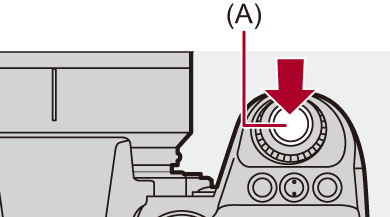
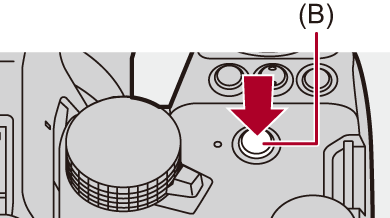
-
Stop recording.
 Press the shutter button or video rec. button again.
Press the shutter button or video rec. button again.
|
(
|
 Operations During Video Recording
Operations During Video Recording
Change the exposure and audio settings with touch operation to prevent operation sounds from being recorded.
|
Set [Touch Tab] to [ON] in [Touch Settings] in the [Custom] ([Operation]) menu. ( |
-
Touch [
 ] or [
] or [ ].
].
-
Touch an icon.
![]() Aperture value
Aperture value
![]() Shutter speed
Shutter speed
![]() Exposure compensation
Exposure compensation
![]() ISO sensitivity/Gain (dB)
ISO sensitivity/Gain (dB)
![]() Sound recording level adjustment
Sound recording level adjustment
 This setting is available only in [
This setting is available only in [![]() ] mode.
] mode.
![]() Slow & Quick setting
Slow & Quick setting
 This setting is available only in [S&Q] mode. (The setting cannot be changed during recording)
This setting is available only in [S&Q] mode. (The setting cannot be changed during recording)
-
Drag the slide bar to set the item.
[![]() ]/[
]/[![]() ]: Changes the setting slowly.
]: Changes the setting slowly.
[![]() ]/[
]/[![]() ]: Changes the setting quickly.
]: Changes the setting quickly.
 If you touch icon (C), the screen of Step 2 is redisplayed.
If you touch icon (C), the screen of Step 2 is redisplayed.
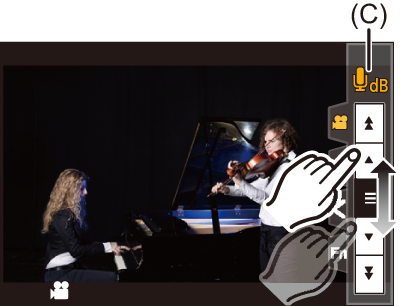
Separating Settings for Recording Video and Pictures
![]()
![]()
![]()
![]()
![]()
![]()
![]()
![]()
![]()
In default settings, settings such as exposure and white balance changed in [![]() ]/[S&Q] mode are also reflected in picture recording in [P]/[A]/[S]/[M] modes.
]/[S&Q] mode are also reflected in picture recording in [P]/[A]/[S]/[M] modes.
From the [CreativeVideo Combined Set.] menu, you can separate settings for video recording and for picture recording.

 [
[![]() ]
]  [
[![]() ]
]  Select [CreativeVideo Combined Set.]
Select [CreativeVideo Combined Set.]
[F/SS/ISO/Exposure Comp.]/[White Balance]/[Photo Style]/[Metering Mode]/[AF Mode]
[![]() ]: The recording settings are linked across recording modes.
]: The recording settings are linked across recording modes.

[![]() ]: Recording settings can be separated by the [
]: Recording settings can be separated by the [![]() ]/[S&Q] mode and the [P]/[A]/[S]/[M] mode.
]/[S&Q] mode and the [P]/[A]/[S]/[M] mode.
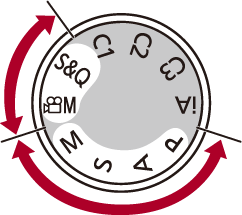
|
|
