Stream by Operating a Smartphone
![]()
![]()
![]()
![]()
![]()
![]()
![]()
![]()
![]()
Operate the smartphone app “LUMIX Sync” to start streaming. (Supported protocols: RTMP/RTMPS)

Getting started:
 Install “LUMIX Sync” on your smartphone. (
Install “LUMIX Sync” on your smartphone. ( Installing “LUMIX Sync”)
Installing “LUMIX Sync”)
 Connect the camera to a smartphone by Bluetooth. (
Connect the camera to a smartphone by Bluetooth. ( Connecting to a Smartphone (Bluetooth Connection))
Connecting to a Smartphone (Bluetooth Connection))
 (When using USB tethering) Confirm that the camera and smartphone are not connected via USB.
(When using USB tethering) Confirm that the camera and smartphone are not connected via USB.
-
Set the camera’s recording mode to [
 ].
].
 Set the mode dial. (
Set the mode dial. ( Selecting the Recording Mode)
Selecting the Recording Mode)
-
Set streaming on the smartphone.
-
Start up “LUMIX Sync”.
-
Select [Others]
 [Live streaming] in the “LUMIX Sync” home screen.
[Live streaming] in the “LUMIX Sync” home screen.
-
Select a video sharing website or [Stream with RTMP/RTMPS].
 Select [Stream with RTMP/RTMPS] to enter the streaming destination address manually.
Select [Stream with RTMP/RTMPS] to enter the streaming destination address manually.
-
Make detailed streaming settings.
 The setting items depend on the selection made in Step 3. Follow the smartphone screen to make the settings.
The setting items depend on the selection made in Step 3. Follow the smartphone screen to make the settings.
[Connection Method]: Select [Wi-Fi] or [USB Tethering].
 If you select [Wi-Fi], set the wireless access point that the camera will connect to for streaming.
If you select [Wi-Fi], set the wireless access point that the camera will connect to for streaming.
[Streaming Quality]: Sets the image quality that will be streamed.
[Privacy settings]: Selects privacy setting.
[Stream URL]: Enter the streaming URL acquired from the streaming service.
[Stream key]: Enter the streaming key acquired from the streaming service.
-
Select [Set to the camera].
 If the message [Unable to confirm security of the streaming address. Continue?] is displayed, check that the URL of the streaming destination is correct before continuing the connecting operation.
If the message [Unable to confirm security of the streaming address. Continue?] is displayed, check that the URL of the streaming destination is correct before continuing the connecting operation.
 The settings will be sent from the smartphone to the camera.
The settings will be sent from the smartphone to the camera.
 [Streaming Function] on the camera turns [ON] and [
[Streaming Function] on the camera turns [ON] and [![]() ] is displayed on the recording screen.
] is displayed on the recording screen.
 (When using Wi-Fi) The camera connects via Wi-Fi to the access point.
(When using Wi-Fi) The camera connects via Wi-Fi to the access point.
-
(When using USB tethering) Set the USB tethering connection.
-
Connect the camera and the smartphone using a USB connection cable.
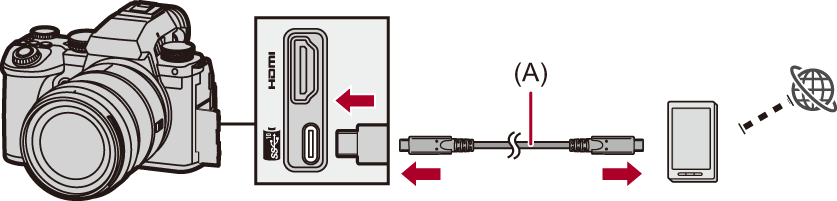
(A) USB connection cable (commercially available)
-
Enable the USB tethering function on the smartphone.
 Select [USB Tethering] (for Android devices) or [Personal Hotspot] (for iOS devices) on the smartphone.
Select [USB Tethering] (for Android devices) or [Personal Hotspot] (for iOS devices) on the smartphone.
 If a confirmation message appears on the smartphone screen asking for permission to enable access by the connected device, grant permission. Connection is not complete until permission is given.
If a confirmation message appears on the smartphone screen asking for permission to enable access by the connected device, grant permission. Connection is not complete until permission is given.
 Please also refer to the operating instructions of your smartphone.
Please also refer to the operating instructions of your smartphone.
-
Start streaming.
 Select [Start streaming] on “LUMIX Sync”.
Select [Start streaming] on “LUMIX Sync”.
 [
[![]() ] is displayed on the camera’s recording screen.
] is displayed on the camera’s recording screen.
-
Stop streaming.
 Select [Stop streaming] on “LUMIX Sync”.
Select [Stop streaming] on “LUMIX Sync”.
-
End the streaming function.
 If you select [End streaming] on “LUMIX Sync”, the [Streaming Function] of the camera will be set to [OFF].
If you select [End streaming] on “LUMIX Sync”, the [Streaming Function] of the camera will be set to [OFF].
|
(
|
