HLG Videos
![]()
![]()
![]()
![]()
![]()
![]()
![]()
![]()
![]()
Record videos with the wide dynamic range of the HLG format. You can record in very bright light where overexposure can occur or in dark areas where underexposure can occur, maintaining the rich yet subtle colors you can see with your naked eye.
You can view the video that you record by outputting via HDMI to devices (TVs, etc.) that support the HLG format, or playing back directly on supporting devices.
 “HLG (Hybrid Log Gamma)” is an international standard (ITU-R BT.2100) HDR format.
“HLG (Hybrid Log Gamma)” is an international standard (ITU-R BT.2100) HDR format.
-
Set the recording mode to [
 ] or [S&Q].
] or [S&Q].
 Set the mode dial. (
Set the mode dial. ( Selecting the Recording Mode)
Selecting the Recording Mode)
-
Select a recording quality with which you can record HLG video.


 [
[![]() ]
]  [
[![]() ]
]  [Rec Quality]
[Rec Quality]
 Items available for recording with HLG video are indicated as [HLG available].
Items available for recording with HLG video are indicated as [HLG available].
 Recording qualities with which you can record HLG video (
Recording qualities with which you can record HLG video ( List of Recording Qualities That Enable Special Videos to be Recorded)
List of Recording Qualities That Enable Special Videos to be Recorded)
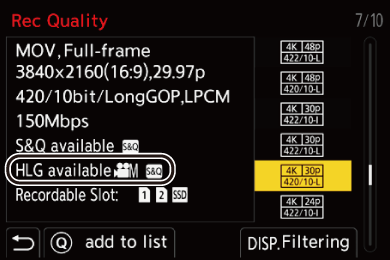
-
Set [Photo Style] to [Like2100(HLG)] or [Like2100(HLG) Full Range].


 [
[![]() ]
]  [
[![]() ]
]  [Photo Style]
[Photo Style]  [Like2100(HLG)]/[Like2100(HLG) Full Range]
[Like2100(HLG)]/[Like2100(HLG) Full Range]
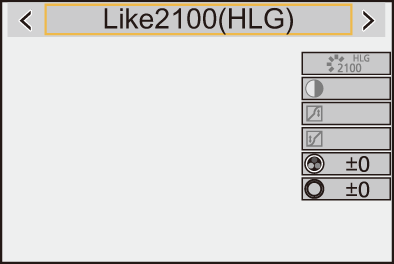
|
With [Monitor] in [HLG View Assist] in the [Custom] ([Monitor / Display (Video)]) menu, you can display the images converted for monitoring on the monitor/viewfinder of this camera. (
|
 ISO Sensitivity When [Like2100(HLG)]/[Like2100(HLG) Full Range] Is Set
ISO Sensitivity When [Like2100(HLG)]/[Like2100(HLG) Full Range] Is Set
The lower limit of available ISO sensitivities will become [400].
 The range of available ISO sensitivities is also different for [LOW] and [HIGH] in [Dual Native ISO Setting].
The range of available ISO sensitivities is also different for [LOW] and [HIGH] in [Dual Native ISO Setting].
 Reset the exposure if necessary when ISO sensitivity changes.
Reset the exposure if necessary when ISO sensitivity changes.
[HLG View Assist]
At recording or playback of HLG video, this displays images with converted color gamut and brightness on the camera monitor/viewfinder, or outputs these over HDMI.

 [
[![]() ]
]  [
[![]() ]
]  [HLG View Assist]
[HLG View Assist]  [Monitor] or [HDMI]
[Monitor] or [HDMI]
[AUTO]
Converts images before outputting them via HDMI while applying the effect of [MODE2]. This conversion setting works only when the camera is connected to a device that does not support HDR (HLG format).
[MODE1]
Converts with an emphasis on bright areas such as sky.
 [MODE1] is displayed on the recording screen.
[MODE1] is displayed on the recording screen.
[MODE2]
Converts with an emphasis on the brightness of a main subject.
 [MODE2] is displayed on the recording screen.
[MODE2] is displayed on the recording screen.
[OFF]
Displays without converting color gamut and brightness.
 HLG images appear darker on devices that do not support the HLG format.
HLG images appear darker on devices that do not support the HLG format.
-
Can only be set while [HDMI] is selected.
