Deleting clips
Deletes the clip.
-
Press the <THUMBNAIL> button.
The thumbnail screen is displayed.
-
Press the <MENU> button while the thumbnail screen is displayed.
The menu is displayed.
-
Select the [THUMBNAIL] menu
 [CLIP]
[CLIP]  [DELETE]
[DELETE]  [SELECT].
[SELECT].
The thumbnail screen is displayed.
 When [ALL] is selected, all the clips displayed in the thumbnail screen are deleted.
When [ALL] is selected, all the clips displayed in the thumbnail screen are deleted.
The clip that is not displayed in the thumbnail screen is not deleted.
-
Select the clip to delete in the thumbnail screen.
![]() is displayed on the selected clip.
is displayed on the selected clip.
-
Select [DEL].
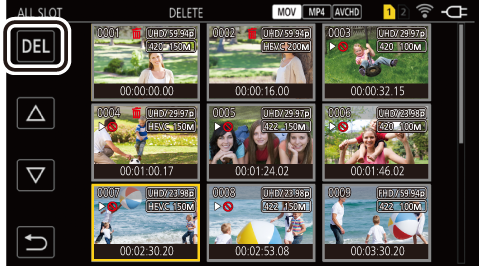
 This can also be selected by pressing and holding the multidial.
This can also be selected by pressing and holding the multidial.
-
When the confirmation message is displayed, select [SET].
Progress bar is displayed, and the deleting of the clip starts.
 To cancel midway, select [CANCEL].
To cancel midway, select [CANCEL].
-
When the completion message is displayed, select [
 ].
].
|
|
