Focus
 Focusing (manual focus)
Focusing (manual focus)
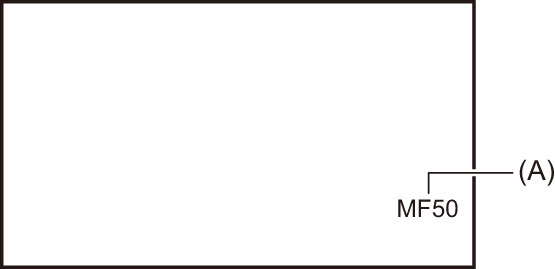
(A) Focus value
 The focus mode ([AF]/[MF]) and the focus value are displayed.
The focus mode ([AF]/[MF]) and the focus value are displayed.
 The units for the focus value can be changed in the [ZOOM/FOCUS] menu. (
The units for the focus value can be changed in the [ZOOM/FOCUS] menu. ( [ZOOM/FOCUS])
[ZOOM/FOCUS])
-
Switch to manual mode with the <AUTO/MANU> switch. (
 About auto mode/manual mode)
About auto mode/manual mode)
-
Switch to manual focus mode using the <FOCUS A/M/
 > switch.
> switch.
<A>:
Changes to the auto focus mode. The auto focus mode adjusts the focus automatically. You can also temporarily adjust the focus manually by turning the focus ring.
<M>:
Changes to the manual focus mode. Control the focus ring manually to adjust the focus.
< >:
>:
If you move the <FOCUS A/M/ > switch towards <
> switch towards < >, focus will be adjusted to MF95 on the infinity side. (The <FOCUS A/M/
>, focus will be adjusted to MF95 on the infinity side. (The <FOCUS A/M/ > switch will return to the <M> position.)
> switch will return to the <M> position.)
-
Turn the focus ring.
The focus value can be set between MF00 (focal distance 1: approximately 10 cm or approximately 1 m
1: approximately 10 cm or approximately 1 m 2) and MF99 (focal distance: infinity). The higher the number the further away the object is to be focused on.
2) and MF99 (focal distance: infinity). The higher the number the further away the object is to be focused on.
-
Focal distance is the distance to the subject to be focused on.
-
When [FOCUS MACRO]/[MACRO] is enabled: the subjects are focused at approximately 10 cm or more.
When [FOCUS MACRO]/[MACRO] is disabled: the subjects are focused at approximately 1 m or more.
|
|
 Macro
Macro
Macro function can be switched [ON]/[OFF].
-
Press the USER button to which [FOCUS MACRO] is assigned or touch the USER button icon.
 It is set in the [USER10] button icon at the time of purchase.
It is set in the [USER10] button icon at the time of purchase.
 When [ON] is set,
When [ON] is set, ![]() is displayed at the top of the focus display on the viewfinder or LCD monitor.
is displayed at the top of the focus display on the viewfinder or LCD monitor.
|
|
 Auto focusing
Auto focusing
The following functions are available with the <PUSH AUTO> button, USER button assigned to [PUSH AUTO], or the USER button icon, when manual focus mode is on.
One press AF function:
When you press the button, or touch the USER button icon, auto focus mode is turned on and automatic focusing occurs at high speed until the camera focuses.
 The camera returns to manual focus mode when it focuses or after a certain time has elapsed.
The camera returns to manual focus mode when it focuses or after a certain time has elapsed.
Press AF function:
While the button is being pressed, or the USER button icon is being touched, the camera temporarily switches to auto focus mode.
 The focus position is automatically adjusted to suit the subject in the center of the screen.
The focus position is automatically adjusted to suit the subject in the center of the screen.
 When [AREA MODE] is set to [FOCUS], [FOCUS/IRIS], or [FOCUS/Y GET] and the area function is used, the focus position is automatically adjusted to suit the subject that was touched. (
When [AREA MODE] is set to [FOCUS], [FOCUS/IRIS], or [FOCUS/Y GET] and the area function is used, the focus position is automatically adjusted to suit the subject that was touched. ( Area mode function)
Area mode function)
 The function cancels when you release the button and the focus position set while press AF was set is maintained.
The function cancels when you release the button and the focus position set while press AF was set is maintained.
 For USER button settings (
For USER button settings ( Assigning functions to the USER buttons)
Assigning functions to the USER buttons)
 AF area width adjustment
AF area width adjustment
You can adjust the effective area width for auto focus according to the size of the subject.
-
Switch to auto focus mode.
 Make one of the following settings:
Make one of the following settings:
– Set the <AUTO/MANU> switch to <AUTO>.
– Set the <AUTO/MANU> switch to <MANU> and <FOCUS A/M/ > switch to <A>.
> switch to <A>.
-
Select [CAMERA] menu
 [SW MODE]
[SW MODE]  [AF AREA WIDTH]
[AF AREA WIDTH]  [ON].
[ON].
When you press the <MENU> button to quit the menu, the AF area frame is displayed.
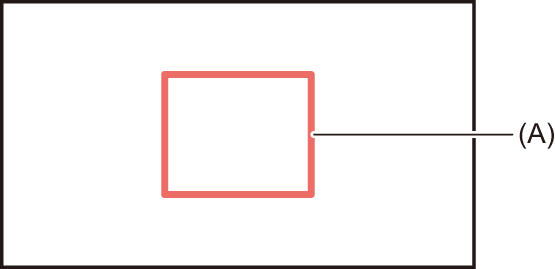
(A) AF area frame
-
Turn the multidial to adjust the AF area frame.
-
Press the multidial.
The setting changes and exits.
Press the <EXIT> button to exit without changing the setting.
Setting with the multi manual function
When [AF AREA WIDTH] is [ON], you can adjust the AF area frame with the following procedure:
-
Switch to auto focus mode.
-
Turn the multidial to display [
 AF AREA].
AF AREA].
-
Press the multidial.
AF area frame will be displayed.
-
Turn the multidial to adjust the AF area frame.
-
Press the multidial.
Utilizing the USER button
You can also either press the USER button assigned to [AF AREA] or touch the USER button icon to switch enable/disable of [AF AREA WIDTH].
 For USER button settings (
For USER button settings ( Assigning functions to the USER buttons)
Assigning functions to the USER buttons)
|
– Set to manual gain mode – Set to manual shutter mode – Switch white balance to “VAR”
– In manual focus mode – When using Area Mode ( |
