Face detection/tracking AE&AF function
 Face detection AE&AF function
Face detection AE&AF function
Faces are detected from images during recording, and the detected faces are focused on and the exposure is matched.
-
Switch to auto mode with the <AUTO/MANU> switch. (
 About auto mode/manual mode)
About auto mode/manual mode)
-
Either press the USER button assigned to [FACE DETECT] or touch the USER button icon. (
 Assigning functions to the USER buttons)
Assigning functions to the USER buttons)
It is set in the [USER12] button icon at the time of purchase.
[FACE] is displayed on the camera image screen and face detection starts. (Face detection mode)
 Faces that are detected are displayed with an outline (orange for the dominant face (A), white for detected faces (B)).
Faces that are detected are displayed with an outline (orange for the dominant face (A), white for detected faces (B)).
Auto focus and exposure compensation are performed on the main face frame.
 The maximum number of face detection outlines is 9, with larger faces and the faces closer to the center of the screen prioritized.
The maximum number of face detection outlines is 9, with larger faces and the faces closer to the center of the screen prioritized.
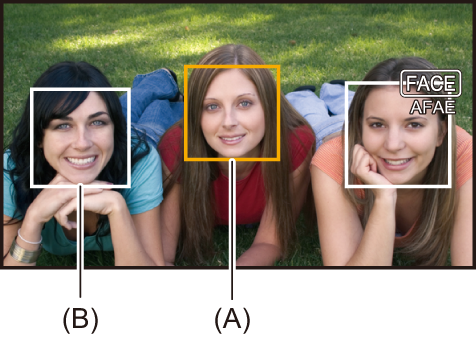
 Tracking AE&AF function
Tracking AE&AF function
When you touch any of the subjects when in the face detection mode, focus and exposure continue automatically even if that subject moves.
[TRACK] is displayed on the camera image screen and tracking starts. (Tracking mode)

 A green frame (tracking frame) is displayed on the subject that was touched.
A green frame (tracking frame) is displayed on the subject that was touched.
 To change the subject being tracked, touch any subject.
To change the subject being tracked, touch any subject.
 In the following cases, the unit returns to face detection mode.
In the following cases, the unit returns to face detection mode.
– Turn the power off and then on again.
– The <THUMBNAIL> button is pressed to switch between the thumbnail screen and the camera image screen.
– Either press the USER button assigned to [FACE DETECT] or touch the USER button icon.
– Press the <EXIT> button.
– When it is no longer possible to track the touched subject
-
The tracking frame flashes red, then goes out after approximately 3 seconds. The tracking mode continues if the subject is detected before the tracking frame goes out or if a different subject is touched.
|
– When set to manual mode – When set to digital zoom – When using the area mode function – When IR recording is enabled – When the [CAMERA] menu – When the [SCENE FILE] menu – When the [SYSTEM] menu
– (For the [VIDEO OUT/LCD/VF] menu – (For the [VIDEO OUT/LCD/VF] menu (Tracking AE&AF function)
|

