Connecting to the iPhone/iPad or Android terminal
The unit can be operated from the iPhone/iPad or Android terminal.
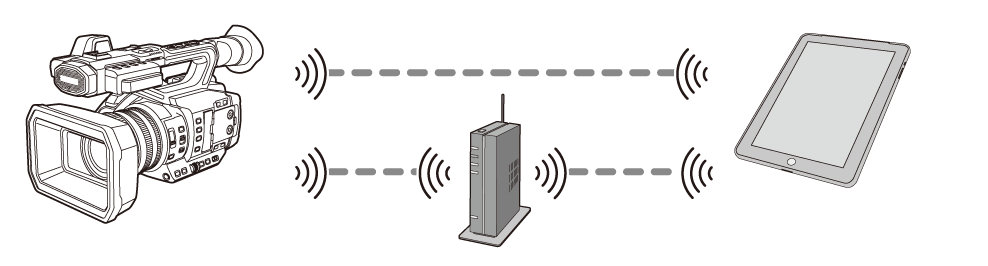
 Operation while the HC ROP app is connected
Operation while the HC ROP app is connected
Unit settings
 Specifying the network settings
Specifying the network settings
Specify the network settings. ( Network settings)
Network settings)
 Setting the user account name and the password
Setting the user account name and the password
Set the user account and password for entry into the HC ROP app.
-
Select the [NETWORK] menu
 [IP REMOTE]
[IP REMOTE]  [USER ACCOUNT].
[USER ACCOUNT].
-
Enter the user account name and select [Enter].
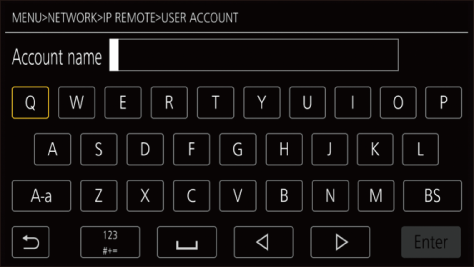
 Enter the user account name with 31 characters or less.
Enter the user account name with 31 characters or less.
-
Enter the password and select [Enter].
 Enter a password between 8 characters and 15 characters.
Enter a password between 8 characters and 15 characters.
 To enter a character
To enter a character
Operation is the same as entering with a keyboard.
|
Icon |
Description of operation |
|
[A-a] |
Switches between upper case and lower case. (Displayed during the text entry mode) |
|
[@-#] |
Switches the type of the symbols. (Displayed during the symbol entry mode) |
|
[ |
Returns to the previous screen. Entered character is not reflected. |
|
|
Switches the character to symbol/number. |
|
|
Enters space (blank). |
|
[BS] |
Deletes the character. Previous character is deleted when the cursor position is empty. |
|
|
Moves the cursor to right or left. |
|
[Enter] |
Completes the character entry. |
 Enabling the IP remote function
Enabling the IP remote function
-
Select the [NETWORK] menu
 [IP REMOTE]
[IP REMOTE]  [ENABLE/DISABLE]
[ENABLE/DISABLE]  [ENABLE].
[ENABLE].
 Setting the standby port number
Setting the standby port number
Depending on the environment, set the port number for standby if required.
-
Set the port number in the [NETWORK] menu
 [IP REMOTE]
[IP REMOTE]  [HC ROP PORT].
[HC ROP PORT].
|
|
 Checking/deleting user accounts
Checking/deleting user accounts
-
Select the [NETWORK] menu
 [IP REMOTE]
[IP REMOTE]  [ACCOUNT LIST].
[ACCOUNT LIST].
The list of registered user accounts is displayed.
 Proceed to Step 4 to only check user accounts.
Proceed to Step 4 to only check user accounts.
-
Select the user account to be deleted.
-
When the confirmation message is displayed, select [SET].
-
Select [
 ] and end the operation.
] and end the operation.
Preparing the HC ROP app
Install the HC ROP app to the iPhone/iPad or Android terminal.
 For iPhone/iPad
For iPhone/iPad
 Download the HC ROP app from the App Store.
Download the HC ROP app from the App Store.
 For Android terminal
For Android terminal
 Download the HC ROP app from the Google Play Store.
Download the HC ROP app from the Google Play Store.
|
|
Connecting to the HC ROP app
Connect to the unit following the HC ROP app guide.
|
|
Operation while the HC ROP app is connected
 Operation of the unit that is connected
Operation of the unit that is connected
The <THUMBNAIL> button cannot be used.
 Recording and playback operation while connected
Recording and playback operation while connected
 Recording can be operated by either the unit or the HC ROP app.
Recording can be operated by either the unit or the HC ROP app.
 Playback operation is not possible.
Playback operation is not possible.
|
|
