Handling setting data
Scene files
 File structure of the setting data
File structure of the setting data
The scene files of [F1:] to [F6:] can be saved in the main unit memory in accordance to the scene file number.
What can be saved as a scene file is the setting contents of the [SCENE FILE] menu.
In addition, the current setting values of the scene files of [F1:] to [F6:] can be saved as a file to the main unit memory and the memory card, and that data can be loaded and used in the unit.
Setting data file structure of the unit is as follows.
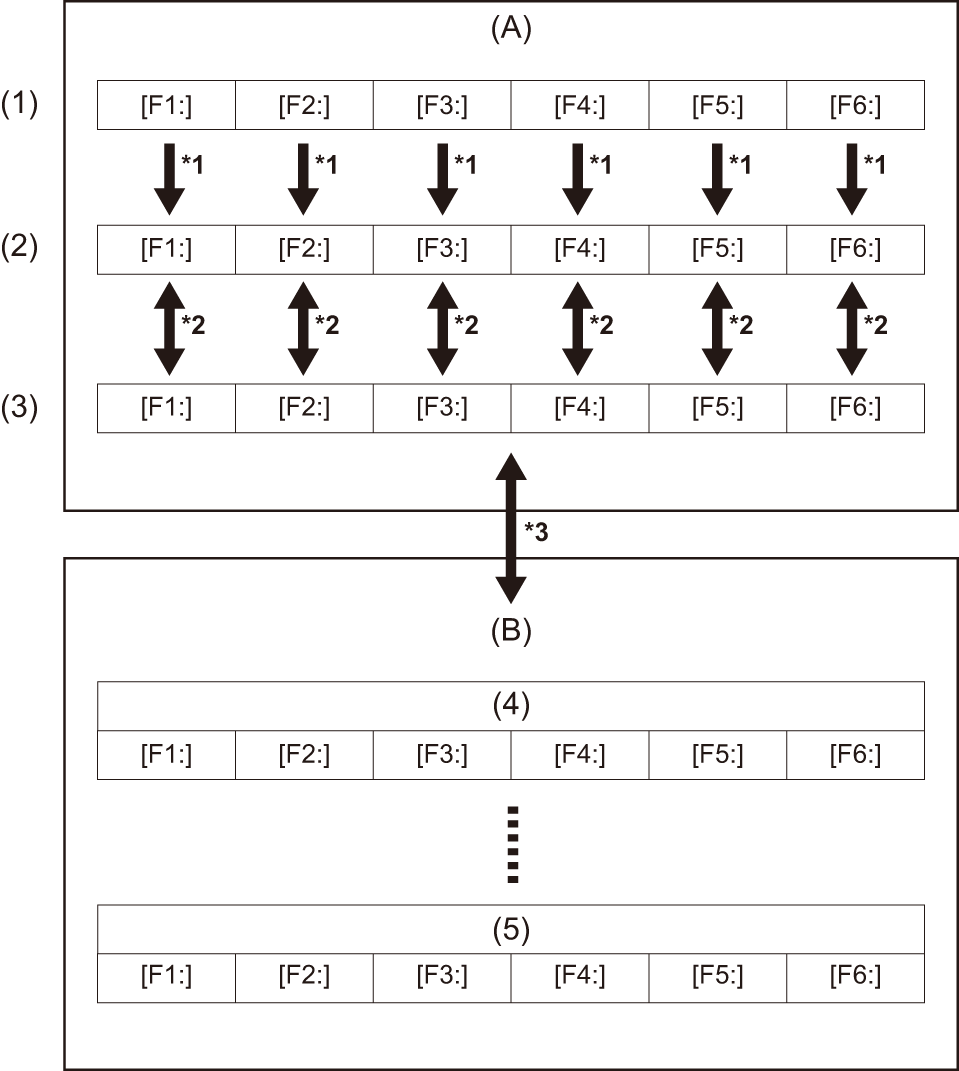
(A) The unit
(B) Memory card
-
(Factory setting)
-
(Current value)
-
(Value saved on the main unit)
-
Scene file 1
-
Scene file n
-
The scene file can be initialized.
Select the [SCENE FILE] menu  [LOAD/SAVE/INITIALIZE]
[LOAD/SAVE/INITIALIZE]  [INITIALIZE].
[INITIALIZE].
-
Current setting value of each scene file can be individually saved in the main unit memory. Also, the scene files saved in the main unit memory can be loaded.
Select the [SCENE FILE] menu  [LOAD/SAVE/INITIALIZE]
[LOAD/SAVE/INITIALIZE]  [LOAD]/[SAVE].
[LOAD]/[SAVE].
-
The scene file can be saved to the memory card. Also, the scene files saved in the memory card can be loaded.
The card slot to perform loading and saving can be set in the [OTHERS] menu  [FILE]
[FILE]  [SLOT FOR LOAD/SAVE].
[SLOT FOR LOAD/SAVE].
 Saving the scene file
Saving the scene file
Saving the scene file into the main unit memory
Saves the current setting value of the unit into the main unit memory.
-
Select the [SCENE FILE] menu
 [LOAD/SAVE/INITIALIZE]
[LOAD/SAVE/INITIALIZE]  [SAVE].
[SAVE].
-
Select [SET].
The file is saved.
Saving the scene file to the memory card
The scene file can be overwritten to a file on the memory card, or saved as a new file.
Saving the scene file as a new file to the memory card
Specify a file name to save the current setting values of the unit to the memory card as a new file.
-
Select the [OTHERS] menu
 [FILE]
[FILE]  [SCENE FILE(SD CARD)]
[SCENE FILE(SD CARD)]  [SAVE AS].
[SAVE AS].
The file name entry screen and the keyboard are displayed.
-
Enter the text to set with the keyboard.
 For information about entering text (
For information about entering text ( To enter a character)
To enter a character)
-
Select [Enter].
A confirmation screen is displayed.
-
Select [SET].
The file is saved.
 An error message may be displayed. (
An error message may be displayed. ( Cases indicated by error messages)
Cases indicated by error messages)
Saving the scene file by overwriting a file on the memory card
Overwrite the file selected in the list of scene files saved in the memory card with the current setting values of the unit.
-
Select the [OTHERS] menu
 [FILE]
[FILE]  [SCENE FILE(SD CARD)]
[SCENE FILE(SD CARD)]  [SAVE].
[SAVE].
The list of scene files saved in the memory card is displayed.
-
Select the file to overwrite from the list of scene files.
The file name entry screen and the keyboard are displayed. Leave it as is when overwriting.
-
Select [Enter].
A confirmation screen is displayed.
-
Select [SET].
The file is saved.
 Loading the scene file
Loading the scene file
Load the scene files saved to the main unit memory or the memory card.
Loading the scene file from the main unit memory
-
Select the [SCENE FILE] menu
 [LOAD/SAVE/INITIALIZE]
[LOAD/SAVE/INITIALIZE]  [LOAD].
[LOAD].
-
Select [SET].
The file is loaded.
Loading the scene file from the memory card
-
Select the [OTHERS] menu
 [FILE]
[FILE]  [SCENE FILE(SD CARD)]
[SCENE FILE(SD CARD)]  [LOAD].
[LOAD].
The list of scene files stored in the specified folder of the memory card is displayed.
-
Select the file name for the file to load.
-
Selects if all of the scene files ([F1:] to [F6:]) are loaded, or individually loaded.
 To load all, select [ALL].
To load all, select [ALL].
To load individually, select the scene number to load.
-
Select [SET].
The file is loaded.
 An error message may be displayed. (
An error message may be displayed. ( Cases indicated by error messages)
Cases indicated by error messages)
Initialization of the scene file
Initializes the scene file saved in the main unit memory.
-
Select the scene file to return to the factory setting in the [SCENE FILE] menu
 [FILE SELECT].
[FILE SELECT].
-
Select the [SCENE FILE] menu
 [LOAD/SAVE/INITIALIZE]
[LOAD/SAVE/INITIALIZE]  [INITIALIZE].
[INITIALIZE].
The confirmation screen is displayed.
-
Select [SET].
The selected scene file returns to the factory setting.
Changing the scene file name
Changes the name of the scene file saved in the main unit memory.
Only changeable part is the title section of the scene file name. As an example, if the scene file name is [F2:FLUO], only the “FLUO” part can be changed.
-
Select the scene file to change the name in the [SCENE FILE] menu
 [FILE SELECT].
[FILE SELECT].
-
Select the [SCENE FILE] menu
 [NAME EDIT].
[NAME EDIT].
The file name entry screen and the keyboard are displayed.
-
Enter the text to set with the keyboard.
 Enter a maximum of 8 alphanumeric characters.
Enter a maximum of 8 alphanumeric characters.
 For information about entering text (
For information about entering text ( To enter a character)
To enter a character)
-
Select [Enter].
The file name is updated.
Setup file
You can save the setting information for this unit to the main unit memory or a memory card, and load it from a memory card into this unit.
The card slot to perform loading and saving can be set in the [OTHERS] menu  [FILE]
[FILE]  [SLOT FOR LOAD/SAVE].
[SLOT FOR LOAD/SAVE].
 Saving the setup file
Saving the setup file
The setup file can be overwritten to a file on the main unit memory or memory card, or saved as a new file.
Saving the setup file as a new file to the memory card
Specify a file name to save the current setting values of the unit to the memory card as a new file.
-
Select the [OTHERS] menu
 [FILE]
[FILE]  [SETUP FILE(SD CARD)]
[SETUP FILE(SD CARD)]  [SAVE AS].
[SAVE AS].
The file name entry screen and the keyboard are displayed.
-
Enter the text to set with the keyboard.
-
Select [Enter].
A confirmation screen is displayed.
-
Select [SET].
The file is saved.
 An error message may be displayed. (
An error message may be displayed. ( Cases indicated by error messages)
Cases indicated by error messages)
Saving the setup file by overwriting a file on the memory card
Overwrites the file selected in the list of the setup files saved on the memory card with the current setting values of the unit.
-
Select the [OTHERS] menu
 [FILE]
[FILE]  [SETUP FILE(SD CARD)]
[SETUP FILE(SD CARD)]  [SAVE].
[SAVE].
The list of setup files saved on the memory card is displayed.
-
Select the file to overwrite from the list of setup files.
The file name entry screen and the keyboard are displayed. Leave it as is when overwriting.
-
Select [Enter].
A confirmation screen is displayed.
-
Select [SET].
The file is saved.
Saving the setup file to the main unit memory
Saves the current setting value of the unit into the main unit memory.
-
Select the [OTHERS] menu
 [FILE]
[FILE]  [SETUP FILE(MEMORY)]
[SETUP FILE(MEMORY)]  [SAVE].
[SAVE].
-
Select [SET].
The file is saved.
 Loading the setup file
Loading the setup file
Loading setup files from the memory card
Loads the setup file saved on the memory card.
-
Select the [OTHERS] menu
 [FILE]
[FILE]  [SETUP FILE(SD CARD)]
[SETUP FILE(SD CARD)]  [LOAD].
[LOAD].
The list of setup files stored in the specified folder of the memory card is displayed.
 You can also either press the USER button assigned to [LOAD SETUP FILE] or touch the USER button icon to display the list of setup files.
You can also either press the USER button assigned to [LOAD SETUP FILE] or touch the USER button icon to display the list of setup files.
-
Select the file name for the file to load.
-
Select [SET].
Loading of the file is started. The unit is restarted after loading.
 An error message may be displayed. (
An error message may be displayed. ( Cases indicated by error messages)
Cases indicated by error messages)
 The file saved by a camera with different firmware version may not be able to load.
The file saved by a camera with different firmware version may not be able to load.
Loading setup files from the main unit memory
Loads the setup file saved on the main unit memory.
-
Select the [OTHERS] menu
 [FILE]
[FILE]  [SETUP FILE(MEMORY)]
[SETUP FILE(MEMORY)]  [LOAD].
[LOAD].
-
Select [SET].
Loading of the file is started. The unit is restarted after loading.

