Zebra patterns display
The unit can display 2 types of zebra patterns to the output image from the LCD monitor.
-
Select the [VIDEO OUT/LCD/VF] menu
 [EI ASSIST]
[EI ASSIST]  [ZEBRA]
[ZEBRA]  [ON].
[ON].
 You can also either press the USER button assigned to [ZEBRA] or touch the USER button icon to display the zebra pattern and switch display/hide.
You can also either press the USER button assigned to [ZEBRA] or touch the USER button icon to display the zebra pattern and switch display/hide.
This changes depending on the [VIDEO OUT/LCD/VF] menu  [EI ASSIST]
[EI ASSIST]  [ZEBRA] settings.
[ZEBRA] settings.
|
[ZEBRA] settings |
Operation when the USER button is pressed |
|
[MOMENT] |
Displays the zebra pattern for approximately 5 seconds. |
|
[ON], [OFF] |
Switches display/hide of the zebra pattern. |
 Setting the detection level
Setting the detection level
-
Set each item in the [VIDEO OUT/LCD/VF] menu
 [EI ASSIST].
[EI ASSIST].
[ZEBRA1 DETECT]:
Sets the detection level of zebra pattern 1.
[50%]…[105%]
[ZEBRA2 DETECT]:
Sets the detection level of zebra pattern 2.
[50%]…[105%]
[ZEBRA2]:
Switches enable/disable of zebra pattern 2.
[ON], [OFF]
 Display area of the zebra pattern
Display area of the zebra pattern
The display area of the zebra pattern varies depending on the [VIDEO OUT/LCD/VF] menu  [EI ASSIST] setting.
[EI ASSIST] setting.
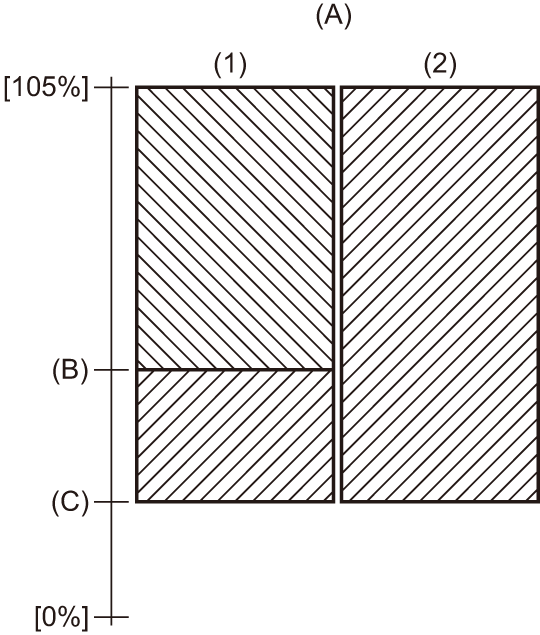
(A) [ZEBRA2]
(B) [ZEBRA2 DETECT]
(C) [ZEBRA1 DETECT]
-
[ON]
-
[OFF]
|
The zebra pattern is not displayed when the [SCENE FILE] menu |

