Connection function via the USB terminal
 Connection with a computer in card reader mode
Connection with a computer in card reader mode
 Operating environment (mass storage)
Operating environment (mass storage)
Connection with a computer in card reader mode
Connect the unit to a computer via the USB cable to use the unit as a card reader for the memory card.
 This unit supports USB3.1 Gen1.
This unit supports USB3.1 Gen1.
 Connecting to a computer
Connecting to a computer
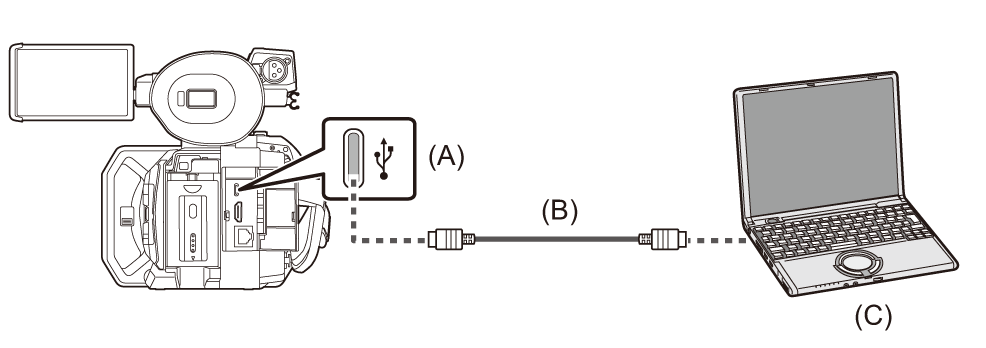
(A) USB terminal (type C)
(B) USB cable (commercially-available)
(C) Computer
-
Connect the USB cable to the USB terminal.
-
Select the [NETWORK] menu
 [DEVICE SEL]
[DEVICE SEL]  [LAN]
[LAN] , [WLAN] or [OFF].
, [WLAN] or [OFF].
-
Available for setting when using
 .
.
-
Select the [OTHERS] menu
 [USB DEVICE]
[USB DEVICE]  [CARD READER MODE]
[CARD READER MODE]  [YES].
[YES].
During USB connection, [USB connected. Please operate via PC.] is displayed in the center of the viewfinder or LCD monitor.
If the USB connection is being moved or it is not connected properly, [Connect this unit to PC using USB cable.] is displayed.
 When using the battery, the LCD monitor turns off after about 5 seconds. Touch the screen to turn the LCD monitor on.
When using the battery, the LCD monitor turns off after about 5 seconds. Touch the screen to turn the LCD monitor on.
-
Exit the card reader mode.
There are following methods.
 Turn off the unit.
Turn off the unit.
 Press the <EXIT> button.
Press the <EXIT> button.
 Press the multidial.
Press the multidial.
 Touch [
Touch [![]() ]
]
After exiting the card reader mode, returns to camera shooting status in approximately 5 seconds.
|
It is displayed on a computer as a removable drive (for example:
|
 To disconnect USB cable safely
To disconnect USB cable safely
For Windows
-
On the screen of the computer, select the
 icon in the task tray, then deselect the model number of this unit. (For example: “AG-X2”, etc.)
icon in the task tray, then deselect the model number of this unit. (For example: “AG-X2”, etc.)
 Depending on your computer’s settings, this icon may not be displayed.
Depending on your computer’s settings, this icon may not be displayed.
For Mac
-
Move the icon of the volume name of the memory card (for example: “A001”, etc.) displayed on the desktop to “Trash”, then disconnect the USB cable.
|
About the screen indication of the unit
|
Operating environment (mass storage)
 Even if the system requirements mentioned in these operating instructions are fulfilled, some computer’s cannot be used.
Even if the system requirements mentioned in these operating instructions are fulfilled, some computer’s cannot be used.
 The USB equipment operates with the driver installed as standard in the OS.
The USB equipment operates with the driver installed as standard in the OS.
 For Windows
For Windows
OS:
Windows 11 (64 bit)
Windows 10 (32 bit/64 bit)
Windows 8.1 (32 bit/64 bit)
CPU:
1 GHz or higher, 32 bit or 64 bit processor
RAM:
2 GB or more (64 bit)/1 GB or more (32 bit)
Interface:
USB port
Other requirements:
Mouse or equivalent pointing device
 For Mac
For Mac
OS:
macOS v10.15
CPU:
Intel Core 2 Duo or better
RAM:
2 GB or more
Interface:
USB port
Other requirements:
Mouse or equivalent pointing device

 ).
). 