Connecting with headphones and TV/monitor
Headphones
Headphones (commercially-available) can be connected to the headphone terminal (3.5 mm diameter stereo mini jack).
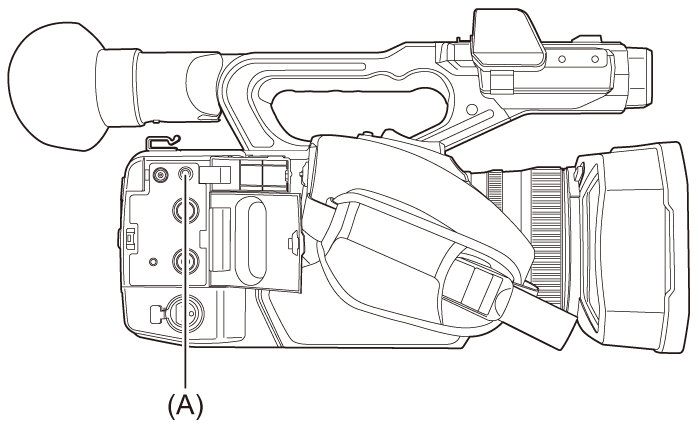
(A) Headphone terminal
|
|
Remote control
Connect the remote control unit (commercially-available) to the <REMOTE> terminal (2.5 mm diameter super mini jack) to operate some of the functions remotely.

(A) <REMOTE> terminal
TV/monitor
A TV or monitor can be connected as shown in the following figure.
 When using
When using ![]() , use a BNC cable (<SDI OUT> terminal) to connect a TV/monitor.
, use a BNC cable (<SDI OUT> terminal) to connect a TV/monitor.
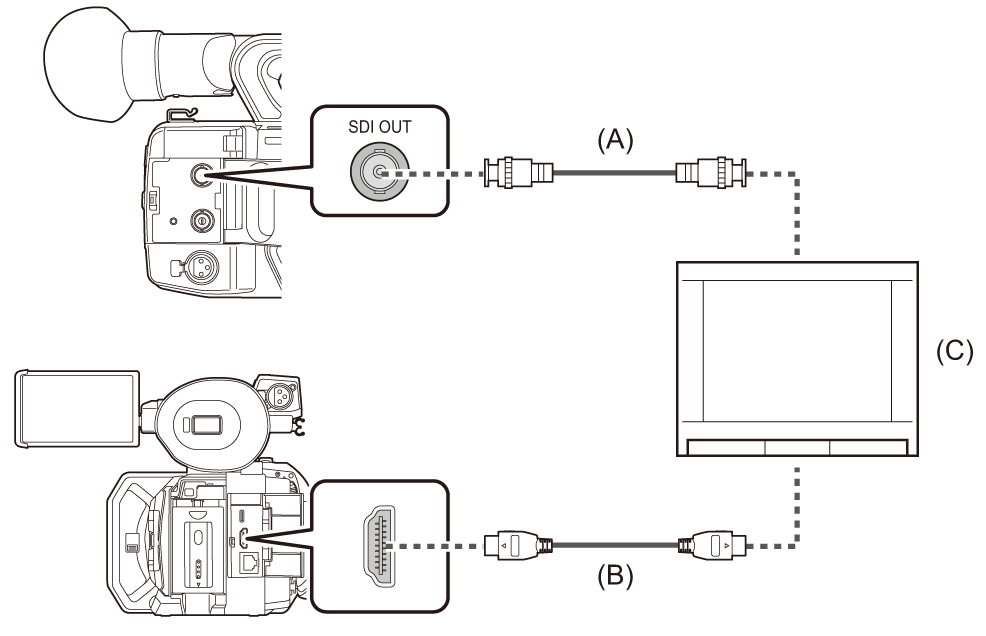
(A) (For the ![]() )
)
BNC cable (commercially-available)
(B) HDMI cable (commercially-available)
(C) TV/Monitor
 By connecting this unit to a 4K video compatible TV/monitor using an HDMI cable, and playing back clips recorded with a recording format that has a resolution of UHD (3840×2160), you can enjoy the finely detailed video provided by 4K videos. If the TV/monitor is not compatible with 4K video, you can set [HDMI OUT FORMAT]/[OUT FORMAT] and reduce the output resolution for playback. (
By connecting this unit to a 4K video compatible TV/monitor using an HDMI cable, and playing back clips recorded with a recording format that has a resolution of UHD (3840×2160), you can enjoy the finely detailed video provided by 4K videos. If the TV/monitor is not compatible with 4K video, you can set [HDMI OUT FORMAT]/[OUT FORMAT] and reduce the output resolution for playback. ( Format that can be output from the HDMI terminal)
Format that can be output from the HDMI terminal)
|
When using a DVI converter, etc., to connect an HDMI cable to this unit, make sure that you connect last to the <HDMI> terminal on this unit. Connecting first to the <HDMI> terminal on this unit may cause a malfunction.
Use a commercially-available 5C-FB or equivalent double-shielded cable for the BNC cable.
|


