Description of Parts
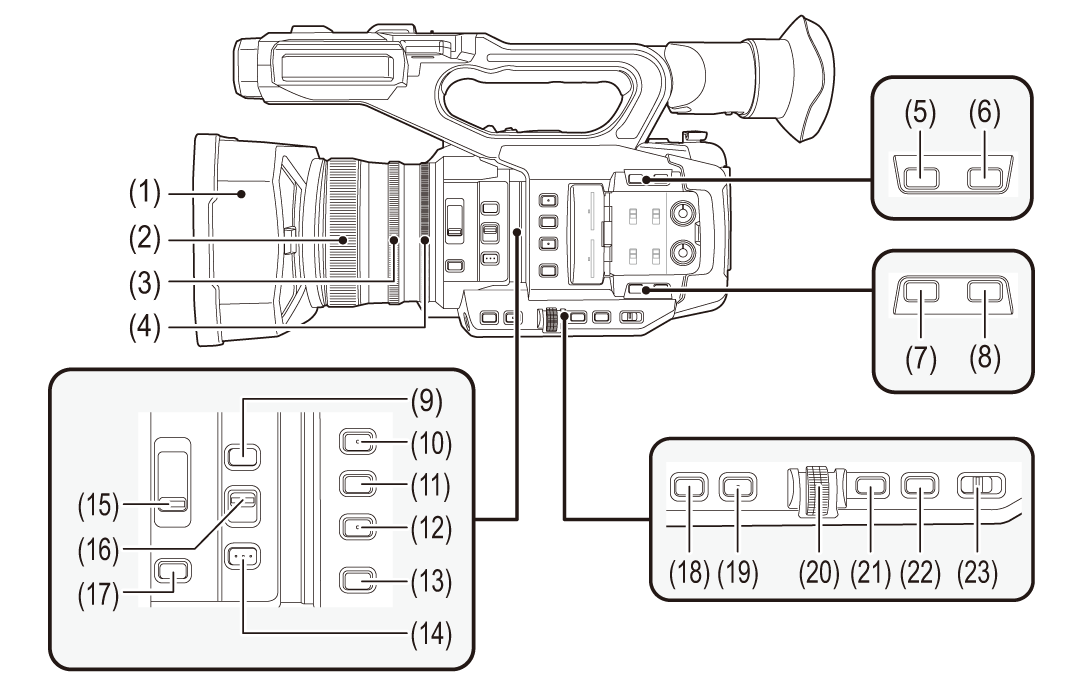
-
Lens hood (
 Attaching the lens hood)
Attaching the lens hood)
-
Focus ring (
 Focusing (manual focus))
Focusing (manual focus))
When manual focus mode is on, you can focus manually.
-
Zoom ring (
 Adjusting the zoom position)
Adjusting the zoom position)
Manually adjusts the zoom lens.
-
Iris ring (
 Iris)
Iris)
When manual iris mode is on, you can adjust the lens stop manually.
-
<O.I.S.>/<USER6> button (
 Assigning functions to the USER buttons, Optical image stabilizer function)
Assigning functions to the USER buttons, Optical image stabilizer function)
Switches enable/disable of the optical image stabilizer function.
This is also used as the USER button (USER6).
-
<D.ZOOM>/<USER7> button (
 Assigning functions to the USER buttons, Digital zoom function)
Assigning functions to the USER buttons, Digital zoom function)
Switches enable/disable of digital zoom.
This is also used as the USER button (USER7).
-
<WFM>/<USER4> button (
 Assigning functions to the USER buttons, Waveform monitor function)
Assigning functions to the USER buttons, Waveform monitor function)
Switches the display of the waveform monitor.
This is also used as the USER button (USER4).
-
<ZEBRA>/<USER5> button (
 Assigning functions to the USER buttons, Zebra patterns display)
Assigning functions to the USER buttons, Zebra patterns display)
Switches display/hide of zebra patterns.
This is also used as the USER button (USER5).
-
<FOCUS ASSIST> button (
 Focus assist function)
Focus assist function)
Switches enable/disable of the focus assist function.
-
<USER1> button (
 Assigning functions to the USER buttons, Area mode function)
Assigning functions to the USER buttons, Area mode function)
Used as a USER button (USER1).
 [AREA] is allocated at the time of purchase. Assigns the area function.
[AREA] is allocated at the time of purchase. Assigns the area function.
-
<USER2> button (
 Assigning functions to the USER buttons, AE level (exposure compensation))
Assigning functions to the USER buttons, AE level (exposure compensation))
Used as a USER button (USER2).
 [AE LEVEL] is allocated at the time of purchase. Switches enable/disable of the AE level function.
[AE LEVEL] is allocated at the time of purchase. Switches enable/disable of the AE level function.
Set the target value of the AE level in the [SCENE FILE] menu  [AE LEVEL EFFECT].
[AE LEVEL EFFECT].
-
<USER3> button (
 Assigning functions to the USER buttons)
Assigning functions to the USER buttons)
Used as a USER button (USER3).
 [SLOT SEL] is allocated at the time of purchase. Selects the card slot to record to or play back from.
[SLOT SEL] is allocated at the time of purchase. Selects the card slot to record to or play back from.
-
<WHITE BAL> button (
 Adjusting the white and black balance)
Adjusting the white and black balance)
Selects the method for adjustment of the white balance. Each time you press the button, the white balance switches in the order “Preset”, “Ach”, “Bch”.
“Preset”:
Adjusts the white balance to the preset value. Each time you either press the USER button assigned to [AWB] or touch the USER button icon, the setting changes in the order [P 3200K], [P 5600K], “VAR” (screen display example: [V 3200K]).
“Ach”/“Bch”:
Selects when using the stored value for the adjustment of the white balance.
-
<PUSH AUTO> button (
 Auto focusing)
Auto focusing)
When in the manual focus mode, focus is made automatic while the <PUSH AUTO> button is being pressed.
-
<ND FILTER> switch (
 Brightness adjustment)
Brightness adjustment)
Selects the ND filter to suit the illumination of the subject.
<1/64>:
Reduces the amount of light entering the MOS sensor to 1/64.
<1/16>:
Reduces the amount of light entering the MOS sensor to 1/16.
<1/4>:
Reduces the amount of light entering the MOS sensor to 1/4.
<CLR>:
Does not use the ND filter.
-
<FOCUS A/M/
 > switch (
> switch ( Focusing (manual focus))
Focusing (manual focus))
Select the focus function.
<A>:
Changes to the auto focus mode. The auto focus mode adjusts the focus automatically.
<M>:
Changes to the manual focus mode. Control the focus ring manually to adjust the focus.
< >:
>:
If you move the <FOCUS A/M/ > switch towards <
> switch towards < >, focus will be adjusted to MF95 on the infinity side. (The <FOCUS A/M/
>, focus will be adjusted to MF95 on the infinity side. (The <FOCUS A/M/ > switch will return to the <M> position.)
> switch will return to the <M> position.)
-
<IRIS> button (
 Iris)
Iris)
Selects the method for adjustment of the lens stop.
-
<GAIN> button (
 Gain)
Gain)
Selects the method for adjusting screen brightness.
-
<SHUTTER> button (
 Setting the shutter speed)
Setting the shutter speed)
Switches the shutter mode.
-
Multidial (
 Multi manual function)
Multi manual function)
Moves, selects, and sets the menu while the menu is displayed.
Use the multidial to also operate thumbnails, select the multi manual function and select/set the various operation icons.
-
<EXIT> button
Returns to one level higher when the menu is displayed. Pressing the <EXIT> button without confirming the setting value will not reflect the change in the setting.
-
<MENU> button (
 Basic operation of the menu)
Basic operation of the menu)
Displays the menu. Pressing the <MENU> button while the menu is displayed closes the menu.
Press the button while the thumbnail screen is displayed to display the operation screen of the thumbnail menu, and clips can be deleted.
-
<AUTO/MANU> switch (
 About auto mode/manual mode)
About auto mode/manual mode)
Selects the method to adjust the focus, gain, iris, white balance, and shutter speed at shooting.
<AUTO>:
Adjusts automatically. (Auto mode)
<MANU>:
Adjusts manually. (Manual mode)
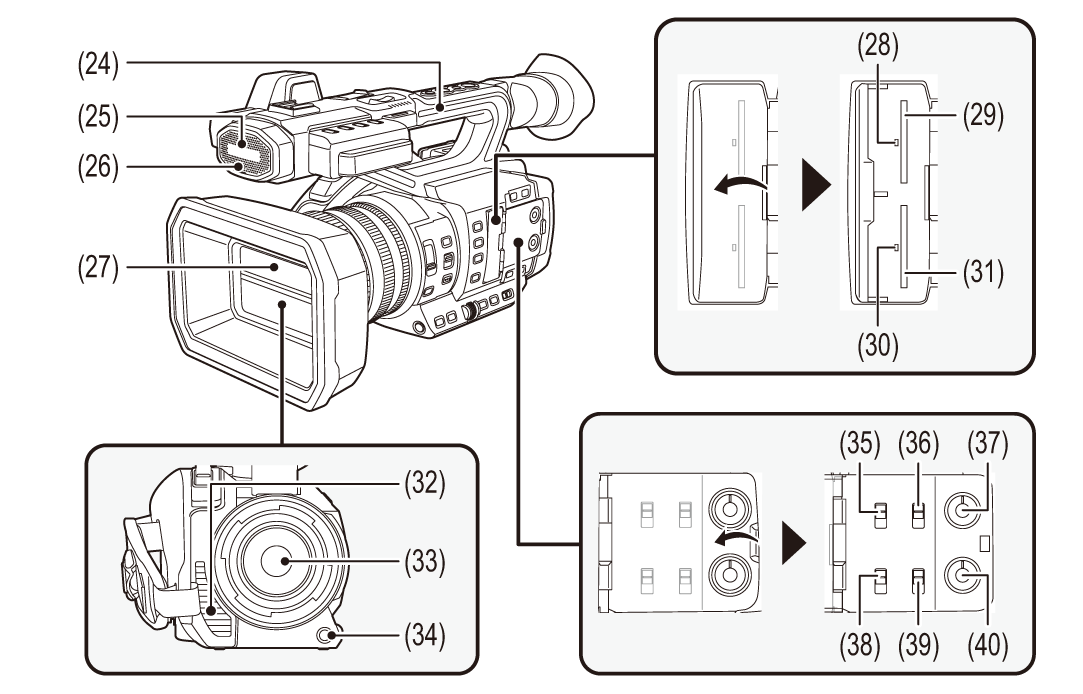
-
Handle
-
Built-in microphone (
 Using the built-in microphone)
Using the built-in microphone)
This is the built-in stereo microphone <L>/<R>.
-
Front tally lamp (
 Tally lamps)
Tally lamps)
Illuminates when the recording is started. Flashes when the battery level becomes low.
Whether or not to illuminate the lamp can be set in the menu.
-
Lens cover (
 Opening and closing the lens cover)
Opening and closing the lens cover)
-
Card 1 access lamp (
 Status of the card access lamp and memory card)
Status of the card access lamp and memory card)
Indicates the access status for recording and playback of the memory card inserted in card slot 1.
Whether or not to illuminate the lamp can be set in the menu.
-
Card slot 1 (
 Inserting/removing the memory card)
Inserting/removing the memory card)
A slot for the memory card.
-
Card 2 access lamp (
 Status of the card access lamp and memory card)
Status of the card access lamp and memory card)
Indicates the access status for recording and playback of the memory card inserted in card slot 2.
Whether or not to illuminate the lamp can be set in the menu.
-
Card slot 2 (
 Inserting/removing the memory card)
Inserting/removing the memory card)
A slot for the memory card.
-
Fan outlet
Fan outlet for cooling fan. Do not block this while the unit is being used.
-
Lens
-
<AWB>/<USER9> button (
 Assigning functions to the USER buttons, Adjusting the white and black balance)
Assigning functions to the USER buttons, Adjusting the white and black balance)
Adjusts the white balance or black balance.
This is also used as the USER button (USER9).
-
<INPUT1> switch (
 Using audio equipment/external microphone (XLR, 3-pin))
Using audio equipment/external microphone (XLR, 3-pin))
Switches audio input signals connected to the <AUDIO INPUT1> terminal.
<LINE>:
Select when audio equipment is connected by the line input.
<MIC>:
Select when the external microphone is connected.
< 48V>:
48V>:
Select when the external microphone is connected and the microphone needs a power supply.
-
CH1 SELECT switch (
 Audio input)
Audio input)
Selects the audio to be recorded on audio channel 1.
<INT(L)>:
Audio from the built-in microphone L (left) ch is recorded to audio channel 1.
<INPUT1>:
Records input signals from the <AUDIO INPUT1> terminal.
<INPUT2>:
Records input signals from the <AUDIO INPUT2> terminal.
-
<AUDIO LEVEL CH1> dial (
 Adjusting the audio recording level)
Adjusting the audio recording level)
Adjust the recording level of audio channel 1.
-
<INPUT2> switch (
 Using audio equipment/external microphone (XLR, 3-pin))
Using audio equipment/external microphone (XLR, 3-pin))
Switches audio input signals connected to the <AUDIO INPUT2> terminal.
<LINE>:
Select when audio equipment is connected by the line input.
<MIC>:
Select when the external microphone is connected.
< 48V>:
48V>:
Select when the external microphone is connected and the microphone needs a power supply.
-
CH2 SELECT switch (
 Audio input)
Audio input)
Selects the audio to be recorded on audio channel 2.
<INT(R)>:
Audio from the built-in microphone R (right) ch is recorded to audio channel 2.
<INPUT1>:
Records input signals from the <AUDIO INPUT1> terminal.
<INPUT2>:
Records input signals from the <AUDIO INPUT2> terminal.
-
<AUDIO LEVEL CH2> dial (
 Adjusting the audio recording level)
Adjusting the audio recording level)
Adjust the recording level of audio channel 2.
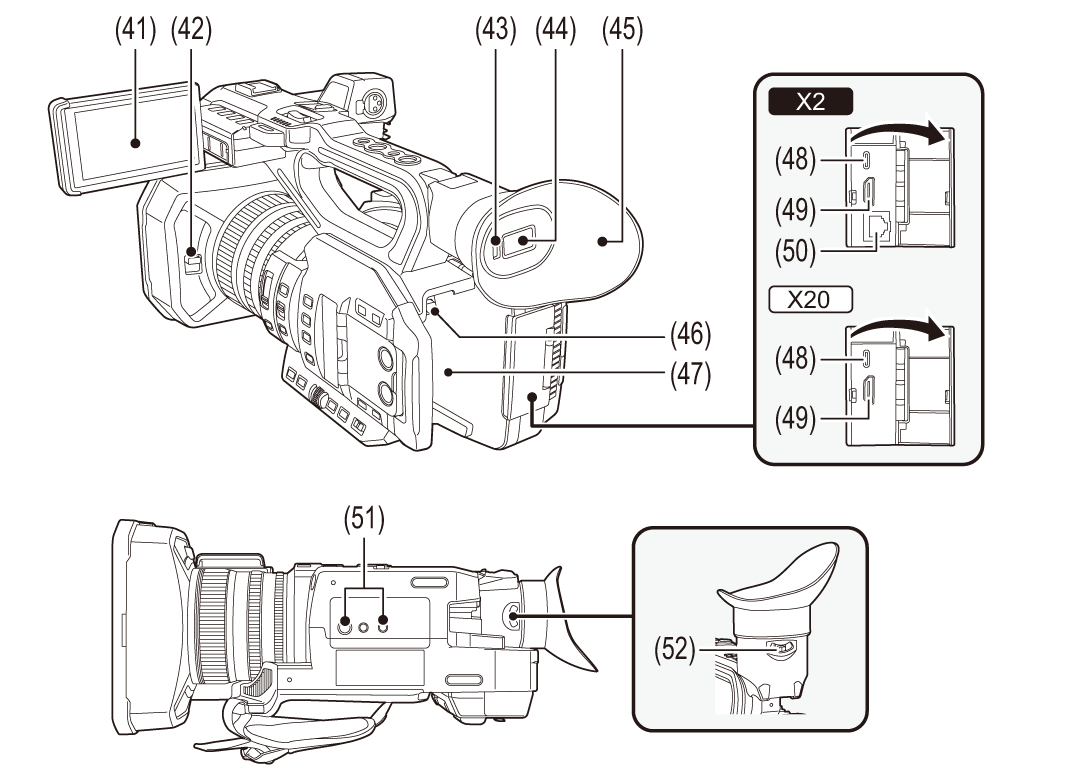
-
LCD monitor (
 Using the LCD monitor)
Using the LCD monitor)
-
Lens cover opening and closing lever (
 Opening and closing the lens cover)
Opening and closing the lens cover)
Opens/closes the lens cover.
-
Eye sensor
Screen is displayed on the viewfinder when an eye is brought close.
-
Viewfinder (
 Using the viewfinder)
Using the viewfinder)
-
Eye cup (
 Attaching the eye cup)
Attaching the eye cup)
-
Battery release button (
 Attaching and removing the battery)
Attaching and removing the battery)
Used when removing the battery from the main unit.
-
Battery mounting section (
 Attaching and removing the battery)
Attaching and removing the battery)
Attaches a battery.
-
USB terminal (
 Connection function via the USB terminal, Network connection)
Connection function via the USB terminal, Network connection)
Connect to a computer with the USB cable to transfer data.
(For the ![]() )
)
When connecting the camera to iPhone/iPad or Android device using USB cable, connection to the network is possible using USB tethering.
(For the ![]() )
)
When the unit and a USB ethernet adaptor (commercially available) are connected, connection to the network is possible via a LAN terminal.
-
<HDMI> terminal (
 TV/monitor)
TV/monitor)
A terminal to output video signal by connecting a monitor, etc.
-
(For the
 )
)
<LAN> terminal ( Preparing for connection)
Preparing for connection)
Connects the LAN cable.
-
Tripod mounting holes (
 Attaching a tripod)
Attaching a tripod)
Attach the tripod. (bottom)
 Mounting hole size (screw length 5.5 mm or shorter)
Mounting hole size (screw length 5.5 mm or shorter)
– 1/4-20 UNC
– 3/8-16 UNC
 Attaching a tripod with a screw length of 5.5 mm or more may damage the unit.
Attaching a tripod with a screw length of 5.5 mm or more may damage the unit.
-
Diopter adjuster lever (
 Using the viewfinder)
Using the viewfinder)
Adjusts the diopter scale so that the viewfinder screen can be viewed clearly.
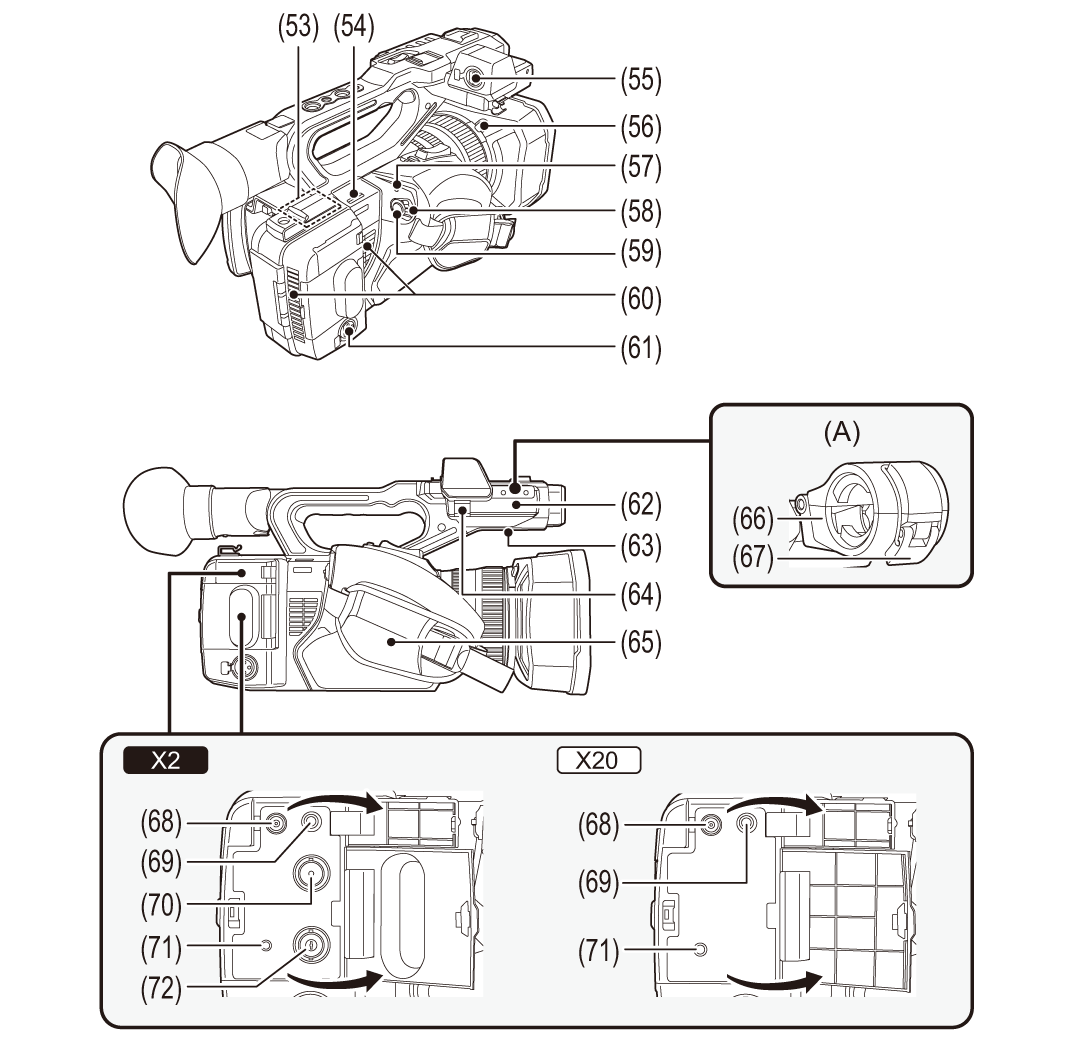
(A) With a microphone holder attached
-
Wireless LAN transmitter
-
Shoulder belt loop
-
<AUDIO INPUT1> terminal (XLR, 3-pin) (
 Attaching the external microphone, Audio input)
Attaching the external microphone, Audio input)
Connects an audio equipment or an external microphone.
-
Lens hood release button (
 Attaching the lens hood)
Attaching the lens hood)
-
Status indicator (
 Turning the unit on/off)
Turning the unit on/off)
Illuminates when power is on.
-
Power switch (
 Turning the unit on/off)
Turning the unit on/off)
Switch the power on/off.
-
REC button (on the grip) (
 Shooting)
Shooting)
Starts or stops the recording.
It is possible to directly record from the thumbnail mode.
-
Fan inlet
Fan inlet for cooling fan. Do not block this while the unit is being used.
-
<AUDIO INPUT2> terminal (XLR, 3-pin) (
 Attaching the external microphone, Audio input)
Attaching the external microphone, Audio input)
Connects an audio equipment or an external microphone.
-
Microphone holder mounting section (
 Attaching the external microphone)
Attaching the external microphone)
Attaches the supplied microphone holder with the microphone holder mounting screws.
-
Built-in speaker
Outputs audio during playback.
Audio is not output from the built-in speaker when headphones are connected to the headphone terminal.
-
Microphone cable clamp (
 Attaching the external microphone)
Attaching the external microphone)
Fixes the external microphone cable.
-
Grip belt (
 Adjusting the grip belt)
Adjusting the grip belt)
-
Microphone holder (
 Attaching the external microphone)
Attaching the external microphone)
Secures the external microphone in place.
-
Buckle (
 Attaching the external microphone)
Attaching the external microphone)
Used to open and close the microphone holder.
-
<DC IN 12V> terminal (
 Charging the battery)
Charging the battery)
Connects the supplied AC adaptor and supplies an external power.
-
Headphones terminal
Connects audio monitoring headphones.
-
(For the
 )
)
<SDI OUT> terminal ( TV/monitor)
TV/monitor)
A terminal to output SDI signal by connecting a monitor, etc.
-
<REMOTE> terminal
Connects the remote control unit (commercially-available) to control some functions remotely.
-
(For the
 )
)
<TC IN/OUT> terminal ( Presetting the time code to external [X2], Supplying the time code externally [X2])
Presetting the time code to external [X2], Supplying the time code externally [X2])
Connects to an external equipment and output/input a time code.
Inputs the standard time code when locking the time code with an external equipment.
Input and output are set in the [RECORDING] menu  [TC/UB]
[TC/UB]  [TC IN/OUT SEL].
[TC IN/OUT SEL].
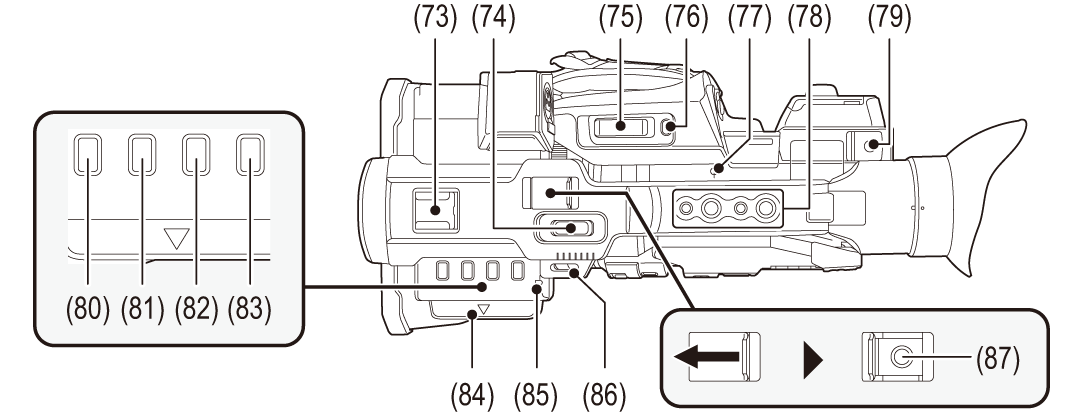
-
Accessory shoe
Attach a video light, etc.
-
Zoom lever (on the handle) (
 Adjusting the zoom position, Adjusting the volume during playback)
Adjusting the zoom position, Adjusting the volume during playback)
Adjust the zoom of an image.
<T>: Zooms in the image.
<W>: Zooms out the image.
 The zoom speed is controlled with this lever in a way different from the way it is controlled with the zoom lever (on the grip).
The zoom speed is controlled with this lever in a way different from the way it is controlled with the zoom lever (on the grip).
 Adjust the volume when playing back clips.
Adjust the volume when playing back clips.
-
Zoom lever (on the grip) (
 Adjusting the zoom position, Adjusting the volume during playback)
Adjusting the zoom position, Adjusting the volume during playback)
Adjusts the zoom of an image.
<T>: Zooms in the image.
<W>: Zooms out the image.
 Adjust the volume when playing back clips.
Adjust the volume when playing back clips.
-
<REC CHECK>/<USER8> button (
 Assigning functions to the USER buttons, Check videos recorded)
Assigning functions to the USER buttons, Check videos recorded)
Automatically plays back the last approximately 3 seconds of the previously shot clip.
This is also used as the USER button (USER8).
-
Focal plane index <
 >
>
Indicates the focal plane of the MOS sensor.
-
Handle mounting holes
Mounts the handle.
 Mounting hole size (screw length 5.5 mm or shorter)
Mounting hole size (screw length 5.5 mm or shorter)
– 1/4-20UNC×2
– 3/8-16UNC×2
-
Cable holder
Secures an HDMI cable.
-
<THUMBNAIL> button (
 Thumbnail operation)
Thumbnail operation)
Press the button to switch between the camera image screen and the thumbnail screen.
-
<COUNTER> button
Switches information in the counter display.
-
<RESET> button
Resets the time counter display.
-
<DISP/MODE CHK> button (
 Mode check display)
Mode check display)
Switches display/hide of information other than the time counter, time stamp, zebra pattern, and marker.
Press and hold the button to display information about the settings of the various shooting functions and information such as a list of the functions assigned to the USER button. Each press of the button switches the information page in order.
-
LCD monitor extractor (
 Using the LCD monitor)
Using the LCD monitor)
-
Rear tally lamp (
 Tally lamps)
Tally lamps)
Illuminates when the recording is started. Flashes when the battery level becomes low.
Whether or not to illuminate the lamp can be set in the menu.
-
Shoulder belt loop
-
REC button (on the handle) (
 Shooting)
Shooting)
Starts or stops the recording.
