Log Recording
![]()
![]()
![]()
![]()
![]()
![]()
![]()
![]()
Setting [Photo Style] to [V-Log]/[ARRI LogC3] enables Log recording.
Images finished with rich gradation can be created through post-production processing.
 [ARRI LogC3] can be used only when you have used the Upgrade Software Key (DMW-SFU3A: optional) and enabled the function with [Activate]. (è[Activate])
[ARRI LogC3] can be used only when you have used the Upgrade Software Key (DMW-SFU3A: optional) and enabled the function with [Activate]. (è[Activate])
– This is available in [![]() ] mode.
] mode.
– Recording qualities that enable use of the [ARRI LogC3] ( List of Recording Qualities That Enable Special Videos to be Recorded)
List of Recording Qualities That Enable Special Videos to be Recorded)

 [
[![]() ]
]  [
[![]() ]
]  [Photo Style]
[Photo Style]  Select [V-Log] or [ARRI LogC3]
Select [V-Log] or [ARRI LogC3]
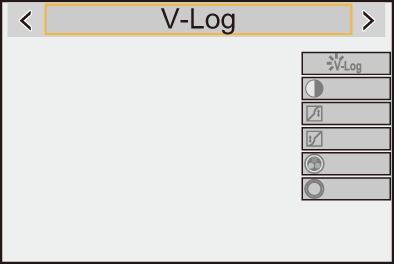
|
You can download the LUT file for [V-Log] from the following support site: https://panasonic.jp/support/global/cs/dsc/download/index3.html (English only) Download the LUT file for [ARRI LogC3] from the following: (1) ARRI Look Library (LogC3-to-Rec709) A LUT file with the ARRI Look File applied for the Rec.709 color space. There are 87 types of Look Files, providing you with a great variety. (2) ARRI Look Library (log-to-log) A LUT file for applying Looks with the Log space as is with its rich color information. Similarly to (1), there are 87 types of Look Files, providing you with a great variety. (3) ARRI LogC3 LUT Package A LUT file for converting from ARRI LogC3 to the color spaces of a variety of display devices. By going through (2) ARRI Look Library (log-to-log), it is possible to produce the Look according to the color space you are aiming for. Refer to the following site for information regarding ARRI Look Files: https://www.arri.com/en/learn-help/learn-help-camera-system/image-science/look-files |
 ISO Sensitivity When [V-Log] Is Set
ISO Sensitivity When [V-Log] Is Set
ISO sensitivity can be set in the range between [500] and [12800] (sensor output 60 fps or lower) or between [250] and [3200] (sensor output 61 fps or higher). You can set between [125] and [12800] when [Extended ISO] is set.
 ISO Sensitivity When [ARRI LogC3] Is Set
ISO Sensitivity When [ARRI LogC3] Is Set
ISO sensitivity can be set in the range between [320] and [12800] (sensor output is 60 fps or less) or between [160] and [3200] (sensor output is 61 fps or more). When [Extended ISO] is set, it can be set in the range between [160] and [12800] (sensor output is 61 fps or more).
 Exposure When [V-Log] Is Set
Exposure When [V-Log] Is Set
The [V-Log] curve characteristics comply with “V-Log/V-Gamut REFERENCE MANUAL Rev.1.0”. When set to [V-Log], the standard exposure when gray with a reflectance ratio of 18 % is imaged is IRE 42 %.

 When luminance is to be displayed by “Stop” units, this camera calculates IRE 42 % to “0 Stop”.
When luminance is to be displayed by “Stop” units, this camera calculates IRE 42 % to “0 Stop”.
 Exposure When [ARRI LogC3] Is Set
Exposure When [ARRI LogC3] Is Set
The log characteristics of [ARRI LogC3] comply with 800 ASA (EI 800), described in “ARRI_ALEXA_LogC_Curve_in_VFX.pdf” released by ARRI. The log characteristics of [ARRI LogC3] on this camera do not depend on the ISO sensitivity settings. However, according to the Exposure Stops values defined in 800 ASA (EI 800), there will be the equivalent of 2 stops worth of clipping with sensor output of 60 fps or less and the equivalent of 3 stops worth of clipping with sensor output of 61 fps or more.
Refer to the following for “ARRI_ALEXA_LogC_Curve_in_VFX.pdf”:
Diagram of the log characteristics of [ARRI LogC3] on this camera

(1) 18 % gray
(2) Clipping level (sensor output 61 fps or higher)
(3) Clipping level (sensor output 60 fps or lower)
 When the [Photo Style] is set to [ARRI LogC3] or [REAL TIME LUT] (base Photo Style is [ARRI LogC3]), the [Luminance Level] is fixed to [64-940] (video range).
When the [Photo Style] is set to [ARRI LogC3] or [REAL TIME LUT] (base Photo Style is [ARRI LogC3]), the [Luminance Level] is fixed to [64-940] (video range).
 The recorded data is recorded as video range.
The recorded data is recorded as video range.
 HDMI output is output as video range.
HDMI output is output as video range.
 The waveform and vector scope are both displayed as video range.
The waveform and vector scope are both displayed as video range.
 The luminance spot meter displays the 18 % gray output level as 0 Stop.
The luminance spot meter displays the 18 % gray output level as 0 Stop.
|
|
[Log View Assist]
When [Photo Style] is set to [V-Log]/[ARRI LogC3], the recording screen and images output via HDMI will darken. Using [Log View Assist] means you can show images with LUT file applied on the monitor/viewfinder and output them via HDMI.

 [
[![]() ]
]  [
[![]() ]
]  Select [Log View Assist]
Select [Log View Assist]
[LUT Select(V-Log)]
Selects the LUT file to apply from a preset or LUT files registered in [LUT Library]. ( [LUT Library])
[LUT Library])
[LUT Select(ARRI LogC3)]
Selects the LUT file to apply from a preset or LUT files registered in [LUT Library]. ( [LUT Library])
[LUT Library])
 The function can be used only when you have used the Upgrade Software Key (DMW-SFU3A: optional) and enabled the function with [Activate]. (è[Activate])
The function can be used only when you have used the Upgrade Software Key (DMW-SFU3A: optional) and enabled the function with [Activate]. (è[Activate])
[LUT View Assist (Monitor)]
Displays the images with LUT file applied on the monitor/viewfinder of the camera.
[LUT View Assist (HDMI)]
Applies LUT file to images output over HDMI.
|
|

