Playing back clips
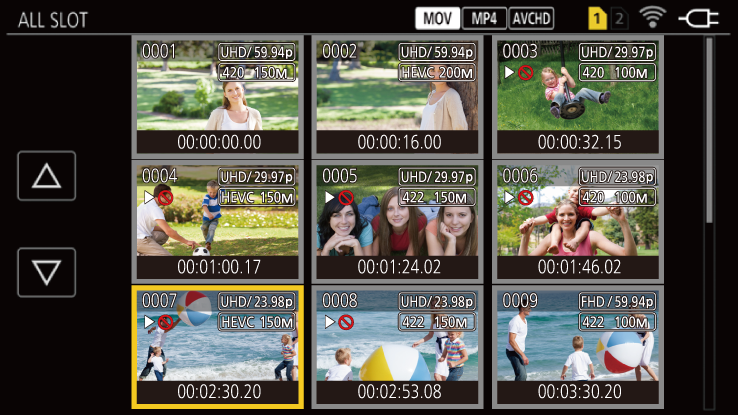
-
In the [SYSTEM] menu
 [FREQUENCY], select the system frequency to play back.
[FREQUENCY], select the system frequency to play back.
-
In the [SYSTEM] menu
 [FILE FORMAT], select the file format to play back.
[FILE FORMAT], select the file format to play back.
-
In the [SYSTEM] menu
 [REC FORMAT], select the signal format and codec mode to play back.
[REC FORMAT], select the signal format and codec mode to play back.
-
Press the <THUMBNAIL> button.
The thumbnail screen is displayed.
-
Press the <MENU> button while the thumbnail screen is displayed.
The menu is displayed.
-
In the [THUMBNAIL] menu
 [PLAYBACK]
[PLAYBACK]  [CLIP SEL], select the card slot of the memory card to play back.
[CLIP SEL], select the card slot of the memory card to play back.
[ALL SLOT]:
Displays all the clips recorded on every memory card in each card slot.
Displays in the order of the clips in card slot 1, and then clips in the card slot 2.
[SLOT1]:
Displays only the clips recorded on the memory card in card slot 1.
[SLOT2]:
Displays only the clips recorded on the memory card in card slot 2.
[SAME FORMAT]:
Displays only the clips recorded in the same format as the system format.
 Clips recorded in the same format match the current settings for each item of the [SYSTEM] menu
Clips recorded in the same format match the current settings for each item of the [SYSTEM] menu  [FREQUENCY]/[FILE FORMAT]/[REC FORMAT].
[FREQUENCY]/[FILE FORMAT]/[REC FORMAT].
-
Select the clip to play back.

![]() is displayed on the clip that cannot be played back.
is displayed on the clip that cannot be played back.
 To play back the clip with
To play back the clip with ![]() displayed, check the information of the clip with the clip information, and try operating from the beginning again.
displayed, check the information of the clip with the clip information, and try operating from the beginning again.
 Playback from touch operations and operation icons
Playback from touch operations and operation icons
![]()
(A) Direct playback bar
|
Playback operation |
Operating procedure |
|
Playback/pause |
Touch |
|
Fast-reverse playback |
Touch |
|
Fast-forward playback |
Touch |
|
Stop (return to thumbnail screen) |
Touch |
|
Skip playback (cue up of the clip) |
Touch the LCD monitor while playing back, and slide from right to left (left to right). When sliding from left to right, the clip skips to the beginning of the previous clip if the current playback position of the clip is at less than 3 seconds from the beginning. The clip skips to the beginning of the current clip if the current playback position of the clip is at 3 seconds or more from the beginning. |
|
Slow playback |
Touch and hold ( When When The frame-by-frame interval and the display time for each frame for the reverse slow playback differ depending on the type of the clip. |
|
Frame-by-frame playback |
Touch ( When The frame-by-frame interval for reverse frame-by-frame playback differs depending on the type of the clip. |
|
Direct playback |
Touch the direct playback bar, or slide it while touching. The playback video is paused during the operation. Playback is started by releasing the finger. |
|
Motion picture compatibility
|
 Adjusting the volume during playback
Adjusting the volume during playback
You can adjust the playback volume by operating the zoom lever.
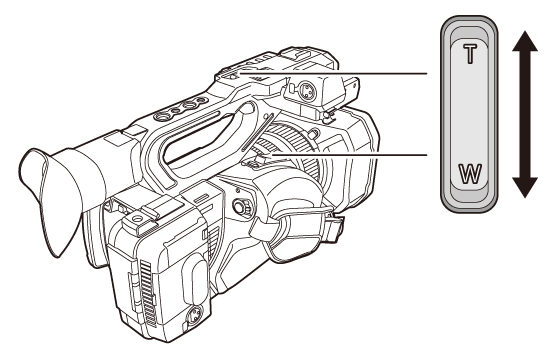
Towards <T>: Raise the volume
Towards <W>: Lower the volume
 If no operations are performed, the setting is ended.
If no operations are performed, the setting is ended.
 The <EXIT> button is disabled.
The <EXIT> button is disabled.
