Area mode function
Touch the subject to apply various effects tailored to the subject that is touched.
 Area auto focus function
Area auto focus function
Adjusts the focus automatically tailored to the subject that is touched.
 Area auto iris level function
Area auto iris level function
Adjusts the iris automatically tailored to the subject that is touched.
 Area brightness display
Area brightness display
Displays the luminance level of the subject that is touched.
 Operation function settings
Operation function settings
Sets the operation to be assigned to the area mode function from the [CAMERA] menu.
-
Select the desired function in the [CAMERA] menu
 [SW MODE]
[SW MODE]  [AREA MODE].
[AREA MODE].
[INHIBIT]:
Does not assign a function.
[FOCUS]:
Sets the area auto focus function
[IRIS]:
Area auto iris function
[Y GET]:
Area brightness display
[FOCUS/IRIS]:
Simultaneous operation of the area auto focus function and area auto iris function
[FOCUS/Y GET]:
Simultaneous operation of the area auto focus function and area brightness display
 Operation of area mode function
Operation of area mode function
The function set in the [CAMERA] menu  [SW MODE]
[SW MODE]  [AREA MODE] can be used by performing the following operation when shooting or while in shooting standby.
[AREA MODE] can be used by performing the following operation when shooting or while in shooting standby.
-
Either press the USER button assigned to [AREA] or touch the USER button icon. (
 Assigning functions to the USER buttons)
Assigning functions to the USER buttons)
 [AREA] is set in the <USER1> button at the time of purchase.
[AREA] is set in the <USER1> button at the time of purchase.
 The area frame (A) is displayed, and the
The area frame (A) is displayed, and the ![]() is displayed on the right side of the screen.
is displayed on the right side of the screen.
 When the area brightness display is activated, the brightness display in the center does not operate.
When the area brightness display is activated, the brightness display in the center does not operate.
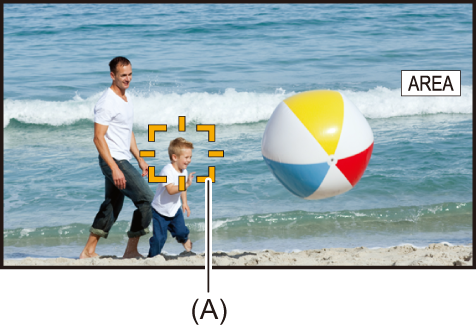
-
Touch the shooting screen.
 The area frame is displayed in the area that is touched to apply the effects set in the menu.
The area frame is displayed in the area that is touched to apply the effects set in the menu.
-
Press the USER button or touch the USER button icon
 again.
again.
 The area frame disappears and the unit exits the area mode function.
The area frame disappears and the unit exits the area mode function.
-
To display the USER button icon, touch and hold the screen.
Adjusting the area size
-
Turn the multidial to display the [
 AREA].
AREA].

-
Press the multidial.
-
Turn the multidial to change the size of the area frame.
It changes in 3 stages.
-
Press the multidial.
The setting is changed to the displayed size and exits.
The setting is changed and exits also by pressing the <EXIT> button.
|
|
