Preparing the memory card
 Memory cards supported by the unit (As of August 2022)
Memory cards supported by the unit (As of August 2022)
 Preventing unintentional erasing
Preventing unintentional erasing
 Status of the card access lamp and memory card
Status of the card access lamp and memory card
 Inserting/removing the memory card
Inserting/removing the memory card
Memory cards supported by the unit (As of August 2022)
|
Type of the memory card |
Recording capacity |
|
SDHC memory card |
4 GB to 32 GB |
|
SDXC memory card |
48 GB to 128 GB |
 Operation is not guaranteed for any memory cards other than the above.
Operation is not guaranteed for any memory cards other than the above.
 The following memory cards cannot be used because they do not comply with the SD standards.
The following memory cards cannot be used because they do not comply with the SD standards.
– A memory card with 4 GB or more without the SDHC logo
– A memory card with 48 GB or more without the SDXC logo
 This unit supports the following memory cards:
This unit supports the following memory cards:
– SDHC/SDXC memory cards that conform with the UHS-I UHS Speed Class 3 standard
 Keep the memory card out of reach of children to prevent swallowing.
Keep the memory card out of reach of children to prevent swallowing.
 Speed Class during shooting
Speed Class during shooting
The memory card to use differs depending on the file format and the recording format.
Use memory cards compatible with the Speed Class or UHS Speed Class.
The recording may stop suddenly when a memory card not compatible with the required Speed Class is used.
Speed Class and UHS Speed Class are the speed specification regarding continuous writing. Check the display on the label and other information on the memory card.
|
When the file format is MOV or MP4
|
Preventing unintentional erasing
Writing, erasing and formatting data is prohibited by setting the write-protection switch of the memory card to the LOCK side.
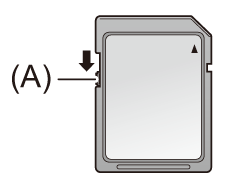
(A) Write-protection switch
Status of the card access lamp and memory card
|
|
Inserting/removing the memory card
 Inserting the memory card
Inserting the memory card
The memory card to use with the unit should always be formatted on the unit. ( Formatting the memory card)
Formatting the memory card)
 Formatting the memory card will erase all of the recorded data which cannot be restored.
Formatting the memory card will erase all of the recorded data which cannot be restored.
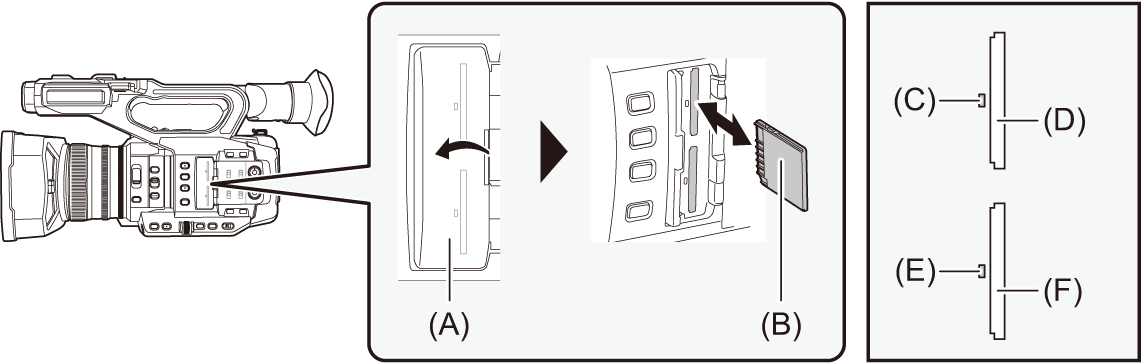
(A) Card slot cover
(B) Terminal side
(C) Card 1 access lamp
(D) Card slot 1
(E) Card 2 access lamp
(F) Card slot 2
-
Open the card slot cover.
-
Insert the memory card into the card slot.
 Card slot 1 and card slot 2 can each insert one memory card.
Card slot 1 and card slot 2 can each insert one memory card.
 With the terminal facing in the direction indicated in the diagram, push in until there is a click.
With the terminal facing in the direction indicated in the diagram, push in until there is a click.
Do not force or apply excess force when inserting the memory card.
-
Close the card slot cover.
 Removing the memory card
Removing the memory card
-
Open the card slot cover.
 Confirm that the card access lamp is not flashing in orange.
Confirm that the card access lamp is not flashing in orange.
 Data is being written/loaded when the card access lamp is flashing in orange, so do not remove the memory card.
Data is being written/loaded when the card access lamp is flashing in orange, so do not remove the memory card.
-
Press in the memory card further into the main unit and let go.
 Pull the memory card straight out when it is released from the card slot.
Pull the memory card straight out when it is released from the card slot.
-
Close the card slot cover.
 Cautions when using or storing
Cautions when using or storing
 Do not touch the connecting terminal section at the rear of the memory card.
Do not touch the connecting terminal section at the rear of the memory card.
 Avoid high temperature and humidity.
Avoid high temperature and humidity.
 Avoid water droplets.
Avoid water droplets.
 Avoid charging with electricity.
Avoid charging with electricity.
Use or store the memory card with the card inserted into the unit and with the slot cover closed.
Formatting the memory card
Before recording with a memory card that is to be used for the first time in this unit, format it.
All data will be deleted when the card is formatted. Save any important data to a computer, etc. ( Connection with a computer in card reader mode)
Connection with a computer in card reader mode)
 When using 2 memory cards, you must format both of the memory cards.
When using 2 memory cards, you must format both of the memory cards.
-
Select the [RECORDING] menu
 [FORMAT MEDIA]
[FORMAT MEDIA]  [SLOT1]/[SLOT2].
[SLOT1]/[SLOT2].
-
When the confirmation message is displayed, select [SET].
-
When the completion message is displayed, select [
 ].
].
|
|
|
Format the cards using this unit. (Do not format using other devices, such as a computer, etc. Doing so may make the cards unusable in this unit.) |



