Setting the shutter speed
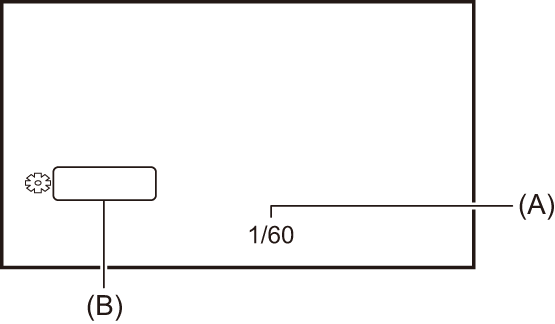
(A) Shutter speed
 [A.SHTR] is displayed when the auto shutter mode is on.
[A.SHTR] is displayed when the auto shutter mode is on.
(B) SHUTTER
-
Switch to manual mode with the <AUTO/MANU> switch. (
 About auto mode/manual mode)
About auto mode/manual mode)
-
Press the <SHUTTER> button to switch to manual shutter mode.
The shutter speed display is highlighted in orange.
-
Turn the multidial to select the shutter speed.
-
Press the multidial.
The setting changes to the value displayed and exits.
Press the <EXIT> button to exit without changing the setting.
 Adjusting the shutter speed
Adjusting the shutter speed
Shutter speed changes depending on the frame rate of the [REC FORMAT]. ( Selecting the resolution, codec, and frame rate for recording video)
Selecting the resolution, codec, and frame rate for recording video)
|
Frame rates |
Shutter speed |
|
59.94p/59.94i |
1/8 |
|
29.97p |
1/8 |
|
50.00p/50.00i/25.00p |
1/6 |
|
23.98p |
1/6 |
 The shutter speed is faster the closer the setting is to 1/8000.
The shutter speed is faster the closer the setting is to 1/8000.
 Synchro scan shutter speed
Synchro scan shutter speed
Fine-adjusting the shutter speed will minimize flickering and horizontal bars in images.
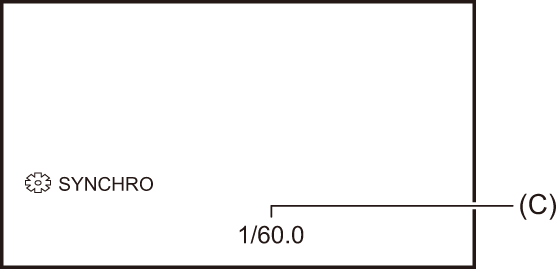
(C) Synchro scan shutter speed
-
Switch to manual mode with the <AUTO/MANU> switch.
-
Press the <SHUTTER> button to switch to manual shutter mode.
The shutter speed display is highlighted in orange.
-
Select [SCENE FILE] menu
 [SYNC SCAN]
[SYNC SCAN]  [ON].
[ON].
-
Adjust the Synchro Scan setting by rotating the multidial.
To minimize flickering and horizontal bands, look at the screen while adjusting the shutter speed.
-
Press the multidial.
The setting changes to the value displayed and exits.
Press the <EXIT> button to exit without changing the setting.
 The set shutter speed will also be applied to the [SYNC SCAN SETTING] menu setting. (
The set shutter speed will also be applied to the [SYNC SCAN SETTING] menu setting. ( [SYNC SCAN SETTING])
[SYNC SCAN SETTING])
|
– Switch to auto shutter mode. – Adjust the shutter speed to 1/50, 1/60, or 1/100. – Adjusting with the synchro scan shutter speed
|
