Network connection
(For the ![]() )
)
The camera can be connected to a network via wired LAN, wireless LAN, and USB tethering.
 Connect a LAN cable to the <LAN> terminal to use wired LAN.
Connect a LAN cable to the <LAN> terminal to use wired LAN.
 When using USB tethering, connect an iPhone/iPad or Android device to the USB terminal using a USB cable.
When using USB tethering, connect an iPhone/iPad or Android device to the USB terminal using a USB cable.
(For the ![]() )
)
The camera can be connected to a network via wired LAN and wireless LAN.
 When using wired LAN, connect a USB ethernet adaptor (commercially available) to the USB terminal, then connect a LAN cable to the LAN terminal on the USB ethernet adaptor.
When using wired LAN, connect a USB ethernet adaptor (commercially available) to the USB terminal, then connect a LAN cable to the LAN terminal on the USB ethernet adaptor.
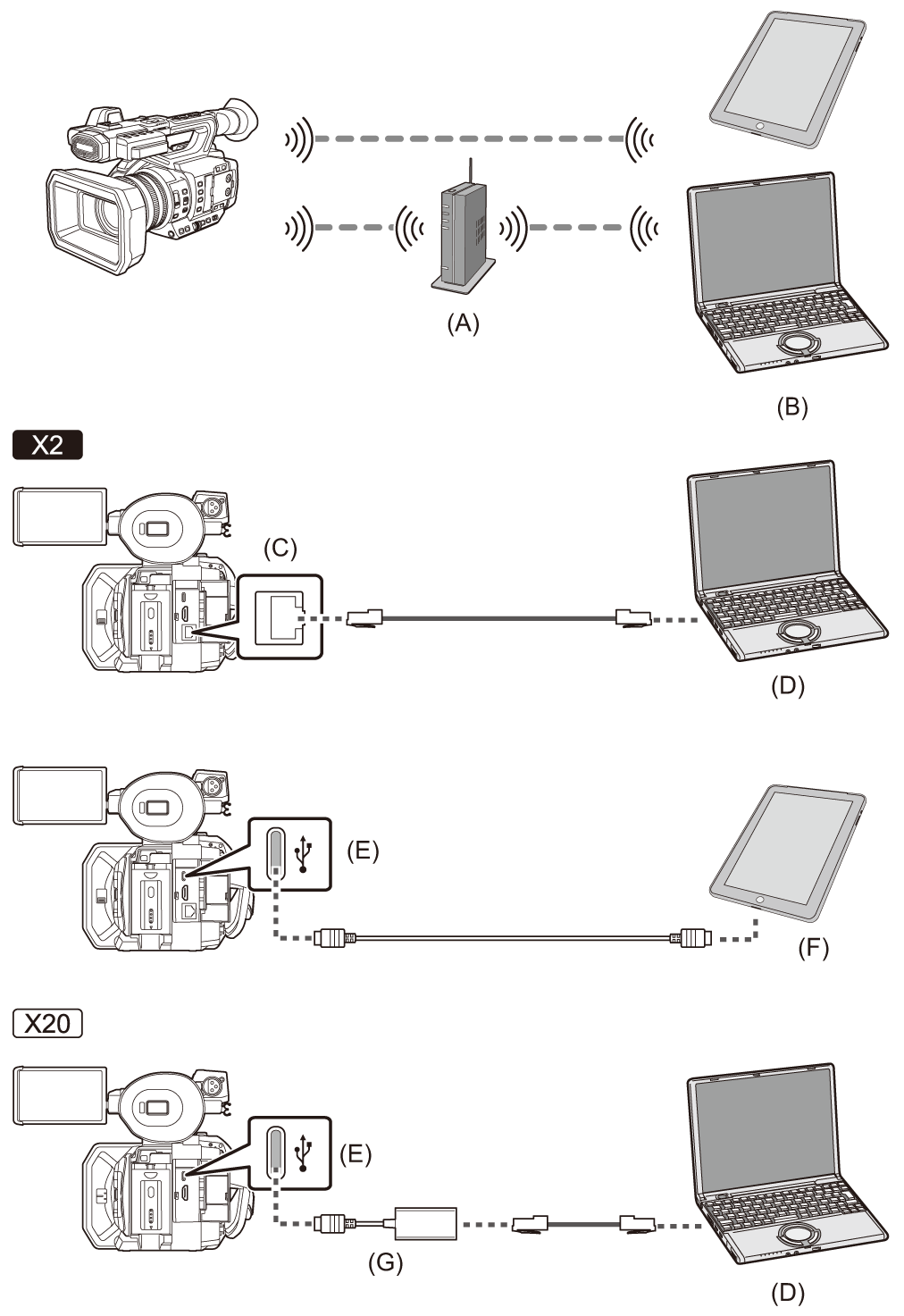
(A) Wireless access point
(B) Device with wireless LAN
(C) <LAN> terminal
(D) Device with LAN
(E) USB terminal
(F) USB tethering device
(G) USB ethernet adaptor (commercially-available)
 About the wireless LAN function on this unit
About the wireless LAN function on this unit
Available functions
When the unit is connected to a network, the following functions are available.
 Connecting to HC ROP app
Connecting to HC ROP app
 Streaming function
Streaming function
About the wireless LAN function on this unit
This product cannot be connected directly to the communication lines (including public wireless LAN) of telecommunications companies (mobile communications companies, fixed-line communications companies, Internet providers, etc.).
Be sure to connect via a router, etc., when connecting this product to the Internet.
Use this unit as a wireless LAN device
When using equipment or computer systems that require more reliable security than wireless LAN devices, ensure that the appropriate measures are taken for safety designs and defects for the systems used.
Panasonic will not take any responsibility for any damage that arises when using this unit for any purpose other than as a wireless LAN device.
Use of the wireless LAN function of this unit is presumed to be in countries where this unit is sold
There is the risk that this unit violates the radiowave regulations if used in countries other than those where this unit is sold, and Panasonic takes no responsibility for any violations.
There is the risk that data sent and received via radio waves may be intercepted
Please note that there is the risk that data sent and received via radio waves may be intercepted by a third party.
Do not use this unit in areas with magnetic fields, static electricity or interference
 Do not use this unit in areas with magnetic fields, static electricity or interference, such as near microwave ovens. Radio waves may not reach this unit.
Do not use this unit in areas with magnetic fields, static electricity or interference, such as near microwave ovens. Radio waves may not reach this unit.
 Using this unit near devices such as cordless telephones or any other wireless LAN device that use the 2.4 GHz radio wave band may cause a decrease in performance in both devices.
Using this unit near devices such as cordless telephones or any other wireless LAN device that use the 2.4 GHz radio wave band may cause a decrease in performance in both devices.
Do not connect to the wireless network you are not authorised to use
When this unit utilises its wireless LAN function, wireless networks will be searched automatically.
When this happens, wireless networks that you are not authorised to use (SSID ) may be displayed, however do not attempt to connect to the network as it may be considered as unauthorised access.
) may be displayed, however do not attempt to connect to the network as it may be considered as unauthorised access.
-
SSID refers to the name of device that is used to identify a network over a wireless LAN connection. If the SSID matches for both devices, transmission is possible.
Before use
To use the wireless LAN function on this unit, you need a wireless access point or a device connected that has wireless LAN functionality.
For the operations and settings of the device you are using, such as iPhone/iPad or Android handset, refer to the operating instructions for your device.
This unit is WPS-compatible
WPS (Wi-Fi Protected Setup™) is a function that allows you to easily set up a connection with a wireless LAN device and make security-related settings.
|
|
Preparing for connection
 For the wired LAN
For the wired LAN
(For the ![]() )
)
-
Connect a LAN cable (commercially available) to the <LAN> terminal on this unit.
Connect the other end of the LAN cable to a wired LAN compatible device.
(For the ![]() )
)
-
Connect a USB ethernet adaptor (commercially available) to the USB terminal on this unit.
-
Connect a LAN cable (commercially available) to the USB ethernet adaptor (commercially available) and the wired LAN compatible device.
|
– LAN cable (STP (Shielded Twisted Pair), category 5e or above, maximum 100 m (approx. 328 feet)) |

![]() For USB tethering
For USB tethering
-
Connect a USB cable (commercially available) to the USB terminal on this unit and the terminal to be used for USB tethering (iPhone/iPad or Android terminal).
Push the cable in firmly all the way.
|
|

