Major button operation and switching screen
The screens switch as shown below when you press the <DISP/MODE CHK> button, <EXIT> button, <THUMBNAIL> button, or multidial.
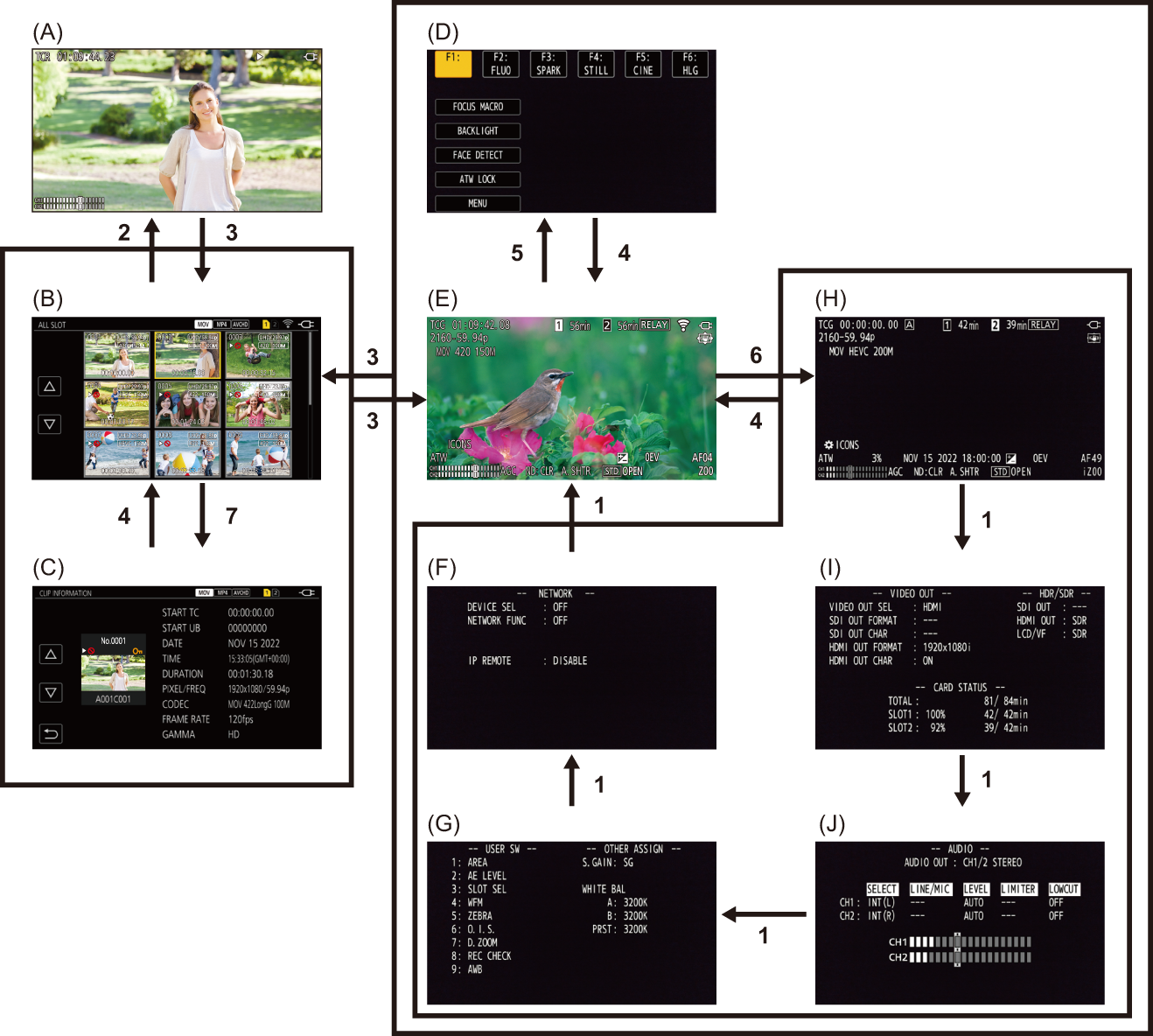
(A) Playback screen
(B) Thumbnail screen
(C) Clip information
(D) Operation icon screen
(E) Camera image screen
(F) Mode check NETWORK screen
(G) Mode check SWITCH screen
(H) Mode check STATUS screen
(I) Mode check FUNCTION screen
(J) Mode check AUDIO screen
-
Press the <DISP/MODE CHK> button.
-
Press the multidial.
-
Press the <THUMBNAIL> button.
-
Press the <EXIT> button.
-
Either touch and hold the screen for approximately 2 seconds, or press the multidial when [ ICONS] is displayed.
ICONS] is displayed.
-
Press the <DISP/MODE CHK> button for 1 second or more.
-
Select the [THUMBNAIL] menu  [CLIP]
[CLIP]  [INFORMATION].
[INFORMATION].
|
 The camera image screen is displayed when the unit is turned on. The camera image screen is displayed when the unit is turned on.
 The camera image screen is automatically displayed if recording starts while the thumbnail screen, playback screen or clip information is displayed. The camera image screen is automatically displayed if recording starts while the thumbnail screen, playback screen or clip information is displayed.
 The playback screen is displayed if a clip is selected in the thumbnail screen. The playback screen is displayed if a clip is selected in the thumbnail screen.
 The thumbnail screen is displayed if the playback of the clip ends or playback is stopped. The thumbnail screen is displayed if the playback of the clip ends or playback is stopped.
 The unit changes to the camera image screen if any area other than the icons in the operation icon screen is touched. The camera image screen is displayed automatically after 5 seconds without any operation of the multidial or touch operation in the operation icon screen. The unit changes to the camera image screen if any area other than the icons in the operation icon screen is touched. The camera image screen is displayed automatically after 5 seconds without any operation of the multidial or touch operation in the operation icon screen.
 The camera image screen is automatically displayed after 5 seconds without operation of the <DISP/MODE CHK> button in each screen of the mode check. The camera image screen is automatically displayed after 5 seconds without operation of the <DISP/MODE CHK> button in each screen of the mode check.
The screen will not switch to the camera image screen while the <DISP/MODE CHK> button is pressed.
 The camera image is displayed in the operation icon screen and each screen for the mode check. The camera image is displayed in the operation icon screen and each screen for the mode check.
|
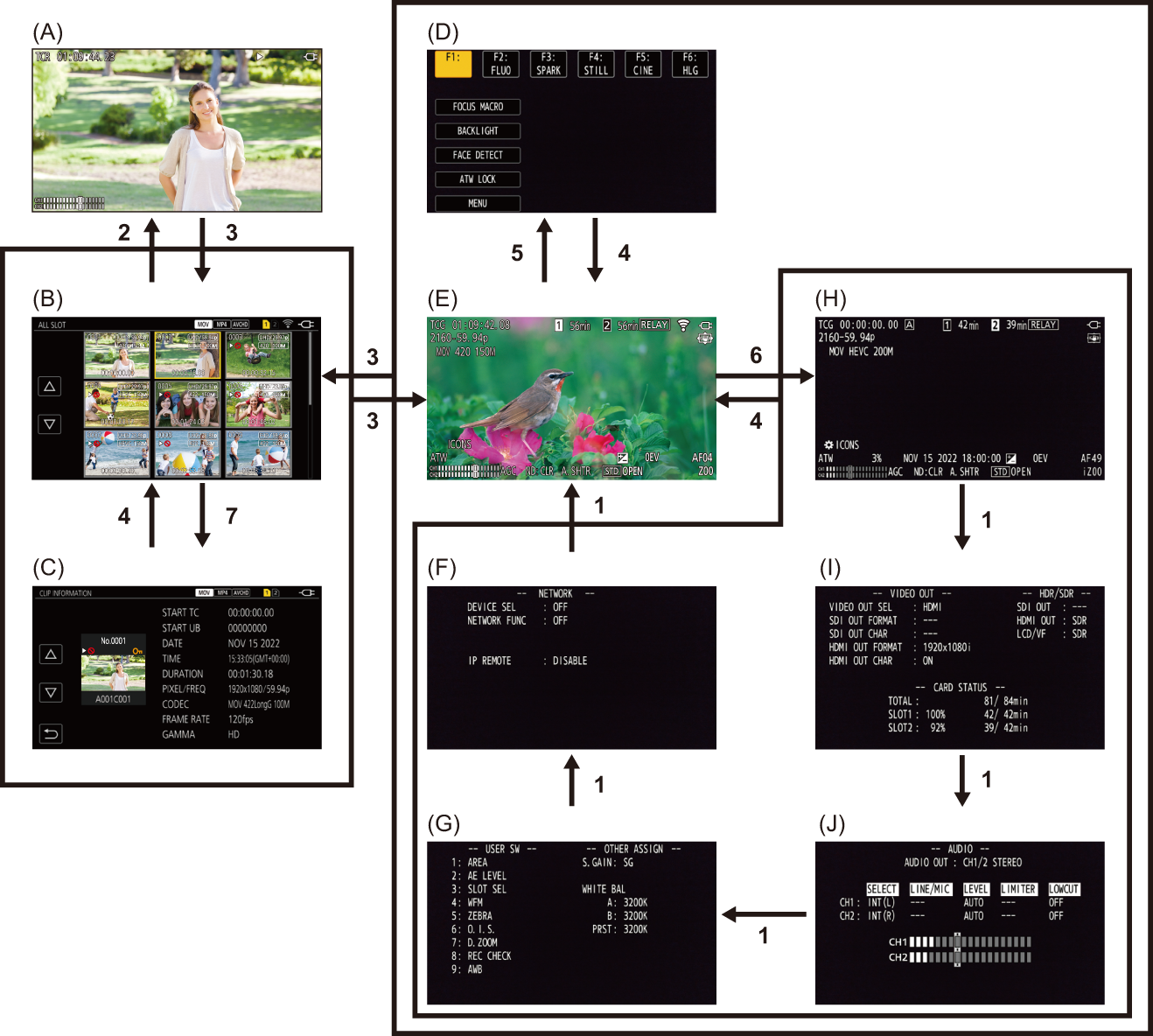
 ICONS] is displayed.
ICONS] is displayed. [CLIP]
[CLIP]  [INFORMATION].
[INFORMATION].
 The camera image screen is displayed when the unit is turned on.
The camera image screen is displayed when the unit is turned on.