Adjusting and setting the LCD monitor
Using the LCD monitor
This unit is equipped with a 3.5-inch LCD monitor. Use either the viewfinder or the LCD monitor depending on your purpose and the shooting conditions.
-
Extract the LCD monitor in the direction as indicated in the figure.
Hold the LCD monitor extractor, and extract the LCD monitor until it clicks into position.
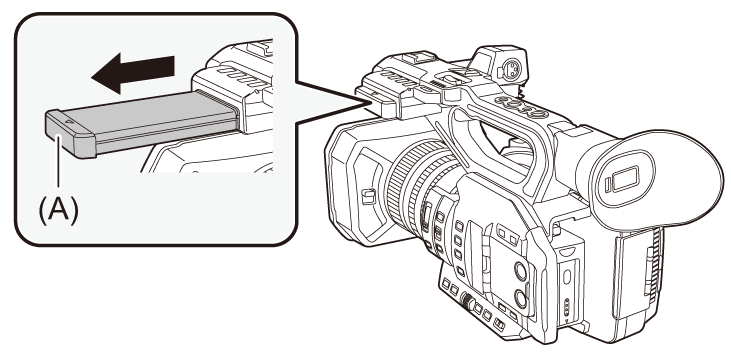
(A) LCD monitor extractor
-
Rotate to the position that is easy to view.

 To retract the LCD monitor
To retract the LCD monitor
Retract as shown in the figure with the LCD facing downward.

 Range of rotation of the LCD monitor
Range of rotation of the LCD monitor
It can rotate up to 270 towards the lens.
towards the lens.

|
|
Adjusting the LCD monitor
 Adjusting brightness, contrast, color level, redness, and blueness
Adjusting brightness, contrast, color level, redness, and blueness
By setting the following items in the [VIDEO OUT/LCD/VF] menu  [LCD], you can adjust items such as brightness and contrast for the LCD monitor:
[LCD], you can adjust items such as brightness and contrast for the LCD monitor:
[BRIGHTNESS]:
Adjusts the brightness.
[COLOR LEVEL]:
Adjusts the density of the colors.
[CONTRAST]:
Adjusts the contrast.
[RED TINT]:
Adjusts the strength of red.
[BLUE TINT]:
Adjusts the strength of blue.
The adjustments of the LCD monitor do not affect the images output or recorded by the camera.
 Adjusting the backlight luminance
Adjusting the backlight luminance
The following operations switch the luminance of the backlight of the LCD monitor:
 Set with the [VIDEO OUT/LCD/VF] menu
Set with the [VIDEO OUT/LCD/VF] menu  [LCD]
[LCD]  [BACK LIGHT].
[BACK LIGHT].
 Each time you either press the USER button assigned to [LCD BACKLIGHT] or touch the USER button icon, the brightness switches in the order [0], [1], [2], [-1].
Each time you either press the USER button assigned to [LCD BACKLIGHT] or touch the USER button icon, the brightness switches in the order [0], [1], [2], [-1].
Mirror shooting
When recording with the LCD monitor rotated towards the lens side, if the unit is set to the [VIDEO OUT/LCD/VF] menu  [LCD]
[LCD]  [SELF SHOOT]
[SELF SHOOT]  [MIRROR], the image is displayed in reverse in left and right on the LCD monitor. This allows shooting as if looking at a mirror image. Note that only the display of the LCD monitor is horizontally reversed. The settings for mirror shooting do not affect the images output or recorded by the camera.
[MIRROR], the image is displayed in reverse in left and right on the LCD monitor. This allows shooting as if looking at a mirror image. Note that only the display of the LCD monitor is horizontally reversed. The settings for mirror shooting do not affect the images output or recorded by the camera.

