Adjusting the zoom position
The zoom can be operated at the following 3 locations:
 Zoom lever (on the handle)
Zoom lever (on the handle)
 Zoom lever (on the grip)
Zoom lever (on the grip)
 Zoom ring
Zoom ring
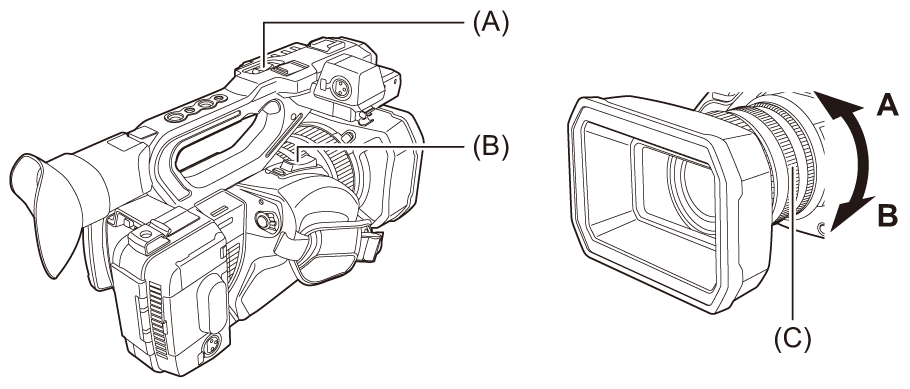
(A) Zoom lever (on the handle)/(B) Zoom lever (on the grip)
<T>: Zoom in the image.
<W>: Zoom out the image.
(C) Zoom ring
A side: Zoom out the image.
B side: Zoom in the image.
 In the [ZOOM RING] menu, you can also change the turn direction for the zoom ring and change the zoom control. (
In the [ZOOM RING] menu, you can also change the turn direction for the zoom ring and change the zoom control. ( [ZOOM RING])
[ZOOM RING])
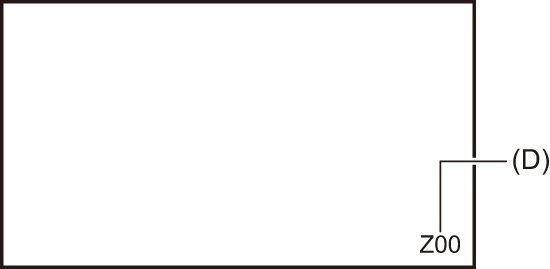
(D) Zoom ratio
 The zoom ratio can be confirmed between [Z00]/[iZ00] (maximum wide angle) to [Z99]/[iZ99] (maximum telephoto) on the screen display. The value becomes higher as the unit zooms in and smaller as the unit zooms out.
The zoom ratio can be confirmed between [Z00]/[iZ00] (maximum wide angle) to [Z99]/[iZ99] (maximum telephoto) on the screen display. The value becomes higher as the unit zooms in and smaller as the unit zooms out.
About the zoom speed
 The zoom speed changes with the amount that the zoom lever (on the grip) is pushed or the speed that the zoom ring is turned.
The zoom speed changes with the amount that the zoom lever (on the grip) is pushed or the speed that the zoom ring is turned.
 The zoom is at a steady rate with the zoom lever (on the handle).
The zoom is at a steady rate with the zoom lever (on the handle).
Performs the zoom operation with the speed set in the [CAMERA] menu  [SW MODE]
[SW MODE]  [H.ZOOM SPEED].
[H.ZOOM SPEED].
|
|
Using i.ZOOM
When [i.ZOOM] is set to [ON], you can zoom to a maximum of approximately 32× (approximately 24× when recording with UHD) while maintaining the beauty of high-definition image quality.
-
Select the [CAMERA] menu
 [SW MODE]
[SW MODE]  [i.ZOOM]
[i.ZOOM]  [ON].
[ON].
 You can set [i.ZOOM] in a USER button so that you can use iZoom. (
You can set [i.ZOOM] in a USER button so that you can use iZoom. ( Assigning functions to the USER buttons)
Assigning functions to the USER buttons)
 The zoom ratio display changes.
The zoom ratio display changes.
(For example)
– iZ00 to iZ99: Optical zoom range
– ![]() Z99: In iZoom
Z99: In iZoom
Using fast zoom
When [FAST ZOOM] is assigned to a USER button, you can use fast zoom by operating the zoom lever (on the grip).
-
Select the [CAMERA] menu
 [USER SW]
[USER SW]  [USER1] to [USER14]
[USER1] to [USER14]  [FAST ZOOM].
[FAST ZOOM].
-
Either press the USER button assigned to [FAST ZOOM] or touch the USER button icon.
-
Push the zoom lever (on the grip) until the end to zoom.
 The zoom ratio display changes during fast zoom. (For example:
The zoom ratio display changes during fast zoom. (For example: ![]() 99)
99)
|
– When interval recording is enabled |

