Selecting the AF Mode
 [Zone(Horizontal/Vertical)]/[Zone]
[Zone(Horizontal/Vertical)]/[Zone]
![]()
![]()
![]()
![]()
![]()
![]()
![]()
![]()
![]()
Select the focusing method to match the position and number of subjects.
In an AF mode other than Pinpoint, you can automatically focus by detecting humans and animals.
-
Press [
 ].
].
 The AF mode selection screen appears.
The AF mode selection screen appears.
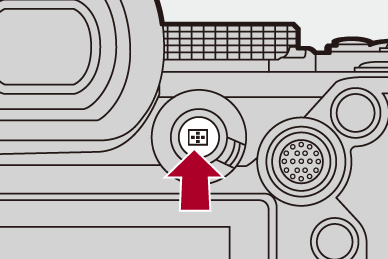
-
Select the AF mode.
 Press
Press 
 to select an item and then press
to select an item and then press  or
or  .
.
 Selection is also possible by pressing [
Selection is also possible by pressing [ ].
].
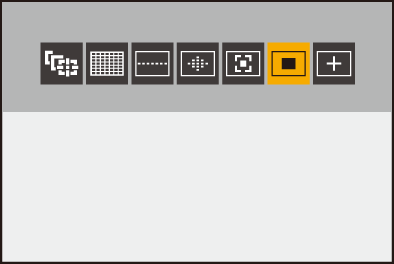
![]() [Tracking]
[Tracking]
![]() [Full Area AF]
[Full Area AF]
![]() [Zone(Horizontal/Vertical)]
[Zone(Horizontal/Vertical)]
![]() [Zone]
[Zone]
( [Zone])
[Zone])
![]() [1-Area+]
[1-Area+]
![]() [1-Area]
[1-Area]
( [1-Area])
[1-Area])
![]() [Pinpoint]
[Pinpoint]
|
– [Live Cropping]
– [65:24]/[2:1] ([Aspect Ratio])
|
Automatic Detection
When automatic detection is enabled, humans and animals are detected and the camera automatically focuses.
You can set the target for detection.
-
Set [AF Detection Setting] to [ON].


 [
[![]() ]/[
]/[![]() ]
]  [
[![]() ]
]  [AF Detection Setting]
[AF Detection Setting]  [ON]
[ON]
 You can also press
You can also press  in the AF mode selection screen to switch automatic detection [ON]/[OFF].
in the AF mode selection screen to switch automatic detection [ON]/[OFF].
-
Select [Detecting Subject].


 [
[![]() ]/[
]/[![]() ]
]  [
[![]() ]
]  [Detecting Subject]
[Detecting Subject]
 It is also possible to select by pressing [DISP.] in the AF mode selection screen.
It is also possible to select by pressing [DISP.] in the AF mode selection screen.
[HUMAN]
Detects human faces, eyes, and bodies.
 [
[![]() ] is displayed on the AF mode icon.
] is displayed on the AF mode icon.
[FACE/EYE]
Detects only human faces and eyes.
 [
[![]() ] is displayed on the AF mode icon.
] is displayed on the AF mode icon.
[ANIMAL+HUMAN]
Detects humans and animals.
Animals that can be detected are birds, canines (including wolves, etc.), and felines (including lions, etc.).
 [
[![]() ] is displayed on the AF mode icon.
] is displayed on the AF mode icon.
 When [
When [![]() ]
]
When the camera detects a person’s face (A)/(B) or body or an animal’s body (C), an AF area is displayed.
If multiple subjects are detected, multiple AF areas are also displayed, and you can select the subject you want to focus on from amongst these.
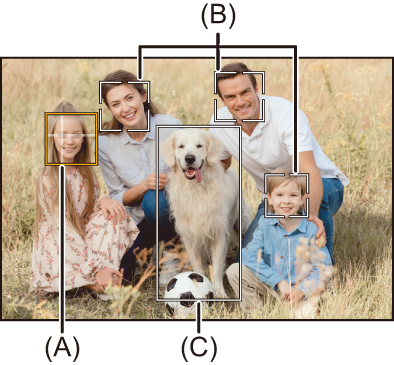
Yellow
AF area to be brought into focus.
The camera selects this automatically.
 Eye detection works only for the eyes inside the yellow frame (A).
Eye detection works only for the eyes inside the yellow frame (A).
White
Displayed when multiple subjects are detected.
 When [
When [![]() ], [
], [![]() ], [
], [![]() ], [
], [![]() ], or [
], or [![]() ]
]
If even part of a human or animal enters the AF area, these are automatically detected and focused.
 If eyes are detected inside the AF area, eye detection (D) works.
If eyes are detected inside the AF area, eye detection (D) works.
It is not possible to change the eye to focus on.
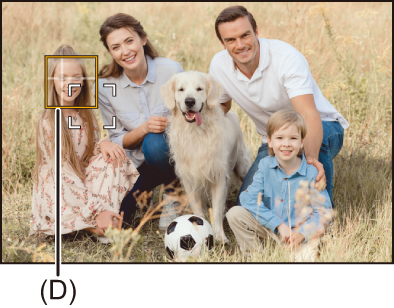
|
The exposure will be adjusted to the face. (When [Metering Mode] is set to [
– [Live Cropping]
(
|
 [Tracking]
[Tracking]
When the focus mode is set to [AFC], the AF area follows the movement of the subject, maintaining focusing.
Start tracking.
 Aim the AF area over the subject, and press the shutter button halfway.
Aim the AF area over the subject, and press the shutter button halfway.
The camera will track the subject while the shutter button is pressed halfway or pressed fully.
 If tracking fails, the AF area blinks red.
If tracking fails, the AF area blinks red.
 When set to [AFS], the focus will be on the AF area position. Tracking will not work.
When set to [AFS], the focus will be on the AF area position. Tracking will not work.

 How to manipulate the AF area (
How to manipulate the AF area ( AF Area Operations)
AF Area Operations)
|
To cancel tracking, press Tracking is also available with [AFS].
|
 [Full Area AF]
[Full Area AF]
The camera selects the most optimal AF area to focus.
When multiple AF areas are selected, all selected AF areas will be brought into focus.
When the focus mode is set to [AFC], you can ensure that the focus stays on the subject by recording while keeping the subject within the Full Area AF area.
 Specify the Person, Animal, or Eye to Bring into Focus
Specify the Person, Animal, or Eye to Bring into Focus
When automatic detection is [ON], multiple subjects are detected.
When the person or animal to be brought into focus is shown using the white AF area, you can change this to a yellow AF area.
 Touch operations
Touch operations
Touch the person, animal or eye indicated with the white AF area.
 The AF area will change to yellow.
The AF area will change to yellow.
 To cancel the setting, touch [
To cancel the setting, touch [![]() ].
].

 Operations with the joystick
Operations with the joystick
Tilt the joystick to 


 .
.
 Each tilt to
Each tilt to 


 switches the person, animal or eye to be brought into focus.
switches the person, animal or eye to be brought into focus.
 To cancel the setting, press
To cancel the setting, press  .
.
 Button operations
Button operations
-
Press
 in the AF mode selection screen.
in the AF mode selection screen.
-
Press



 to move the position of the AF area.
to move the position of the AF area.

-
When the white AF area changes to yellow, press
 .
.
 To cancel the setting, press
To cancel the setting, press  .
.
 Setting the AF Area in Any Position
Setting the AF Area in Any Position
The [![]() ] AF area can be set in any position.
] AF area can be set in any position.
 Touch operations
Touch operations
Touch any position on the recording screen and then touch [Set].
 Touch [
Touch [![]() ] to return to [
] to return to [![]() ].
].
 Operations with the joystick
Operations with the joystick
Press and hold the joystick.
 The [
The [![]() ] AF area is set in the center of the screen.
] AF area is set in the center of the screen.
 Either press and hold the joystick again or press
Either press and hold the joystick again or press  to return to [
to return to [![]() ].
].
 Button operations
Button operations
-
Press
 in the AF mode selection screen.
in the AF mode selection screen.
-
Press



 to move the AF area, and then press
to move the AF area, and then press  to confirm.
to confirm.
 Press
Press  again to return to [
again to return to [![]() ].
].
|
|
 [Zone(Horizontal/Vertical)]/
[Zone(Horizontal/Vertical)]/ [Zone]
[Zone]
![]() [Zone(Horizontal/Vertical)]
[Zone(Horizontal/Vertical)]
Within the full area, vertical and horizontal zones can be focused.
Horizontal pattern
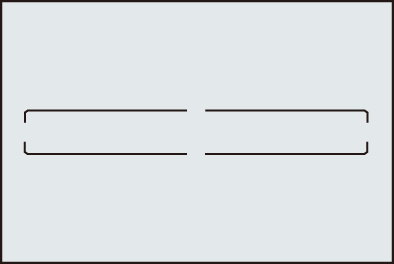
Vertical pattern

 To switch between the horizontal pattern and vertical pattern, press
To switch between the horizontal pattern and vertical pattern, press 


 in the AF area setting screen.
in the AF area setting screen.
 How to manipulate the AF area (
How to manipulate the AF area ( AF Area Operations)
AF Area Operations)
![]() [Zone]
[Zone]
Within the full area, a central oval zone can be focused.

 How to manipulate the AF area (
How to manipulate the AF area ( AF Area Operations)
AF Area Operations)
|
– During video recording – [ – [S&Q] mode |
 [1-Area+]/
[1-Area+]/ [1-Area]
[1-Area]
![]() [1-Area+]
[1-Area+]
Emphasis within a single AF area can be focused.
Even when the subject moves out of the single AF area, the subject remains focused in a supplementary AF area (E).
 Effective when recording moving subjects that are difficult to track with [
Effective when recording moving subjects that are difficult to track with [![]() ].
].

![]() [1-Area]
[1-Area]
Specify the point to be brought into focus.

A dot (F) is displayed on the recording screen when a single AF area is reduced to the minimum size. The AF area can be set on the location where the dot is displayed.

 How to manipulate the AF area (
How to manipulate the AF area ( AF Area Operations)
AF Area Operations)
|
– During video recording – [ – [S&Q] mode – [Ex. Tele Conv.]
|
 [Pinpoint]
[Pinpoint]
You can achieve a more precise focus on a small point.
If you press the shutter button halfway, the screen that lets you check the focus will be enlarged.

 The enlarged screen is displayed when you set an AF area.
The enlarged screen is displayed when you set an AF area.
 How to manipulate the AF area (
How to manipulate the AF area ( AF Area Operations)
AF Area Operations)
|
– During video recording – [ – [S&Q] mode |
Operations on the Magnification Window
 You can enlarge by approx. 3× to 6×.
You can enlarge by approx. 3× to 6×.
 You can also take a picture by touching [
You can also take a picture by touching [![]() ].
].
|
|






