High Resolution mode
![]()
![]()
![]()
![]()
![]()
![]()
![]()
![]()
![]()
This merges pictures with a high resolution from multiple recorded images.
This function is suitable for recording subjects that do not move.
The picture after merging can be saved in RAW or JPEG format.
|
|
-
Set the drive mode to [
 ] (High resolution).
] (High resolution).
 Set the drive mode dial. (
Set the drive mode dial. ( Selecting the Drive Mode)
Selecting the Drive Mode)
-
Set the recording settings.


 [
[![]() ]
]  [
[![]() ]
]  [High Resolution Mode Setting]
[High Resolution Mode Setting]
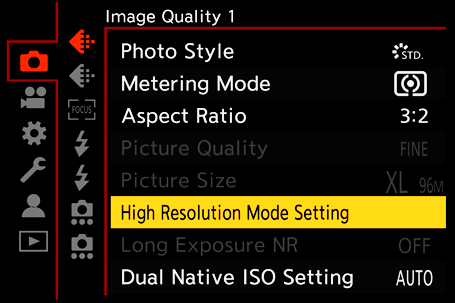
[Picture Quality]
Set the compression rate at which the pictures are to be stored.
[COMBINED]/[FINE]/[RAW+FINE]/[RAW]
 When set to [COMBINED], recording is with the same settings as [Picture Quality] in the [Photo] ([Image Quality]) menu. (However, [STD.] changes to [FINE].)
When set to [COMBINED], recording is with the same settings as [Picture Quality] in the [Photo] ([Image Quality]) menu. (However, [STD.] changes to [FINE].)
[Picture Size]
Sets the image size after merging.
When the [Aspect Ratio] is [4:3].
[XL] (85 M): 10656×8000
[LL] (42.5 M): 7552×5664
When the [Aspect Ratio] is [3:2].
[XL] (96 M): 12000×8000
[LL] (48 M): 8496×5664
When the [Aspect Ratio] is [16:9].
[XL] (81 M): 12000×6736
[LL] (40.5 M): 8496×4784
When the [Aspect Ratio] is [1:1].
[XL] (64 M): 8000×8000
[LL] (32 M): 5664×5664
 RAW images are always recorded in the [3:2] (12000×8000) aspect ratio.
RAW images are always recorded in the [3:2] (12000×8000) aspect ratio.
[Simul Record Normal Shot]
Simultaneously takes pictures that are not merged when [ON] is set. The first picture will be saved with [Picture Size] set to [L].
[Shutter Delay]
Sets the delay time from when the shutter button is pressed until the shutter is released.
[30 SEC]/[15 SEC]/[8 SEC]/[4 SEC]/[2 SEC]/[1 SEC]/[1/2 SEC]/[1/4 SEC]/[1/8 SEC]/[Off]
[Motion Blur Processing]
Sets the correction method to use when the subject moved.
[MODE1]: This gives priority to High Resolution mode, therefore subject blur appears as an afterimage in the picture.
[MODE2]: This reduces afterimage from subject blur, but cannot obtain the same High Resolution mode effect in the corrected range.
-
Decide on the composition and then fix the camera in place.
 If blurring is detected, the High Resolution mode icon (A) blinks.
If blurring is detected, the High Resolution mode icon (A) blinks.

-
Start recording.
 Press the shutter button fully.
Press the shutter button fully.
 With the default settings, [Shutter Delay] is activated, so there will be a gap in time from when the shutter button is pressed until the shutter is released.
With the default settings, [Shutter Delay] is activated, so there will be a gap in time from when the shutter button is pressed until the shutter is released.
 The screen goes dark during recording.
The screen goes dark during recording.
 The recording state indication (red) (B) blinks.
The recording state indication (red) (B) blinks.
Do not move the camera while it is blinking.
 You can continue recording when the merging process ends.
You can continue recording when the merging process ends.

|
– [Shutter Type]: Fixed to [ELEC.] – Minimum aperture value: F16 – Shutter speed: 1 second to 1/8000 of a second – ISO sensitivity: Upper limit to [3200] – Focus mode: [AFS]/[MF]
Lowering the shutter speed may reduce the effect of horizontal stripes.
|
