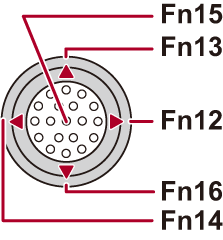Fn Buttons
 Register Functions to the Fn Buttons
Register Functions to the Fn Buttons
You can register functions to the Fn (Function) buttons. Additionally, you can register other functions to specialized buttons such as [WB] button, in the same way as with the Fn buttons.
Different functions can be set for both during recording and playback.
 Fn Button Default Settings
Fn Button Default Settings


Register Functions to the Fn Buttons
|
When using functions, set the [Joystick Setting] in the [Custom] ([Operation]) menu to [Fn]. ( |
-
Select [Fn Button Set].


 [
[![]() ]
]  [
[![]() ]
]  [Fn Button Set]
[Fn Button Set]  [Setting in REC mode]/[Setting in PLAY mode]
[Setting in REC mode]/[Setting in PLAY mode]
-
Select the button.
 Press
Press 
 to select the button and then press
to select the button and then press  or
or  .
.
 Selection is also possible by rotating
Selection is also possible by rotating  or
or  .
.
 Press [DISP.] to change the page.
Press [DISP.] to change the page.
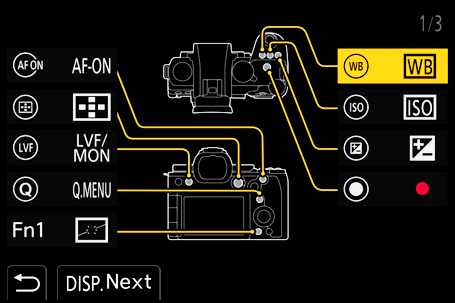
-
Find the function to register.
 Rotate
Rotate  to select the sub tab where the function to register is categorized (
to select the sub tab where the function to register is categorized ( Setting Items ([Fn Button Set]/[Setting in REC mode]), Setting Items ([Fn Button Set]/[Setting in PLAY mode])) and then press
Setting Items ([Fn Button Set]/[Setting in REC mode]), Setting Items ([Fn Button Set]/[Setting in PLAY mode])) and then press  or
or  .
.
 You can also select by pressing
You can also select by pressing  to select the sub tab, pressing
to select the sub tab, pressing 
 or rotating
or rotating  , and then pressing
, and then pressing  .
.
 Switch the [1] to [3] tabs by pressing [Q].
Switch the [1] to [3] tabs by pressing [Q].
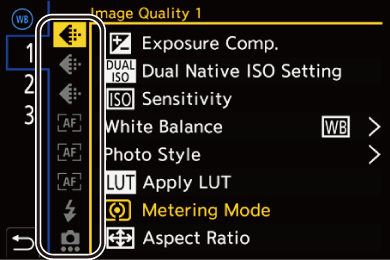
-
Register the function.
 Press
Press 
 to select a function and then press
to select a function and then press  or
or  .
.
 Selection is also possible by rotating
Selection is also possible by rotating  or
or  .
.
 Select items with [>] by selecting the item again.
Select items with [>] by selecting the item again.
 Depending on the button, some functions cannot be registered.
Depending on the button, some functions cannot be registered.
|
(This may not be displayed depending on the registered function and on the button type.)
|
 Setting Items ([Fn Button Set]/[Setting in REC mode])
Setting Items ([Fn Button Set]/[Setting in REC mode])
[1] tab
![]() [Image Quality]
[Image Quality]
 [Exposure Comp.] (
[Exposure Comp.] ( Exposure Compensation)
Exposure Compensation)
 [Dual Native ISO Setting] (
[Dual Native ISO Setting] ( [Dual Native ISO Setting])
[Dual Native ISO Setting])
 [Sensitivity] (
[Sensitivity] ( ISO Sensitivity)
ISO Sensitivity)
 [White Balance] (
[White Balance] ( White Balance (WB))
White Balance (WB))
 [Photo Style] (
[Photo Style] ( [Photo Style])
[Photo Style])
 [Apply LUT]
[Apply LUT]
– Applies the LUT file that was set in [LUT] with either [REAL TIME LUT] or [MY PHOTO STYLE]. ( Adjusting Image Quality)
Adjusting Image Quality)
 [Metering Mode] (
[Metering Mode] ( [Metering Mode])
[Metering Mode])
 [Aspect Ratio] (
[Aspect Ratio] ( [Aspect Ratio])
[Aspect Ratio])
 [Picture Quality] (
[Picture Quality] ( [Picture Quality])
[Picture Quality])
 [Picture Size] (
[Picture Size] ( [Picture Size])
[Picture Size])
 [1 Shot Spot Metering]
[1 Shot Spot Metering]
– Records with the metering mode set to [![]() ] (Spot metering) once only. (
] (Spot metering) once only. ( [Metering Mode])
[Metering Mode])
 [Long Exposure NR] (
[Long Exposure NR] ( [Long Exposure NR])
[Long Exposure NR])
 [Min. Shutter Speed] (
[Min. Shutter Speed] ( [Min. Shutter Speed])
[Min. Shutter Speed])
 [1 Shot RAW+JPG]
[1 Shot RAW+JPG]
– Records a RAW image and a JPEG image simultaneously once only. ( [Picture Quality])
[Picture Quality])
 [i.Dynamic Range] (
[i.Dynamic Range] ( [i.Dynamic Range])
[i.Dynamic Range])
 [Color Shading Compensation] (
[Color Shading Compensation] ( [Color Shading Compensation])
[Color Shading Compensation])
 [Filter Effect] (
[Filter Effect] ( [Filter Settings])
[Filter Settings])
 [One Push AE]
[One Push AE]
– Adjusts the aperture value and shutter speed to the settings suited for the standard exposure determined by the camera. ( Exposure Compensation)
Exposure Compensation)
 [Touch AE] (
[Touch AE] ( Touch AE)
Touch AE)
 [AWB Lock] (
[AWB Lock] ( [AWB Lock Setting])
[AWB Lock Setting])
 [Exposure Mode] (
[Exposure Mode] ( Setting the Exposure for Recording Videos)
Setting the Exposure for Recording Videos)
 [Synchro Scan] (
[Synchro Scan] ( [Synchro Scan])
[Synchro Scan])
![]() [Focus/Shutter]
[Focus/Shutter]
 [AF Mode] (
[AF Mode] ( Selecting the AF Mode)
Selecting the AF Mode)
 [AF Detection Setting] (
[AF Detection Setting] ( Automatic Detection)
Automatic Detection)
 [Detecting Subject] (
[Detecting Subject] ( Automatic Detection)
Automatic Detection)
 [AF Custom Setting(Photo)] (
[AF Custom Setting(Photo)] ( [AF Custom Setting(Photo)])
[AF Custom Setting(Photo)])
 [AF Custom Setting(Video)] (
[AF Custom Setting(Video)] ( [AF Custom Setting(Video)])
[AF Custom Setting(Video)])
 [Focus Limiter] (
[Focus Limiter] ( [Focus Limiter])
[Focus Limiter])
 [Focus Limiter Range Set] (
[Focus Limiter Range Set] ( [Focus Limiter])
[Focus Limiter])
 [Focus Peaking] (
[Focus Peaking] ( [Focus Peaking])
[Focus Peaking])
 [Focus Peaking Sensitivity] (
[Focus Peaking Sensitivity] ( [Focus Peaking])
[Focus Peaking])
 [1-Area AF Moving Speed] (
[1-Area AF Moving Speed] ( [1-Area AF Moving Speed])
[1-Area AF Moving Speed])
 [Focus Ring Lock] (
[Focus Ring Lock] ( [Focus Ring Lock])
[Focus Ring Lock])
 [AE LOCK] (
[AE LOCK] ( Locking Focus and Exposure (AF/AE Lock))
Locking Focus and Exposure (AF/AE Lock))
 [AF LOCK] (
[AF LOCK] ( Locking Focus and Exposure (AF/AE Lock))
Locking Focus and Exposure (AF/AE Lock))
 [AF/AE LOCK] (
[AF/AE LOCK] ( Locking Focus and Exposure (AF/AE Lock))
Locking Focus and Exposure (AF/AE Lock))
 [AF-ON] (
[AF-ON] ( [AF ON] button)
[AF ON] button)
 [AF-ON : Near Shift]
[AF-ON : Near Shift]
– AF operates giving priority to close-up subjects. ( Using AF)
Using AF)
 [AF-ON : Far Shift]
[AF-ON : Far Shift]
– AF operates giving priority to distant subjects. ( Using AF)
Using AF)
 [Focus Area Set]
[Focus Area Set]
– Displays the AF area/MF Assist movement screens. ( AF Area Operations, Operations on the MF Assist Screen)
AF Area Operations, Operations on the MF Assist Screen)
 [Enlarged Live Display(Video)] (
[Enlarged Live Display(Video)] ( [Enlarged Live Display(Video)])
[Enlarged Live Display(Video)])
![]() [Flash]
[Flash]
 [Flash Mode] (
[Flash Mode] ( [Flash Mode])
[Flash Mode])
 [Flash Adjust.] (
[Flash Adjust.] ( [Flash Adjust.])
[Flash Adjust.])
 [Wireless Flash Setup] (
[Wireless Flash Setup] ( Recording Using a Wireless Flash)
Recording Using a Wireless Flash)
![]() [Others (Photo)]
[Others (Photo)]
 [Drive Mode Setting] (
[Drive Mode Setting] ( Selecting the Drive Mode)
Selecting the Drive Mode)
 [Bracketing] (
[Bracketing] ( Bracket Recording)
Bracket Recording)
 [Silent Mode] (
[Silent Mode] ( [Silent Mode])
[Silent Mode])
 [Image Stabilizer] (
[Image Stabilizer] ( [Operation Mode])
[Operation Mode])
 [Shutter Type] (
[Shutter Type] ( [Shutter Type])
[Shutter Type])
 [Ex. Tele Conv.] (
[Ex. Tele Conv.] ( Extended Tele Conversion)
Extended Tele Conversion)
[2] tab
![]() [Image Format]
[Image Format]
 [Rec. File Format] (
[Rec. File Format] ( [Rec. File Format])
[Rec. File Format])
 [Rec Quality] (
[Rec Quality] ( [Rec Quality])
[Rec Quality])
 [Rec Quality (My List)] (
[Rec Quality (My List)] ( Setting or deleting in My List)
Setting or deleting in My List)
 [Slow & Quick Setting] (
[Slow & Quick Setting] ( Slow & Quick Video)
Slow & Quick Video)
 [Time Code Display] (
[Time Code Display] ( Time Code)
Time Code)
![]() [Audio]
[Audio]
 [Audio Information] (
[Audio Information] ( [Audio Information])
[Audio Information])
 [Sound Rec Level Disp.] (
[Sound Rec Level Disp.] ( [Sound Rec Level Disp.])
[Sound Rec Level Disp.])
 [Mute Sound Input] (
[Mute Sound Input] ( [Mute Sound Input])
[Mute Sound Input])
 [Sound Rec Level Adj.] (
[Sound Rec Level Adj.] ( [Sound Rec Level Adj.])
[Sound Rec Level Adj.])
 [Sound Rec Quality] (
[Sound Rec Quality] ( [Sound Rec Quality])
[Sound Rec Quality])
 [Sound Rec Level Limiter] (
[Sound Rec Level Limiter] ( [Sound Rec Level Limiter])
[Sound Rec Level Limiter])
 [4ch Mic Input] (
[4ch Mic Input] ( [4ch Mic Input])
[4ch Mic Input])
 [XLR Mic Adaptor Setting] (
[XLR Mic Adaptor Setting] ( XLR Microphone Adaptor (Optional))
XLR Microphone Adaptor (Optional))
 [Sound Monitoring Channel] (
[Sound Monitoring Channel] ( [Sound Monitoring Channel])
[Sound Monitoring Channel])
![]() [Others (Video)]
[Others (Video)]
 [Image Stabilizer] (
[Image Stabilizer] ( [Operation Mode])
[Operation Mode])
 [E-Stabilization (Video)] (
[E-Stabilization (Video)] ( [E-Stabilization (Video)])
[E-Stabilization (Video)])
 [Boost I.S. (Video)] (
[Boost I.S. (Video)] ( [Boost I.S. (Video)])
[Boost I.S. (Video)])
 [Image Area of Video] (
[Image Area of Video] ( [Image Area of Video])
[Image Area of Video])
 [Focus Transition] (
[Focus Transition] ( [Focus Transition])
[Focus Transition])
 [Live Cropping] (
[Live Cropping] ( [Live Cropping])
[Live Cropping])
![]() [Operation]
[Operation]
 [Q.MENU] (
[Q.MENU] ( Quick Menu)
Quick Menu)
 [Rec / Playback Switch]
[Rec / Playback Switch]
– Switches to the playback screen. ( Playing Back Pictures, Playing Back Videos)
Playing Back Pictures, Playing Back Videos)
 [Video Record] (
[Video Record] ( Basic Video Operations)
Basic Video Operations)
 [Video Record(Creative Video)]
[Video Record(Creative Video)]
– Video recording is started or stopped only in the [![]() ] mode. (
] mode. ( Setting the Exposure for Recording Videos)
Setting the Exposure for Recording Videos)
 [LVF/Monitor Switch] (
[LVF/Monitor Switch] ( Switching Between the Monitor and Viewfinder)
Switching Between the Monitor and Viewfinder)
 [Operation Lock]
[Operation Lock]
– A certain type of operation is disabled. Set the type of operation to be disabled in [Operation Lock Setup]. ( [Operation Lock Setup])
[Operation Lock Setup])
 [Dial Operation Switch] (
[Dial Operation Switch] ( Temporarily Change Dial Operation)
Temporarily Change Dial Operation)
![]() [Monitor / Display]
[Monitor / Display]
 [Preview] (
[Preview] ( Preview Mode)
Preview Mode)
 [Preview Aperture Effect]
[Preview Aperture Effect]
– The aperture effect can be previewed while the Fn button is being pressed. ( Preview Mode)
Preview Mode)
 [Constant Preview] (
[Constant Preview] ( [Constant Preview])
[Constant Preview])
 [Level Gauge] (
[Level Gauge] ( [Level Gauge])
[Level Gauge])
 [Histogram] (
[Histogram] ( [Histogram])
[Histogram])
 [Luminance Spot Meter] (
[Luminance Spot Meter] ( [Luminance Spot Meter])
[Luminance Spot Meter])
 [Frame Marker] (
[Frame Marker] ( [Frame Marker])
[Frame Marker])
 [Photo Grid Line] (
[Photo Grid Line] ( [Photo Grid Line])
[Photo Grid Line])
 [Live View Boost] (
[Live View Boost] ( [Live View Boost])
[Live View Boost])
 [Monochrome Live View] (
[Monochrome Live View] ( [Monochrome Live View])
[Monochrome Live View])
 [Night Mode] (
[Night Mode] ( [Night Mode])
[Night Mode])
 [LVF/Monitor Disp. Set]
[LVF/Monitor Disp. Set]
– Switches the displayed monitor or viewfinder display style. ( [LVF/Monitor Disp. Set])
[LVF/Monitor Disp. Set])
 [Video-Priority Display] (
[Video-Priority Display] ( [Video-Priority Display])
[Video-Priority Display])
 [Zebra Pattern] (
[Zebra Pattern] ( [Zebra Pattern])
[Zebra Pattern])
 [LUT View Assist (Monitor)] (
[LUT View Assist (Monitor)] ( [LUT View Assist (Monitor)])
[LUT View Assist (Monitor)])
 [LUT View Assist (HDMI)] (
[LUT View Assist (HDMI)] ( [LUT View Assist (HDMI)])
[LUT View Assist (HDMI)])
 [LUT Select] (
[LUT Select] ( [LUT Select])
[LUT Select])
 [HLG View Assist (Monitor)] (
[HLG View Assist (Monitor)] ( [HLG View Assist])
[HLG View Assist])
 [HLG View Assist (HDMI)] (
[HLG View Assist (HDMI)] ( [HLG View Assist])
[HLG View Assist])
 [Sheer Overlay] (
[Sheer Overlay] ( [Sheer Overlay])
[Sheer Overlay])
 [I.S. Status Scope] (
[I.S. Status Scope] ( [I.S. Status Scope])
[I.S. Status Scope])
 [WFM/Vector Scope] (
[WFM/Vector Scope] ( [WFM/Vector Scope])
[WFM/Vector Scope])
 [Anamorphic Desqueeze Display] (
[Anamorphic Desqueeze Display] ( [Anamorphic Desqueeze Display])
[Anamorphic Desqueeze Display])
 [Color Bars] (
[Color Bars] ( Color Bars/Test Tone)
Color Bars/Test Tone)
[3] tab
![]() [Lens / Others]
[Lens / Others]
 [Focus Ring Control] (
[Focus Ring Control] ( [Focus Ring Control])
[Focus Ring Control])
 [AF Micro Adjustment] (
[AF Micro Adjustment] ( [AF Micro Adjustment])
[AF Micro Adjustment])
 [Lens Information] (
[Lens Information] ( [Lens Information])
[Lens Information])
![]() [Card/File]
[Card/File]
 [Destination Card Slot]
[Destination Card Slot]
– Changes the priority of cards for recording. This can be used if [Double Card Slot Function] ( [Double Card Slot Function]) is set to [Relay Rec].
[Double Card Slot Function]) is set to [Relay Rec].
![]() [IN/OUT]
[IN/OUT]
 [Wi-Fi] (
[Wi-Fi] ( Wi-Fi / Bluetooth)
Wi-Fi / Bluetooth)
 [Fan Mode] (
[Fan Mode] ( [Fan Mode])
[Fan Mode])
![]() [Setting]
[Setting]
 [Save to Custom Mode] (
[Save to Custom Mode] ( Registering Instant Customization)
Registering Instant Customization)
![]() [Others]
[Others]
 [No Setting]
[No Setting]
– Set when not using as an Fn button.
 [Off (Disable Press and Hold)]
[Off (Disable Press and Hold)]
– The button does not work as an Fn button. The function registering screen is not displayed when you press and hold (2 seconds) the Fn button.
 [Restore to Default]
[Restore to Default]
– Restore the default settings for the Fn button. ( Fn Button Default Settings)
Fn Button Default Settings)
 Setting Items ([Fn Button Set]/[Setting in PLAY mode])
Setting Items ([Fn Button Set]/[Setting in PLAY mode])
[1] tab
![]() [Playback Mode]
[Playback Mode]
 [Magnify from AF Point] (
[Magnify from AF Point] ( [Magnify from AF Point])
[Magnify from AF Point])
 [LUT View Assist (Monitor)] (
[LUT View Assist (Monitor)] ( [LUT View Assist (Monitor)])
[LUT View Assist (Monitor)])
 [HLG View Assist (Monitor)] (
[HLG View Assist (Monitor)] ( [HLG View Assist (Monitor)])
[HLG View Assist (Monitor)])
 [Anamorphic Desqueeze Display] (
[Anamorphic Desqueeze Display] ( [Anamorphic Desqueeze Display])
[Anamorphic Desqueeze Display])
![]() [Process Image]
[Process Image]
 [RAW Processing] (
[RAW Processing] ( [RAW Processing])
[RAW Processing])
![]() [Add/Delete Info.]
[Add/Delete Info.]
 [Delete Single] (
[Delete Single] ( Deleting Images)
Deleting Images)
 [Protect] (
[Protect] ( [Protect])
[Protect])
 [Rating
[Rating 1] (
1] ( [Rating])
[Rating])
 [Rating
[Rating 2] (
2] ( [Rating])
[Rating])
 [Rating
[Rating 3] (
3] ( [Rating])
[Rating])
 [Rating
[Rating 4] (
4] ( [Rating])
[Rating])
 [Rating
[Rating 5] (
5] ( [Rating])
[Rating])
![]() [Edit Image]
[Edit Image]
 [Copy] (
[Copy] ( [Copy])
[Copy])
![]() [Operation]
[Operation]
 [Rec / Playback Switch]
[Rec / Playback Switch]
– Switches to the recording screen. ( Basic Picture Operations, Basic Video Operations)
Basic Picture Operations, Basic Video Operations)
 [LVF/Monitor Switch] (
[LVF/Monitor Switch] ( Switching Between the Monitor and Viewfinder)
Switching Between the Monitor and Viewfinder)
 [Video Record] (
[Video Record] ( Basic Video Operations)
Basic Video Operations)
 [Video Record(Creative Video)]
[Video Record(Creative Video)]
– Video recording is started or stopped only in the [![]() ] mode. (
] mode. ( Setting the Exposure for Recording Videos)
Setting the Exposure for Recording Videos)
![]() [Monitor / Display]
[Monitor / Display]
 [Night Mode] (
[Night Mode] ( [Night Mode])
[Night Mode])
![]() [Card/File]
[Card/File]
 [Card Slot Change] (
[Card Slot Change] ( Switching the Card to Display)
Switching the Card to Display)
![]() [IN/OUT]
[IN/OUT]
 [Sound Monitoring Channel(Play)] (
[Sound Monitoring Channel(Play)] ( [Sound Monitoring Channel(Play)])
[Sound Monitoring Channel(Play)])
 [Wi-Fi] (
[Wi-Fi] ( Wi-Fi / Bluetooth)
Wi-Fi / Bluetooth)
 [Fan Mode] (
[Fan Mode] ( [Fan Mode])
[Fan Mode])
 [Send Image (Smartphone)] (
[Send Image (Smartphone)] ( Sending Images on the Camera to a Smartphone with Simple Operations)
Sending Images on the Camera to a Smartphone with Simple Operations)
 [LUT View Assist (HDMI)] (
[LUT View Assist (HDMI)] ( [V-Log View Assist])
[V-Log View Assist])
 [HLG View Assist (HDMI)] (
[HLG View Assist (HDMI)] ( [HLG View Assist])
[HLG View Assist])
[2] tab
![]() [Others]
[Others]
 [No Setting]
[No Setting]
– Set when not using as an Fn button.
 [Off (Disable Press and Hold)]
[Off (Disable Press and Hold)]
– The button does not work as an Fn button. The function registering screen is not displayed when you press and hold (2 seconds) the Fn button.
 [Restore to Default]
[Restore to Default]
– Restore the default settings for the Fn button. ( Fn Button Default Settings)
Fn Button Default Settings)
Use the Fn Buttons
During recording, pressing the Fn buttons enables usage of the functions registered in [Setting in REC mode], and during playback, usage of the functions registered in [Setting in PLAY mode].
-
Press the Fn button.
-
Select a setting item.
 Press
Press 
 to select a setting item and then press
to select a setting item and then press  or
or  .
.
 Selection is also possible by rotating
Selection is also possible by rotating  ,
,  or
or  .
.
 Display and selection methods of a setting item differ depending on the menu item.
Display and selection methods of a setting item differ depending on the menu item.
 Use [Fn3] to [Fn7] (Touch Icons)
Use [Fn3] to [Fn7] (Touch Icons)
During recording, you can use the Fn buttons within the Touch Tab.
|
|
-
Touch [
 ].
].
-
Touch one of [Fn3] to [Fn7].


 ]
] ]/[
]/[ ]
]