Record Using MF
 [Focus Peaking]
[Focus Peaking]









MF (Manual Focus) refers to manual focusing.
Use this function when you want to fix the focus or when the distance between the lens and the subject is determined and you do not want to activate AF.
-
Set the focus mode to [MF].
 Set the focus mode lever. (
Set the focus mode lever. ( Selecting the Focus Mode)
Selecting the Focus Mode)
-
Select the focus point.
 Tilt the joystick to select the focus point.
Tilt the joystick to select the focus point.
 To return the point to be brought into focus to the center, press [DISP.].
To return the point to be brought into focus to the center, press [DISP.].

-
Confirm your selection.
 Press
Press  .
.
 This switches to the MF Assist screen, and shows an enlarged display.
This switches to the MF Assist screen, and shows an enlarged display.
-
Adjust the focus.
 Rotate the focus ring.
Rotate the focus ring.

 This will display the in-focus portion highlighted with color. (Focus Peaking)
This will display the in-focus portion highlighted with color. (Focus Peaking)
 A recording distance guideline is displayed. (MF Guide)
A recording distance guideline is displayed. (MF Guide)
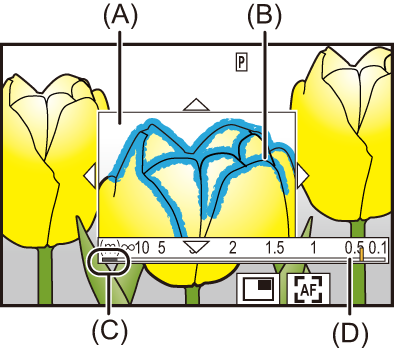
(A) MF Assist (enlarged screen)
(B) Focus Peaking
(C) Indicator for  (infinity)
(infinity)
(D) MF Guide
-
Close the MF Assist screen.
 Press the shutter button halfway.
Press the shutter button halfway.
 This operation can also be performed by pressing
This operation can also be performed by pressing  .
.
-
Start recording.
 Press the shutter button fully.
Press the shutter button fully.
 Operations on the MF Assist Screen
Operations on the MF Assist Screen
 You can enlarge by approx. 3× to 6×.
You can enlarge by approx. 3× to 6×.
|

 On the recording screen, you can rotate the focus ring to display the MF Assist screen. If the focus ring has been rotated to enlarge the display, the assist screen will be exited a short time after you cease the operation. On the recording screen, you can rotate the focus ring to display the MF Assist screen. If the focus ring has been rotated to enlarge the display, the assist screen will be exited a short time after you cease the operation.
 You can also display the MF Assist screen by pressing the [ You can also display the MF Assist screen by pressing the [ ]. ].
 During MF, pressing [AF ON] will activate AF. During MF, pressing [AF ON] will activate AF.
 The MF Assist screen can also be displayed during video recording. The MF Assist screen can also be displayed during video recording.
 The recording distance reference mark indicates the position of the imaging surface. This becomes the reference when measuring the recording distance. The recording distance reference mark indicates the position of the imaging surface. This becomes the reference when measuring the recording distance.


 During video recording using the following functions, the MF Assist screen cannot be displayed: During video recording using the following functions, the MF Assist screen cannot be displayed:
– [Rec Quality] with a high frame rate video exceeding a recording frame rate of 60.00p
– [Live Cropping]
|
|

 You can change the Focus Peaking sensitivity and the display method: You can change the Focus Peaking sensitivity and the display method:
( [Focus Peaking]) [Focus Peaking])
 You can memorize the MF Assist position separately for vertical and horizontal orientations: You can memorize the MF Assist position separately for vertical and horizontal orientations:
( [Focus Switching for Vert / Hor]) [Focus Switching for Vert / Hor])
 You can change the display method of the magnified screen: You can change the display method of the magnified screen:
( [MF Assist]) [MF Assist])
 You can change the MF Guide display units: You can change the MF Guide display units:
( [MF Guide]) [MF Guide])
 You can disable focus ring operation: You can disable focus ring operation:
( [Focus Ring Lock]) [Focus Ring Lock])
 You can set the movement of the MF Assist position to loop: You can set the movement of the MF Assist position to loop:
( [Looped Focus Frame]) [Looped Focus Frame])
 The camera memorizes the focus point when you turn it off: The camera memorizes the focus point when you turn it off:
( [Lens Focus Resume]) [Lens Focus Resume])
 The amount of focus movement can be set: The amount of focus movement can be set:
( [Focus Ring Control]) [Focus Ring Control])
 You can assign the function that displays the AF area/MF Assist movement screens to an Fn button: You can assign the function that displays the AF area/MF Assist movement screens to an Fn button:
( [Focus Area Set]) [Focus Area Set])
|
[Focus Peaking]
During MF operation, in-focus portions (portions on the screen with clear outlines) are highlighted with color.

 [
[ ]/[
]/[ ]
]  [
[ ]
]  Select [Focus Peaking]
Select [Focus Peaking]
![]()
![]()
![]()
![]()
![]()
![]()
![]()
![]()
![]()
 Set the focus mode lever. (
Set the focus mode lever. ( Selecting the Focus Mode)
Selecting the Focus Mode) Tilt the joystick to select the focus point.
Tilt the joystick to select the focus point. To return the point to be brought into focus to the center, press [DISP.].
To return the point to be brought into focus to the center, press [DISP.].
 Press
Press  .
. This switches to the MF Assist screen, and shows an enlarged display.
This switches to the MF Assist screen, and shows an enlarged display. Rotate the focus ring.
Rotate the focus ring.
 This will display the in-focus portion highlighted with color. (Focus Peaking)
This will display the in-focus portion highlighted with color. (Focus Peaking) A recording distance guideline is displayed. (MF Guide)
A recording distance guideline is displayed. (MF Guide)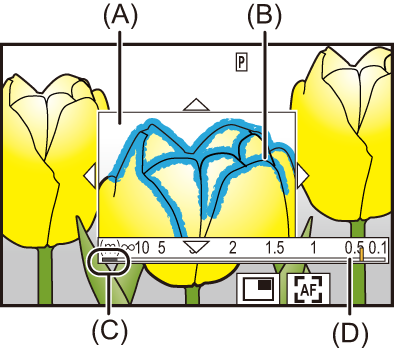
 (infinity)
(infinity) Press the shutter button halfway.
Press the shutter button halfway. This operation can also be performed by pressing
This operation can also be performed by pressing  .
. Press the shutter button fully.
Press the shutter button fully. Operations on the MF Assist Screen
Operations on the MF Assist Screen You can enlarge by approx. 3× to 6×.
You can enlarge by approx. 3× to 6×.
 [
[![]() ]/[
]/[![]() ]
]  [
[![]() ]
]  Select [Focus Peaking]
Select [Focus Peaking]










 ].
].