Video Proxy Recording Function Has Been Added
![]()
![]()
![]()
![]()
![]()
![]()
![]()
![]()
![]()
During video recording, a proxy video with a low bit rate can also be recorded simultaneously.
The size is small so it is suitable for data transmission, such as uploading to the cloud. It is also less demanding on your PC during editing.
-
Set [Rec. File Format] to [MOV].


 [
[![]() ]
]  [
[![]() ]
]  [Rec. File Format]
[Rec. File Format]
-
Select a recording quality with which you can record proxy video.


 [
[![]() ]
]  [
[![]() ]
]  [Rec Quality]
[Rec Quality]
 Items available for recording with proxy video are indicated as [Proxy available].
Items available for recording with proxy video are indicated as [Proxy available].
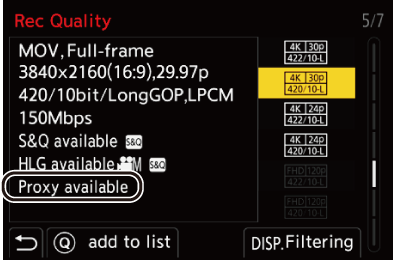
-
Make proxy recording settings.


 [
[![]() ]
]  [
[![]() ]
]  [Proxy Recording Settings]
[Proxy Recording Settings]  [Proxy Recording]
[Proxy Recording]  [ON]
[ON]

 The original video set in [Rec Quality] is recorded to card slot 1 and the proxy video is recorded to card slot 2.
The original video set in [Rec Quality] is recorded to card slot 1 and the proxy video is recorded to card slot 2.
 During playback, the original video is indicated with [
During playback, the original video is indicated with [![]() ] and the proxy video is indicated with [
] and the proxy video is indicated with [![]() ].
].
|
– SD/SDHC memory cards and SDXC memory cards |
|
– [MP4] ([Rec. File Format]) – [Rec Quality] exceeding a resolution of C4K – [Rec Quality] with [4:3] or [3:2] aspect ratio – [Rec Quality] with a high frame rate video – [HDMI RAW Data Output]
– [Double Card Slot Function] – [Loop Recording (video)] – [Anamorphic Desqueeze Display]
– Fn buttons registered with [Photo Style] and [Apply LUT]
– HDMI output – Wi-Fi connection with a smartphone – Tethered recording
– Wi-Fi connection with a smartphone – Tethered recording
– [Tracking]
– [Histogram] |
 Setting the Proxy Recording Quality
Setting the Proxy Recording Quality

 [
[![]() ]
]  [
[![]() ]
]  [Proxy Recording Settings]
[Proxy Recording Settings]  Select [Proxy Rec. Quality]
Select [Proxy Rec. Quality]
(A) Video compression format (HEVC: H.265/HEVC, AVC: H.264/MPEG-4 AVC)
 The bit rate (Mbps) is a value for the images only. There is variation depending on the audio recorded.
The bit rate (Mbps) is a value for the images only. There is variation depending on the audio recorded.
 The frame rate is the same as the original video.
The frame rate is the same as the original video.
 The aspect ratio is fixed to [16:9]. When the original video is [17:9], black bands are added to the top and bottom of the screen.
The aspect ratio is fixed to [16:9]. When the original video is [17:9], black bands are added to the top and bottom of the screen.
 Audio is fixed to LPCM, 48 kHz/16 bit. The number of channels is the same as the original video.
Audio is fixed to LPCM, 48 kHz/16 bit. The number of channels is the same as the original video.
 Save Destination for Proxy Videos
Save Destination for Proxy Videos
Proxy videos are saved to the [xxx_PRXY] folder in card slot 2.
 The proxy video file name is the same as the original video.
The proxy video file name is the same as the original video.
 Applying LUT Files to Proxy Videos
Applying LUT Files to Proxy Videos
This can be set when [Photo Style] is [REAL TIME LUT] or My Photo Style.

 [
[![]() ]
]  [
[![]() ]
]  [Proxy Recording Settings]
[Proxy Recording Settings]  Select [Real Time LUT(Proxy)]
Select [Real Time LUT(Proxy)]
Settings: [ON]/[OFF]
 When [Photo Style] is [REAL TIME LUT] or if a LUT file is applied in My Photo Style, this is fixed to [ON].
When [Photo Style] is [REAL TIME LUT] or if a LUT file is applied in My Photo Style, this is fixed to [ON].
|
– [Live Cropping] |
