[Loop Recording (video)]
![]()
![]()
![]()
![]()
![]()
![]()
![]()
![]()
![]()
Recording continues until the card becomes full, while dividing videos into short periods.
When the card becomes full, recording continues while deleting the old data.
This is a convenient function for recording over long periods that might exceed the capacity of the card.
|
If the writing speed on the card is insufficient, recording may stop. |
-
Set the recording mode to [
 ].
].
 Set the mode dial. (
Set the mode dial. ( Selecting the Recording Mode)
Selecting the Recording Mode)
-
Set [Rec. File Format] to [MOV].


 [
[![]() ]
]  [
[![]() ]
]  [Rec. File Format]
[Rec. File Format]  [MOV]
[MOV]
-
Set [Loop Recording (video)].


 [
[![]() ]
]  [
[![]() ]
]  [Loop Recording (video)]
[Loop Recording (video)]  [ON]
[ON]
 [
[![]() ] is displayed on the recording screen.
] is displayed on the recording screen.
 When the recording fills the card to capacity, loop recording starts and video recording time is no longer displayed.
When the recording fills the card to capacity, loop recording starts and video recording time is no longer displayed.
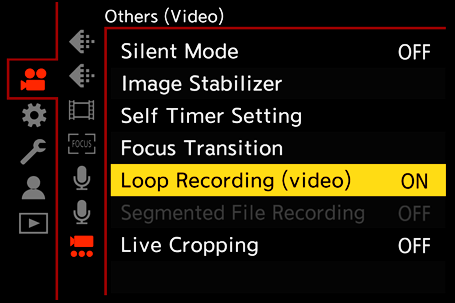
|
– [Live Cropping] |
